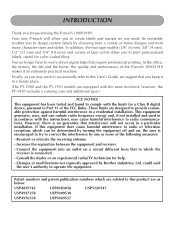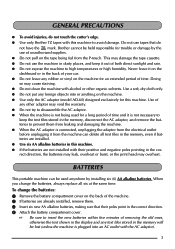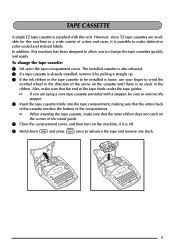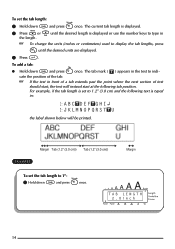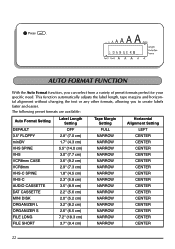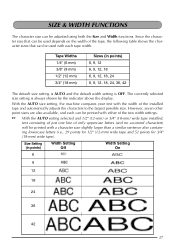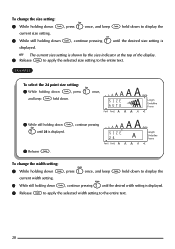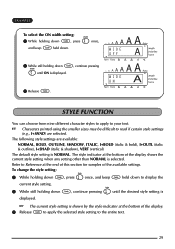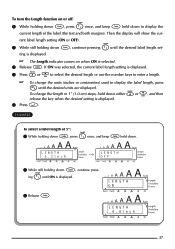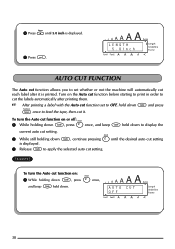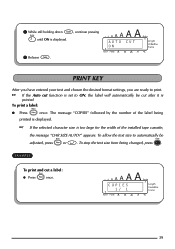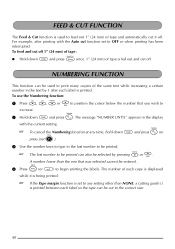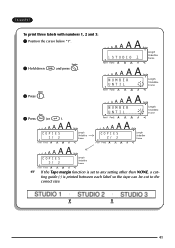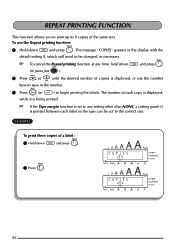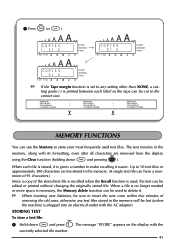Brother International PT 1900 Support Question
Find answers below for this question about Brother International PT 1900 - P-Touch Electronic Labeling System.Need a Brother International PT 1900 manual? We have 2 online manuals for this item!
Question posted by sanojKan on April 26th, 2014
P-touch Electronic Labeling System-how To Change Auto Size
The person who posted this question about this Brother International product did not include a detailed explanation. Please use the "Request More Information" button to the right if more details would help you to answer this question.
Current Answers
Related Brother International PT 1900 Manual Pages
Similar Questions
How To Change Font Size On Brother P-touch Label Maker Ptd200
(Posted by jusdcol 10 years ago)
Tz Ribbon For P1910 Touch
Does anyone who has or has had a Brother PT 1900 P-Touch Electronic Labeling System know how to chan...
Does anyone who has or has had a Brother PT 1900 P-Touch Electronic Labeling System know how to chan...
(Posted by jeannier 12 years ago)
Does The P-touch Label Maker Brother Pt 1900 Have An 800 Telephone Number?
(Posted by Dvennarucci 12 years ago)
How To Set My Own Character Size?
I used to be able to set my own character size on the P1900 PTouch for labels. Now when I select "36...
I used to be able to set my own character size on the P1900 PTouch for labels. Now when I select "36...
(Posted by mav74mtc 13 years ago)