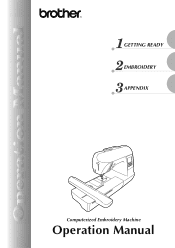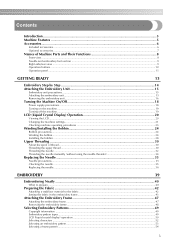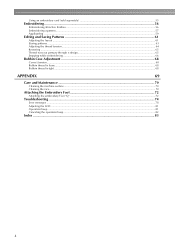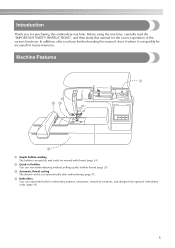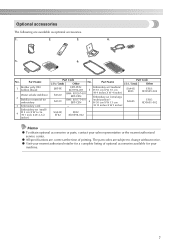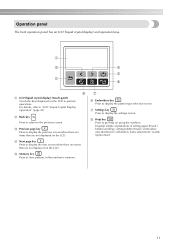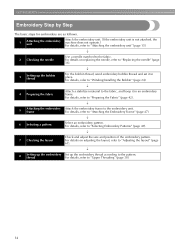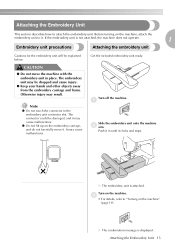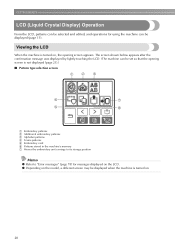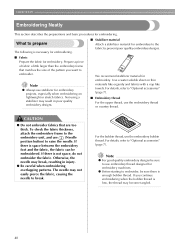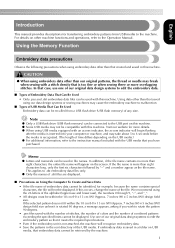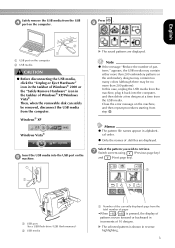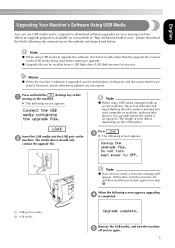Brother International PE770 Support Question
Find answers below for this question about Brother International PE770 - Computerized Embroidery Machine.Need a Brother International PE770 manual? We have 3 online manuals for this item!
Question posted by kjjacek1 on January 16th, 2014
Images On Usb Wont Read On Embroidery Machine
The person who posted this question about this Brother International product did not include a detailed explanation. Please use the "Request More Information" button to the right if more details would help you to answer this question.
Current Answers
Related Brother International PE770 Manual Pages
Similar Questions
Brother Pe 770 Embroidery Machine
Can you provide the touch screen panel part number for the brother pe770 embroidery machine?
Can you provide the touch screen panel part number for the brother pe770 embroidery machine?
(Posted by sandymichelle144 2 years ago)
Brother Pe770 Wont Read Usb
(Posted by toGreenf 9 years ago)
How To Get Design From Computer To Embroidery Machine Pe770
(Posted by Sogorsher 10 years ago)
You Tube Videos On Threading The Bobbin On My Pe-770 Embroidery Machine
(Posted by Mlitweak 10 years ago)
Brothers Embroidery Machine Pe 770
My bobbin thread shows on top of my work. I have tried setting the tensions but haven't been able to...
My bobbin thread shows on top of my work. I have tried setting the tensions but haven't been able to...
(Posted by crafjan 12 years ago)