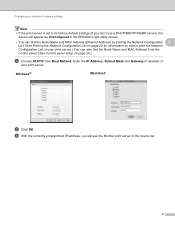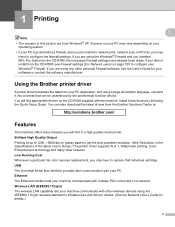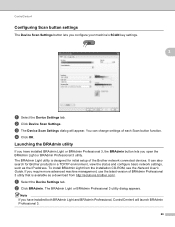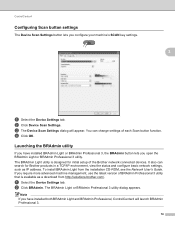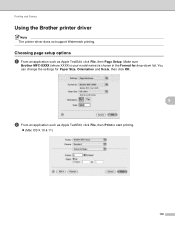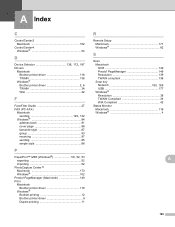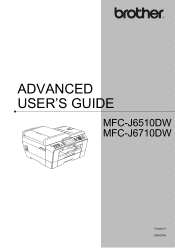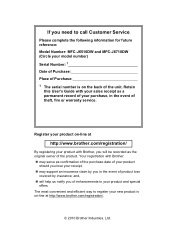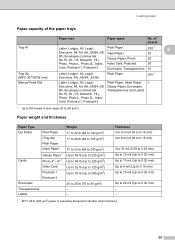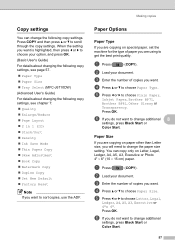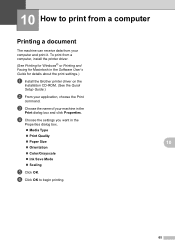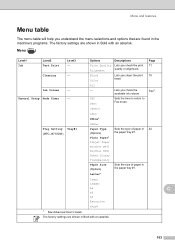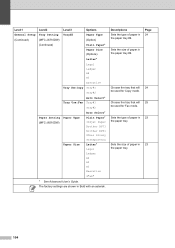Brother International MFC-J6710DW Support Question
Find answers below for this question about Brother International MFC-J6710DW.Need a Brother International MFC-J6710DW manual? We have 10 online manuals for this item!
Question posted by wb19ringm on April 6th, 2014
Why Can T I Find My Brother Printer Mfc-j6710dw
The person who posted this question about this Brother International product did not include a detailed explanation. Please use the "Request More Information" button to the right if more details would help you to answer this question.
Current Answers
Related Brother International MFC-J6710DW Manual Pages
Similar Questions
How To Print Envelopes On Brother Printer Mfc-j6710dw
(Posted by boBatWo 10 years ago)
Brother Printer Mfc J6710dw How To Scan To Pdf
(Posted by Monke 10 years ago)
How To Install Brother Printer Mfc-j6710dw To A Network Printer On Linux
Operating System
Operating System
(Posted by g33kclange 10 years ago)
How To Install Brother Printer Mfc-j6710dw To A Network Printer
(Posted by toopssst5 10 years ago)
Error Init 50 In Brother Printer Mfc 295cn
error init 50 in brother printer mfc 295cn
error init 50 in brother printer mfc 295cn
(Posted by psg5152 11 years ago)