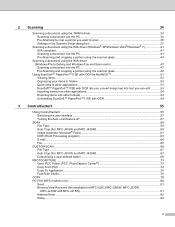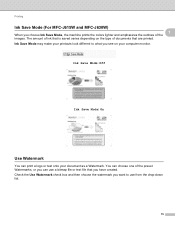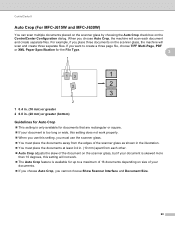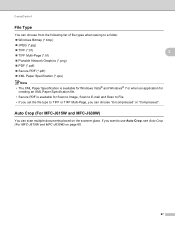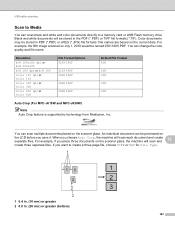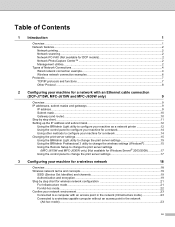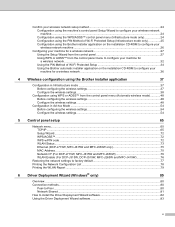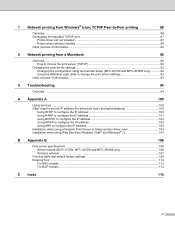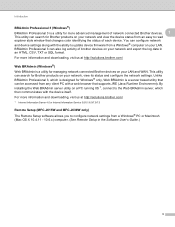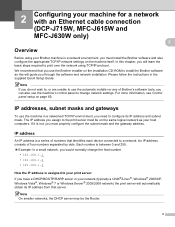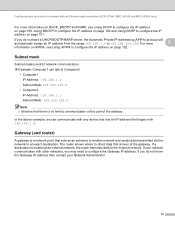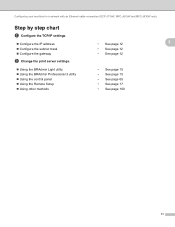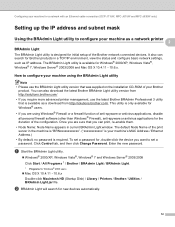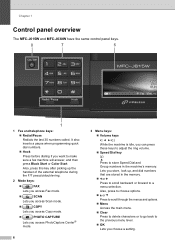Brother International MFC-J630W Support Question
Find answers below for this question about Brother International MFC-J630W.Need a Brother International MFC-J630W manual? We have 10 online manuals for this item!
Question posted by Jsnapp86810 on May 5th, 2014
How Do I Clear The Queue On My Mfc-j630w?
The person who posted this question about this Brother International product did not include a detailed explanation. Please use the "Request More Information" button to the right if more details would help you to answer this question.
Current Answers
Related Brother International MFC-J630W Manual Pages
Similar Questions
Mfc-j630w Printer Fax Without Phone Possible
Can I send/receive fax without a phone. With wireless internet
Can I send/receive fax without a phone. With wireless internet
(Posted by laddnorene 10 years ago)
How To Clear Memory Mfc 8480 Dn Fax
(Posted by usatmcur 10 years ago)
Wireless Printing From My Macbook To My Brother Mfc-j630w Printer Has Stopped
I have a Macbook v. 10.6.8 and have successfully been using it to print wirelessly to my Brother MFC...
I have a Macbook v. 10.6.8 and have successfully been using it to print wirelessly to my Brother MFC...
(Posted by robrokks 11 years ago)