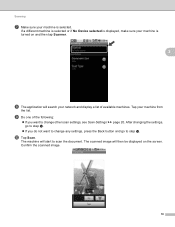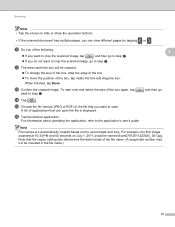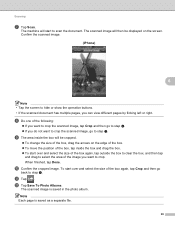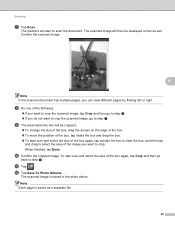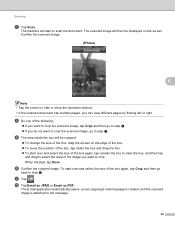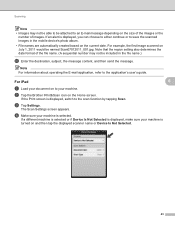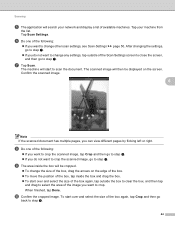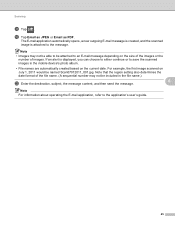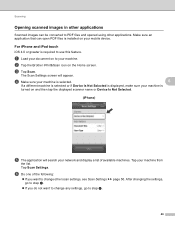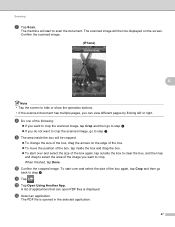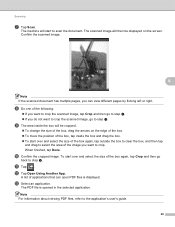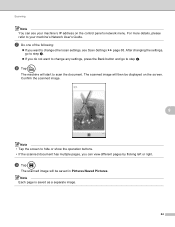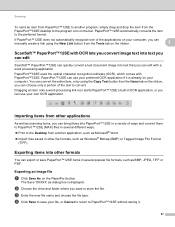Brother International MFC-J435W Support Question
Find answers below for this question about Brother International MFC-J435W.Need a Brother International MFC-J435W manual? We have 14 online manuals for this item!
Question posted by jstalk on August 6th, 2012
Scanned Image Too Small When Uploaded
scanned items and uploading onto ebay, image is too small when uploaded
Current Answers
Related Brother International MFC-J435W Manual Pages
Similar Questions
How To Scan Using Brother Mfc J435w Macbook
(Posted by melifootlu 9 years ago)
How To Scan With Laptop Wireless Brother Mfc-j435w
(Posted by xelmik 10 years ago)
My Brother Mfc-j435w Printer Won't Scan
Whenever I hit "scan" on my printer it says "check connection". What can I do to fix this?
Whenever I hit "scan" on my printer it says "check connection". What can I do to fix this?
(Posted by keosansky 11 years ago)
How Do I Scan From My Mfc 8500 To My E Mail
So I Can Send The Scanned Item As
(Posted by parlawcub 12 years ago)
Brother Multifunction Printer Mfc-465cn Service Manual
(Posted by rafa52 12 years ago)