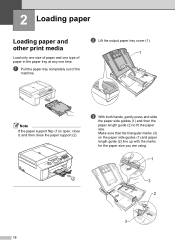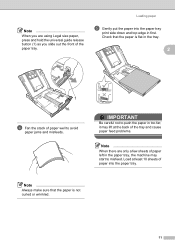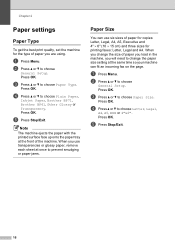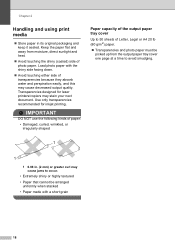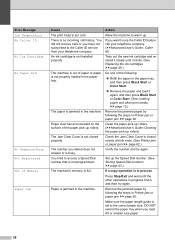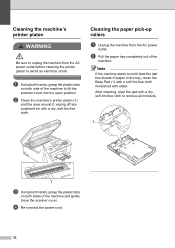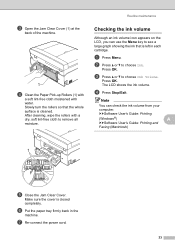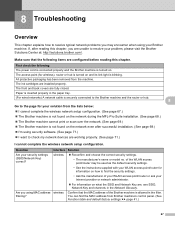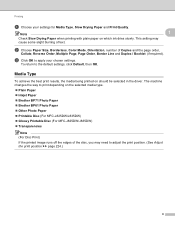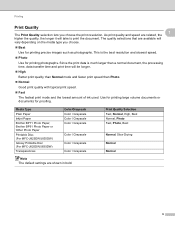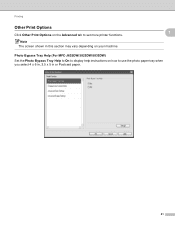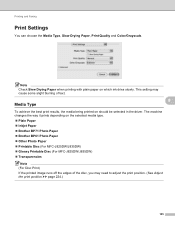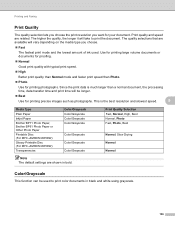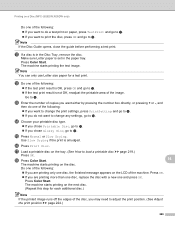Brother International MFC-J435W Support Question
Find answers below for this question about Brother International MFC-J435W.Need a Brother International MFC-J435W manual? We have 14 online manuals for this item!
Question posted by joeleepea on November 29th, 2012
Will Not Pick Up Paper From Tray
The person who posted this question about this Brother International product did not include a detailed explanation. Please use the "Request More Information" button to the right if more details would help you to answer this question.
Current Answers
Related Brother International MFC-J435W Manual Pages
Similar Questions
How To Print On Photo Paper With Brother Mfc-j435w Printer
(Posted by BUJbig39 10 years ago)
How Can I Open The Paper Tray To Add More Paper?
how can i open the paper tray to add more paper?
how can i open the paper tray to add more paper?
(Posted by 17538 10 years ago)
Photo Paper Will Not Pick Up With Brother Mfc-j435w
(Posted by rcau10 10 years ago)
Brother Mfc8460n No Paper Tray 1
It's say always no paper tray 1 but I have paper I think it's a flag doesn't work correctly? what's ...
It's say always no paper tray 1 but I have paper I think it's a flag doesn't work correctly? what's ...
(Posted by rdubuc 12 years ago)