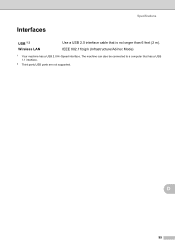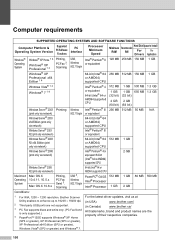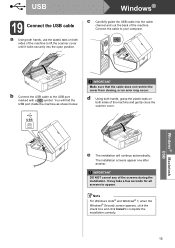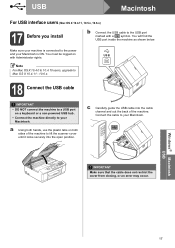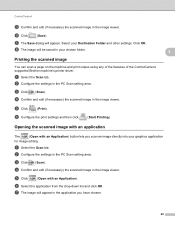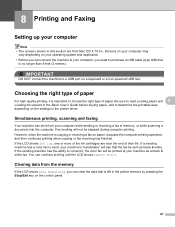Brother International MFC-J435W Support Question
Find answers below for this question about Brother International MFC-J435W.Need a Brother International MFC-J435W manual? We have 14 online manuals for this item!
Question posted by jamerob on May 12th, 2014
I Can't Find The Usb Port On Brother Mfc-j435w Printer
The person who posted this question about this Brother International product did not include a detailed explanation. Please use the "Request More Information" button to the right if more details would help you to answer this question.
Current Answers
Related Brother International MFC-J435W Manual Pages
Similar Questions
Can't Find The Usb Plug On The Brother Mfc-j435w Printer
(Posted by NGriMaxt3r 9 years ago)
What Type Of Port Should Brother Mfc-j435w Printer Establish
(Posted by quarkqaxxaq 10 years ago)
Brother Mfc-j435w Printer To Work With Ubuntu 12.04.
I need to download and install a driver to enable a Brother MFC-J435w printer to work with an Ubuntu...
I need to download and install a driver to enable a Brother MFC-J435w printer to work with an Ubuntu...
(Posted by Saghinosoccerworld 11 years ago)
I Just Bought A Brother Mfc J435w Printer But It Did Not Came With The Usb Cord
(Posted by mizzdominater29 12 years ago)