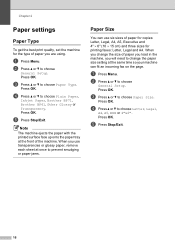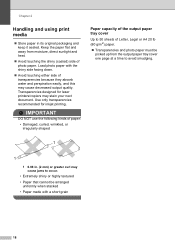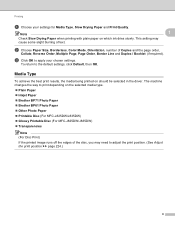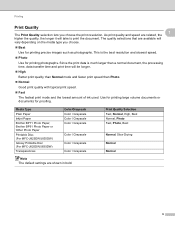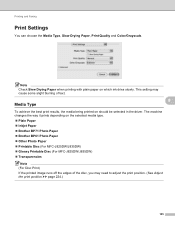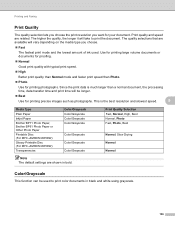Brother International MFC-J435W Support Question
Find answers below for this question about Brother International MFC-J435W.Need a Brother International MFC-J435W manual? We have 14 online manuals for this item!
Question posted by jettfsh on January 16th, 2014
How Do I Load 4x6 Paper With Brother Mfc J435w Printer
The person who posted this question about this Brother International product did not include a detailed explanation. Please use the "Request More Information" button to the right if more details would help you to answer this question.
Current Answers
Related Brother International MFC-J435W Manual Pages
Similar Questions
How To Print On Photo Paper With Brother Mfc-j435w Printer
(Posted by BUJbig39 10 years ago)
How To Load Ledger Paper Brother Mfc J6710
(Posted by crashTank2 10 years ago)
Can I Print Without Loading Software Driver Brother Mfc J435w
(Posted by thomeylillie 10 years ago)
Brother Mfc-j435w Printer To Work With Ubuntu 12.04.
I need to download and install a driver to enable a Brother MFC-J435w printer to work with an Ubuntu...
I need to download and install a driver to enable a Brother MFC-J435w printer to work with an Ubuntu...
(Posted by Saghinosoccerworld 11 years ago)