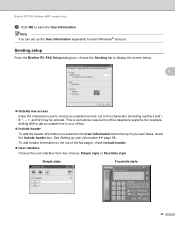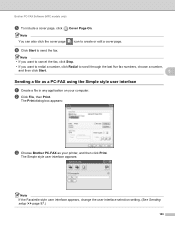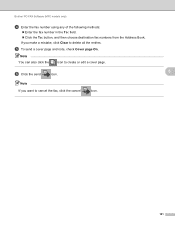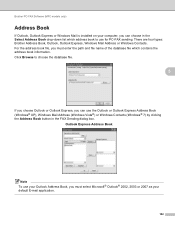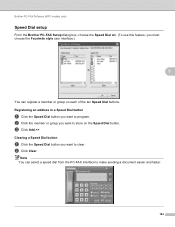Brother International MFC-J435W Support Question
Find answers below for this question about Brother International MFC-J435W.Need a Brother International MFC-J435W manual? We have 14 online manuals for this item!
Question posted by wklimweeks on October 15th, 2013
How To Fax On A Brother Mfc-j435w
The person who posted this question about this Brother International product did not include a detailed explanation. Please use the "Request More Information" button to the right if more details would help you to answer this question.
Current Answers
Related Brother International MFC-J435W Manual Pages
Similar Questions
Osx Brother Mfc J435w Cannot Communicate With Scanner
(Posted by chaaero 9 years ago)
Can Send But Cant Receive Fax Brother Mfc 7360n Manual
(Posted by camjulie 10 years ago)
How To Set Up Faxing Brother Mfc 7360n Ink
(Posted by cyncitypharid 10 years ago)
My Brother Mfc J435w Wont Print In Black With New Cartridge Installed
(Posted by Anonymous-107401 11 years ago)
Brother Mfc-j435w Printer To Work With Ubuntu 12.04.
I need to download and install a driver to enable a Brother MFC-J435w printer to work with an Ubuntu...
I need to download and install a driver to enable a Brother MFC-J435w printer to work with an Ubuntu...
(Posted by Saghinosoccerworld 11 years ago)