Brother International MFC-J435W Support Question
Find answers below for this question about Brother International MFC-J435W.Need a Brother International MFC-J435W manual? We have 14 online manuals for this item!
Question posted by steMoonli on August 21st, 2013
Brother Mfc-j435w Won't Print
The person who posted this question about this Brother International product did not include a detailed explanation. Please use the "Request More Information" button to the right if more details would help you to answer this question.
Current Answers
There are currently no answers that have been posted for this question.
Be the first to post an answer! Remember that you can earn up to 1,100 points for every answer you submit. The better the quality of your answer, the better chance it has to be accepted.
Be the first to post an answer! Remember that you can earn up to 1,100 points for every answer you submit. The better the quality of your answer, the better chance it has to be accepted.
Related Brother International MFC-J435W Manual Pages
Users Manual - English - Page 16


...Windows®)
1
To view the documentation, from the Start menu, select Brother, MFC-XXXX (where XXXX is your language folder. If you have not installed...c If the language screen appears, click
your country. d Double-click top.pdf. e Click PDF documents. Insert the
Brother CD-ROM into your Macintosh. Chapter 1
Accessing the Advanced User's Guide, Software User's Guide, Network User's Guide, ...
Users Manual - English - Page 71


... since the machine automatically cleans upon power up .
One or more of the ink cartridges are periodic maintenance items that the fax be printed at your machine serviced. (See Brother numbers uu page i.)
Order a new ink cartridge. Troubleshooting
Error Message Ink Absorber Full
Cause
The ink absorber box or flushing box is...
Users Manual - English - Page 79


...error message. (See Error and Maintenance messages uu page 55.)
If the LCD shows Cannot Print and Replace Ink, see if the LCD is on both the machine and your machine, ... 49.
Select this option to enable the printer.
(Windows® 7)
Click
and then Devices and Printers. Right-click Brother MFC-XXXXX
(where XXXXX is online.
(Windows® XP) Click Start and then Printers and...
Users Manual - English - Page 80


... you are using the recommended types of Make sure the paper is between 68 F to 91 F (20 C to run. Try using Genuine Brother Innobella™ Ink.
Printing (continued)
Difficulty
Suggestions
Poor print quality.
See Paper Type uu page 16.
Make sure the paper is loaded properly in text Clean the...
Quick Setup Guide - English - Page 16


...Printer Driver The XML Paper Specification Printer Driver is required for Windows Vista® and Windows® 7 when printing from applications that use the XML Paper Specification documents.
Now go to
Proceed to continue.
b The following screens ... installation, run the Installation Diagnostics located in Start/All Programs/ Brother/MFC-JXXX (where MFC-JXXX is now complete.
Quick Setup Guide - English - Page 31


...screens will appear.
• When the Check for Windows Vista® and Windows® 7 when printing from applications that use your model name). • Depending on page 34. Now go to
Proceed to...during the
software installation, run the Installation Diagnostics located in Start/All Programs/ Brother/MFC-JXXX (where MFC-JXXX is now complete. If you want to use the XML Paper Specification ...
Mobile Print/Scan Guide - English - Page 21


... to outgoing E-mail messages and sent using your mobile device, scanned images can be included in the file name.)
3
• Scanned images are saved in one file.
• File names are saved in the following folder on the memory card: /sdcard/com.brother.mfc.brprint/Scan. e Tap Scan. Note that supports JPEG and...
Mobile Print/Scan Guide - English - Page 62


... to step c.
d The photo is displayed.
b Tap Print from Camera. e Confirm the image on your mobile device and tap the Brother iPrint&Scan icon. Printing
Printing photos taken with Brother iPrint&Scan 8
If the mobile device features a camera, photos can be taken using Brother iPrint&Scan and printed directly. f Tap
.
58
c Use the device to handle a photo may vary by...
Network Glossary - English - Page 15


...Vista®) Click Allow. (Windows® 7) Click Yes. Brother MFC-XXXX (model name) [XXXXXXXXXXXX] (MAC Address / Ethernet ...Internet, and then View network computers and devices.
Note The Web Services Name for the Brother machine is your model name and the ... network settings from Windows®
Installing drivers used for printing and scanning via Web Services (Windows Vista® and...
Network Users Manual - English - Page 74


... ask the network administrator for this information, or visit the Brother Solutions Center at http://solutions.brother.com/.
If the failed printing job is still in your Brother machine assigned with an available IP address?
(Continued)
Interface Solution...Sound and then Printers. (Windows® 7)
, Control Panel, Hardware and Sound, Devices and Printers and then Printers and Faxes.
70
Software Users Manual - English - Page 13


...Start/All Programs/Brother/MFC-XXXX on your computer.
4 The Status Monitor can check the device status at anytime by double-clicking the icon in the tasktray or on Brother genuine supplies....paper empty, paper jam or ink replacement required. Printing
Status Monitor 1 1
The Status Monitor utility is also a link to the Genuine Brother Supplies web site. Click the Troubleshooting button to ...
Software Users Manual - English - Page 15


b Choose Brother MFC-XXXX Printer (where XXXX is your application.
The printer driver window appears.
1
1
1
6 Printing
Printer driver settings
You can change the following printer settings when you print from your computer: Media Type Print Quality Paper Size Orientation Color / Grayscale Ink Save Mode Scaling
Accessing the ...
Software Users Manual - English - Page 35


... in
(Start)/Control Panel/Hardware and Sound/Printers and right-click, and then choose Printing Preferences. (Windows® 7) Choose Brother MFC-XXXX (where XXXX is your model name) located in
(Start)/Devices and Printers and right-click, and then choose Printing Preferences. • When an error message dialog appears, confirm that your computer and your...
Software Users Manual - English - Page 49


... to return to the PaperPort™12SE window.
When scanning is required when cropping an image for scanning.
40 Scanning
e Choose TWAIN: TW-Brother MFC-XXXX or TWAIN: TW-Brother MFC-XXXX LAN from the
Available Scanners list.
(Where XXXX is your model name.)
f Check the Display scanner dialog box on the Scan or...
Software Users Manual - English - Page 56


... the computer 2
There are based on your model name.)
Note If you choose TW-Brother MFC-XXXX, the TWAIN driver will
vary when scanning from the Available Scanners list.
(Where ...use the ADF (automatic document feeder) or the Flatbed scanner glass. e Choose WIA:Brother MFC-XXXX or WIA:Brother MFC-XXXX LAN from other applications that was installed during the MFL-Pro Suite installation
to ...
Software Users Manual - English - Page 103


... Lets you exit the Remote Setup application without exiting the Remote Setup application.
Print Lets you upload data to the machine and exit the Remote Setup application. If an ... Programs, Brother, MFC-XXXX, and Remote Setup.
4
OK Lets you save the current configuration settings to the machine. Click Apply to upload the new data to the machine and then click Print.
...
Software Users Manual - English - Page 120


Running the PC-FAX Receiving software on your computer
Click Start, All Programs, Brother, MFC-XXXX, PC-FAX Receiving and Receive. The PC-FAX icon appears in your computer's ...File Format, choose .tif or .max as the received document format. Brother PC-FAX Software (MFC models only)
Note
If you select Backup Print:On, the machine will print the fax, so you want to change the path where PC-FAX ...
Software Users Manual - English - Page 139


... Apple TextEdit, click File, then Page Setup. Make sure
Brother MFC-XXXX (where XXXX is your model name) is chosen in the Format for Paper Size, Orientation and Scale, then click OK.
8
Note The printer driver does not support Watermark printing. Printing and Faxing
Using the Brother printer driver 8
Choosing page setup options 8
a From an...
Software Users Manual - English - Page 210


... of the following:
Windows® XP Right-click the Scanner Device icon and choose Properties. Network Scanning
Configuring Network Scanning for Windows® 13... Hardware and Sound, then Scanners and Cameras.
(Windows® 7)
Click the
button, All Programs, Brother, MFC-XXXX, Scanner Settings, then
Scanners and Cameras. The Network Scanner Properties dialog box appears.
...
Software Users Manual - English - Page 240
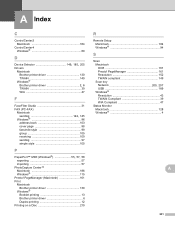
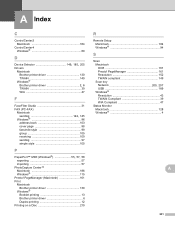
... Macintosh 164
ControlCenter4 Windows 60
D
Device Selector 149, 185, 205
Drivers Macintosh Brother printer driver 130 TWAIN 149 Windows®
Brother printer driver 2, 6
TWAIN 39 WIA... 115 Presto! PageManager (Macintosh 161 Print Macintosh
Brother printer driver 130 Windows®
Booklet printing 13 Brother printer driver 6 Duplex printing 12 Printing on a Disc 219
R
Remote...
Similar Questions
Brother Mfc J435w Won't Print With Mac
(Posted by ozCRaX 10 years ago)
My Brother Mfc J435w Wont Print In Black With New Cartridge Installed
(Posted by Anonymous-107401 11 years ago)
Can't Get My New Brothers Mfc J435w Printer To Print Email
(Posted by dfmorgan17 11 years ago)

