Brother International MFC-J435W Support Question
Find answers below for this question about Brother International MFC-J435W.Need a Brother International MFC-J435W manual? We have 14 online manuals for this item!
Question posted by JimTEpit on May 27th, 2014
Brother Mfc J435w, Won't Scan
The person who posted this question about this Brother International product did not include a detailed explanation. Please use the "Request More Information" button to the right if more details would help you to answer this question.
Current Answers
There are currently no answers that have been posted for this question.
Be the first to post an answer! Remember that you can earn up to 1,100 points for every answer you submit. The better the quality of your answer, the better chance it has to be accepted.
Be the first to post an answer! Remember that you can earn up to 1,100 points for every answer you submit. The better the quality of your answer, the better chance it has to be accepted.
Related Brother International MFC-J435W Manual Pages
Users Manual - English - Page 16


..., and Network Glossary
1
This Basic User's Guide does not contain all the information about these operations, read . Insert the Brother
CD-ROM into your CD-ROM drive.
d Click Documentation.
Viewing Documentation (Macintosh)
1
a Turn on your language folder.... (Windows®)
1
To view the documentation, from the Start menu, select Brother, MFC-XXXX (where XXXX is your country.
Users Manual - English - Page 79


...Use Printer Online.
Click Printer and make sure that country. Right-click Brother MFC-XXXXX (where XXXXX is unchecked.
65 Select this option to enable ...Devices and Printers. Most problems can be made from within that Use Printer Offline is your machine, check the chart below and follow the troubleshooting tips. If you bought the machine. Right-click
Brother MFC...
Quick Setup Guide - English - Page 16


... the
on-screen instructions. Note
• If an error message appears during the software installation, run the Installation Diagnostics located in Start/All Programs/ Brother/MFC-JXXX (where MFC-JXXX is required for Windows Vista® and Windows® 7 when printing from applications that use the XML Paper Specification documents. After restarting the...
Quick Setup Guide - English - Page 18
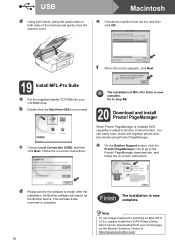
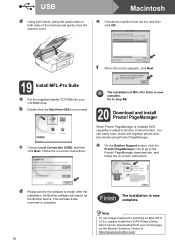
... downloaded from the list, and then click OK. After the installation, the Brother software will take a few moments to complete.
18
Finish The installation is added to Brother ControlCenter2.
Follow the on -screen instructions.
Note To use Image Capture for the Brother device. c Choose Local Connection (USB), and then click Next. Go to install...
Quick Setup Guide - English - Page 31


...; If an error message appears during the
software installation, run the Installation Diagnostics located in Start/All Programs/ Brother/MFC-JXXX (where MFC-JXXX is the most suitable driver for the firmware update and the Brother Product Research & Support Program.
23 Install MFL-Pro Suite on up to Install Optional Applications on page 29...
Quick Setup Guide - English - Page 33
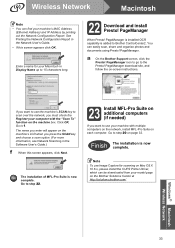
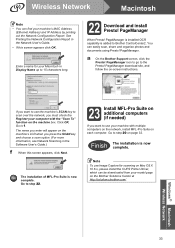
... using Presto! PageManager is installed OCR capability is added to the Presto! a On the Brother Support screen, click the Presto! Go to scan over the network, you press the SCAN key and choose a scan option. (For more information, see Network Scanning in the Network User's Guide. • If this screen appears, click Next. Note To...
Mobile Print/Scan Guide - English - Page 21


... inserted into the mobile device. Opening scanned images in other applications. c Open the Launcher on July 1, 2011 would be named Scan07012011223355_001.jpg.
d Tap the Brother iPrint&Scan icon. Scanning
Note
• If you chose "PDF", all pages of the document are automatically created based on the memory card: /sdcard/com.brother.mfc.brprint/Scan.
Note When the license...
Network Glossary - English - Page 15


... devices.
Note If the User Account Control screen appears, (Windows Vista®) Click Allow. (Windows® 7) Click Yes. Note The Web Services Name for printing and scanning via Web Services (Windows Vista® and Windows® 7)
4
The Web Services feature allows you to install.
f From the pull down menu, click Install.
11
Brother MFC...
Network Users Manual - English - Page 71
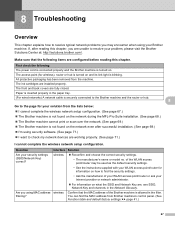
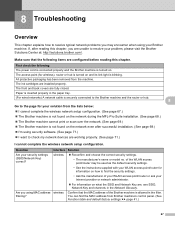
...Suite installation. (See page 68.) The Brother machine cannot print or scan over the network. (See page 69.) The Brother machine is turned on how to resolve typical network .... The front and back covers are installed properly.
Are you are unable to check my network devices are working properly. (See page 71.)
I want to resolve your solution from the lists below...
Network Users Manual - English - Page 73
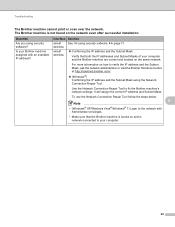
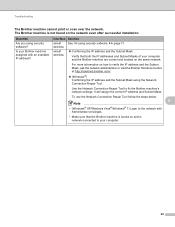
... Repair Tool.
wired/ See I'm using security software?
Verify that the Brother machine is turned on the same network. It will assign the correct...Brother machine is network-connected to your computer and the Brother machine are correct and located on and is not found on how to fix the Brother machine's network settings.
Troubleshooting
The Brother machine cannot print or scan...
Network Users Manual - English - Page 74


Troubleshooting
The Brother machine cannot print or scan over the network.
wired/ wireless
If the correct IP address and Subnet mask are still ...;)
, Control Panel, Hardware and Sound and then Printers. (Windows® 7)
, Control Panel, Hardware and Sound, Devices and Printers and then Printers and Faxes.
70
Did your network administrator has set the IP address to run the program.
Network Users Manual - English - Page 75


... to open the port, see the instructions of a wireless connection. (For how to check my network devices are configured before reading this chapter. I want to know the necessary port number for Brother network features: Network scanning i Port number 54925 / Protocol UDP PC-FAX RX i Port number 54926 / Protocol UDP
Network...
Software Users Manual - English - Page 13


... the Troubleshooting button to access the troubleshooting web site. There is a configurable software tool for more devices, allowing you start up your computer. You can be displayed in Start/All Programs/Brother/MFC-XXXX on your computer, the Brother Status Monitor icon appears on the tasktray. A green icon indicates the normal stand-by...
Software Users Manual - English - Page 15


...
Accessing the printer driver settings
a From an application such as Microsoft® Notepad, click File, then Print in your model name) and click Preferences.
b Choose Brother MFC-XXXX Printer (where XXXX is your application. The printer driver window appears.
1
1
1
6
Software Users Manual - English - Page 35


...and then click 1
Other Print Options on the Advanced tab. (Windows® XP) Choose Brother MFC-XXXX (where XXXX is your model name) located in Start/Printers and Faxes and right-click...click, and then choose Printing Preferences. (Windows® 7) Choose Brother MFC-XXXX (where XXXX is your model name) located in
(Start)/Devices and Printers and right-click, and then choose Printing Preferences. &#...
Software Users Manual - English - Page 49


... you select a document size, you can adjust the scanning area further by clicking the left mouse button and dragging it. Scanning
e Choose TWAIN: TW-Brother MFC-XXXX or TWAIN: TW-Brother MFC-XXXX LAN from the
Available Scanners list.
(Where XXXX is required when cropping an image for scanning.
40 This is your model name.)
f Check the...
Software Users Manual - English - Page 56


... using the scanner glass uu page 49.)
a Load your document. e Choose WIA:Brother MFC-XXXX or WIA:Brother MFC-XXXX LAN from other applications that support scanning. • The instructions for scanning in this guide are two ways to scan and then crop a portion of the screen. If you can choose Windows® Imaging Acquisition (WIA) when...
Software Users Manual - English - Page 60


Scanning
Running the utility You can run the utility by clicking the Scanner Utility located in Start/All Programs/Brother/MFC-XXXX menu (where XXXX is your machine. 2
Note (Windows Vista® and Windows® 7) When the User Account Control screen appears, do the following. • ...
Software Users Manual - English - Page 210


...174; 7)
Click the
button, All Programs, Brother, MFC-XXXX, Scanner Settings, then
Scanners and Cameras....Scanning for Windows® 13
If you are using a different machine than the one of MFL-Pro Suite software, follow the steps below.
b Do one that was originally registered to your computer during the installation of the following:
Windows® XP Right-click the Scanner Device...
Software Users Manual - English - Page 226


... Panel, Hardware and Sound, then Scanners and Cameras.
(Windows® 7)
Click the
button, All Programs, Brother, MFC-XXXX, Scanner Settings, then
Scanners and Cameras.
Click Set as Default. The Edit Profile dialog will be applied when scanning using the Web Services protocol.
Note
If you are requested to choose a software application to . f Press...
Similar Questions
Osx Brother Mfc J435w Cannot Communicate With Scanner
(Posted by chaaero 9 years ago)
Brother Mfc-j435w Can Not Scan Multiple Pages
(Posted by muthveny 10 years ago)
Why Does My Brother Mfc-j435w Printer Not Scanning
(Posted by delrib 10 years ago)
My Brother Mfc J435w Wont Print In Black With New Cartridge Installed
(Posted by Anonymous-107401 11 years ago)

