Brother International MFC-J430w Support Question
Find answers below for this question about Brother International MFC-J430w.Need a Brother International MFC-J430w manual? We have 14 online manuals for this item!
Question posted by hudig on October 6th, 2012
Scanner
how do i get the scanner to work automatically to macbook pro? I can get it to work but have to open the printer and scanner to do that. I can't get it work from the printer.
Current Answers
There are currently no answers that have been posted for this question.
Be the first to post an answer! Remember that you can earn up to 1,100 points for every answer you submit. The better the quality of your answer, the better chance it has to be accepted.
Be the first to post an answer! Remember that you can earn up to 1,100 points for every answer you submit. The better the quality of your answer, the better chance it has to be accepted.
Related Brother International MFC-J430w Manual Pages
Users Manual - English - Page 2


If you need to call Customer Service
Please complete the following information for future reference: Model Number: MFC-J425W, MFC-J430W and MFC-J435W (Circle your model number) Serial Number: 1 Date of Purchase: Place of Purchase: 1 The serial number is on-line at
http://www.brother.com/registration/
...
Users Manual - English - Page 5


...; & Mac
Item
BP60MPLTR (USA only)
BP60ML (USA only)
BP60PL100 (USA only) LG3077001 (USA only) LX8599001 (English for USA and Canada) LX8599002 (French for Canada) LX8379001 (MFC-J425W) LX8381001 (MFC-J430W) LX8383001 (MFC-J435W)
iii Description Multipurpose Paper -
Users Manual - English - Page 16


...are on your model name) from the Start menu, select Brother, MFC-XXXX (where XXXX is your PC. Note
If the Brother screen does not appear automatically, go to learn detailed information about the machine, such as how..., you want to use the advanced features for Fax, Copy, Printer, Scanner, PC-Fax, and Network. The CD-ROM Top Menu will appear.
Insert the
Brother CD-ROM into your...
Users Manual - English - Page 20


Chapter 1
Control panel overview 1
MFC-J425W, MFC-J430W and MFC-J435W have the same control panel keys.
8
7
1
1 Mode keys:
FAX
Lets you access FAX mode.
SCAN
Lets you access SCAN mode.
COPY
...
Mobile Print/Scan Guide - English - Page 47
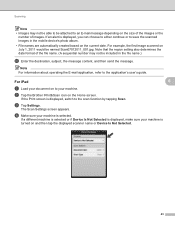
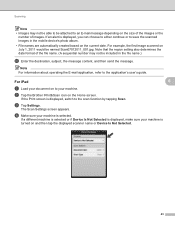
... then tap the displayed scanner name or Device Is Not Selected.
43 b Tap the Brother iPrint&Scan icon on the Home screen. The Scan Settings screen appears.
For example, the first image scanned on July 1, 2011 would be included in the mobile device's photo album.
• File names are automatically created based on the...
Mobile Print/Scan Guide - English - Page 49
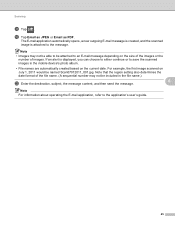
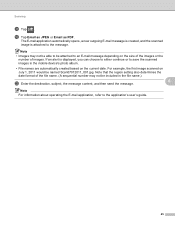
The E-mail application automatically opens, a new outgoing E-mail message is created, and the scanned
image is displayed, you can ...also determines the date format of images. If an alert is attached to be included in the mobile device's photo album.
• File names are automatically created based on July 1, 2011 would be named Scan07012011_001.jpg.
Note
• Images may not be...
Network Users Manual - English - Page 8
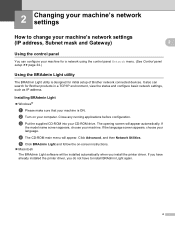
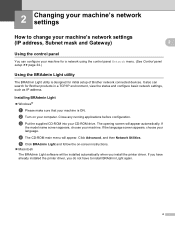
... supplied CD-ROM into your machine. The opening screen will appear. d The CD-ROM main menu will appear automatically.
If you have already installed the printer driver, you install the printer driver. If
the model name screen appears,... for initial setup of Brother network connected devices. It also can configure your language. Click Advanced, and then Network Utilities.
Network Users Manual - English - Page 24


...'s IP address/" into your WLAN access point/router.
f Using a computer that is on the brand of the device that came with your browser.
(Where "access point's IP address" is used as shown below.
3
For MFC-J430W/J432W 3
a Press Menu. Press OK.
See the instruction manual that support Wi-Fi Protected Setup have a symbol...
Product Safety Guide - English - Page 1
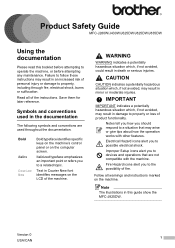
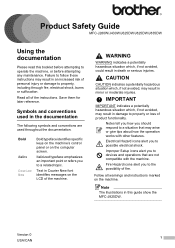
...of product functionality.
Electrical Hazard icons alert you to devices and operations that may result in an increased risk of ...may arise or give tips about how the operation works with the machine.
Follow all of the machine.
.... Product Safety Guide 1 MFC-J280W/J430W/J625DW/J825DW/J835DW
Using the documentation
1
Please read this guide show the MFC-J825DW. CAUTION
CAUTION indicates ...
Product Safety Guide - English - Page 11


... are designed to correct the interference by Brother Industries, Ltd. However, there is no guarantee that the products
Product Name: MFC-J280W/MFC-J430W/MFC-J625DW/MFC-J825DW/MFC-J835DW
comply with the limits for a Class B digital device.
11
IMPORTANT
• Changes or modifications not expressly approved by one or more of the following two conditions: (1) This...
Software Users Manual - English - Page 137


... can check the device status by launching the Brother Status Monitor located in the DEVICE SETTINGS tab of the machine, letting you can set at pre-set update intervals.
The Status Monitor will update the machine status information.
b Click the Open Print Queue, then click Utility. Select the Utility tab then click
Open Printer Utility.
Software Users Manual - English - Page 199


.... d Press Black Start or Color Start.
Note (Windows®)
12
Scan type depends on the settings of the Device Button tab of ControlCenter2. The machine starts the scanning process.
190 For MFC-J430W 12
a Load your E-mail application, displaying the new message waiting to be addressed.
Press OK. Black Start or Color...
Software Users Manual - English - Page 200


...®)
12
Scan type depends on the settings of the Device Button tab of ControlCenter2. Black Start or Color Start does not change the settings.
If you want to change the settings.
If you want to Image.
For MFC-J430W 12
a Load your document. Black Start or Color Start does...
Software Users Manual - English - Page 201


....
ScanSoft™ PaperPort™12SE must be edited in your favorite word processing software.
For MFC-J430W
a Load your document.
c Press a or b to choose Scan to OCR.
Press OK. c ... settings.
If you can then be installed on the settings of the Device Scan Settings screen of ControlCenter4.
b Press
(SCAN).
The machine starts the scanning...
Software Users Manual - English - Page 203


...black and white scanning, choose color or black and white in the scan type option on the Device Button tab of ControlCenter2 configuration screen. (See SCAN uu page 166.)
If you want... section on the settings of the Device Scan Settings screen of ControlCenter2.
The machine starts the scanning process. USB cable scanning
For MFC-J430W 12
a Load your document.
b Press
(SCAN).
Software Users Manual - English - Page 210


...; XP)
Click the Start button, Control Panel, Printers and Other Hardware, then Scanners and Cameras (or Control Panel, Scanners and Cameras).
(Windows Vista®)
Click the
button, Control Panel, Hardware and Sound, then Scanners and Cameras.
(Windows® 7)
Click the
button, All Programs, Brother, MFC-XXXX, Scanner Settings, then
Scanners and Cameras. b Do one that was originally...
Software Users Manual - English - Page 217


... (Windows®)
13
Scan type depends on the settings of the Device Button tab of ControlCenter4. For MFC-J825DW/J835DW 13
a Load your document.
Press OK.
b Press
(SCAN). ... Device Button tab of ControlCenter2 configuration screen. (See SCAN 13
uu page 166.)
Scan to Image 13
When you to use for the destination computer on the designated computer.
For MFC-J430W 13...
Software Users Manual - English - Page 220


... a or b to display Scan to OCR. If the LCD prompts you to work from the SCAN key or ControlCenter2. The machine starts the scanning process. For MFC-J430W 13
a Load your computer for the destination computer on the settings of the Device Button tab of ControlCenter4. d Press a or b to display the destination computer you...
Software Users Manual - English - Page 222


...between color and black and white scanning, choose color or black and white in the scan type option on the Device Button tab of ControlCenter2 configuration screen. (See SCAN uu page 166.)
If you want to . b...4-digit PIN number for the destination computer on the settings of the Device Scan Settings screen of ControlCenter2. Network Scanning
For MFC-J430W 13
a Load your document.
Software Users Manual - English - Page 226


... 13
13
217
The Scan Profiles dialog will appear.
For MFC-J430W
a Load your machine, and then click the Scan Profiles button. Press OK.
The machine starts the scanning process.
a (Windows Vista®)
Click the
button, Control Panel, Hardware and Sound, then Scanners and Cameras.
(Windows® 7)
Click the
button, All Programs, Brother...
Similar Questions
How To Get Your Brother Mfc-440cn To Print Using Macbook Pro
(Posted by daveokidd12 9 years ago)
Why Won't My Brother Mfc-j430w Print With My Macbook Pro
(Posted by evenjas3 9 years ago)
Brother Printer Mfc-j435w How To Connect Macbook Pro
(Posted by sinnpatva 10 years ago)
How To Connect A Macbook Pro To A Brother Mfc-j430w
(Posted by tz188phyze 10 years ago)
Macbook Pro Won't Find Mfc-j430w Printer
(Posted by ecuaDav 10 years ago)

