Brother International MFC-J430w Support Question
Find answers below for this question about Brother International MFC-J430w.Need a Brother International MFC-J430w manual? We have 14 online manuals for this item!
Question posted by tanutt on April 29th, 2014
What Is Telephone Connection For On Brother J430w
The person who posted this question about this Brother International product did not include a detailed explanation. Please use the "Request More Information" button to the right if more details would help you to answer this question.
Current Answers
There are currently no answers that have been posted for this question.
Be the first to post an answer! Remember that you can earn up to 1,100 points for every answer you submit. The better the quality of your answer, the better chance it has to be accepted.
Be the first to post an answer! Remember that you can earn up to 1,100 points for every answer you submit. The better the quality of your answer, the better chance it has to be accepted.
Related Brother International MFC-J430w Manual Pages
Users Manual - English - Page 50
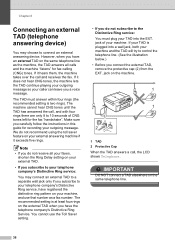
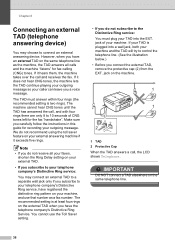
... the EXT. If your TAD is plugged into the EXT. Chapter 6
Connecting an external TAD (telephone answering device)
6
You may connect an external TAD to your telephone company's Distinctive Ring service, have the telephone company's Distinctive Ring Service. We do not subscribe to control the telephone line. (See the illustration below.)
• Before you a voice message. The...
Users Manual - English - Page 53


...handset. Telephone services and external devices
Using external and extension telephones
6
Using extension telephones
If you answer a fax call at an extension telephone, you can take the call at the external telephone connected to...you can make your machine automatically take over , you can make your non-Brother cordless telephone is in Fax/Tel mode, it by pressing Black Start and 2 to ...
Users Manual - English - Page 85
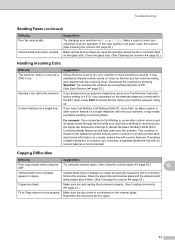
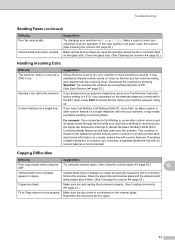
...Fax Receive Code (the factory setting is common to all devices that send and receive information on the line as a CNG....
It may create a problem sending or receiving faxes. Brother's ECM (Error Correction Mode) feature should help overcome this... call to receive the fax. Custom features on the external telephone (connected to Call Waiting or some other custom feature on the scanner...
Users Manual - English - Page 117
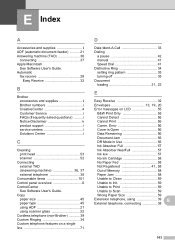
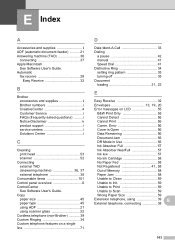
...'s Guide. Copy
paper size 45 paper type 45 using ADF 21 using 39 External telephone, connecting 38
E
103 Error 56
Cover is Open 56
Data Remaining 56
Document Jam 56
... 59
Unable to Scan 59
Wrong Paper Size 59
Extension telephone, using scanner glass 22 Cordless telephone (non-Brother 39 Custom Ringing 34 Custom telephone features on a single line 71
D
Data Ident-A-Call...
Quick Setup Guide - English - Page 4
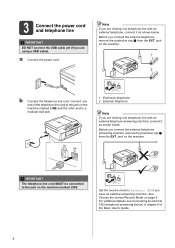
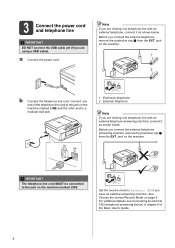
... details, see Connecting an external TAD (telephone answering device) in chapter 6 of the telephone line cord to a modular wall jack.
1
1 Extension telephone 2 External telephone
Note If you are sharing one telephone line with an external telephone answering machine, connect it as shown below . Note If you are sharing one telephone line with an external telephone, connect it as...
Network Users Manual - English - Page 11
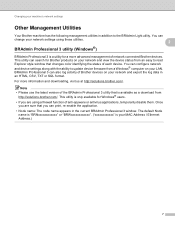
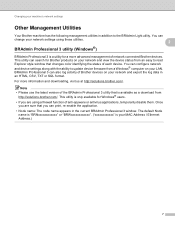
... or antivirus applications, temporarily disable them. This utility can search for a more information and downloading, visit us at http://solutions.brother.com/. For more advanced management of network connected Brother devices. Changing your network and view the device status from an easy to read Explorer style window that changes color identifying the status of each...
Network Users Manual - English - Page 28


... press the WPS button on your device, please double-click Start Here OSX in step a.
e Press Setup Wizard.
24
j A connection result message appears for Yes to connect to your machine when the SSID ...LAN report will
need this information before you write down in the CD-ROM. For MFC-J280W/J625DW/J825DW/J835DW and DCP-J725DW/J925DW 3
a Before configuring your wireless network ...
Network Users Manual - English - Page 29
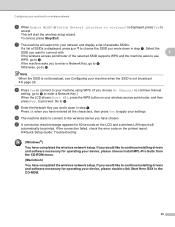
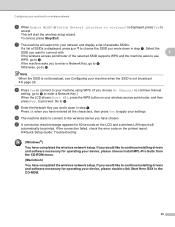
... printed report.
If you have entered all the characters, then press Yes to wireless? is not broadcast uu page 26.
j The machine starts to connect to the wireless device you would like to j. uuQuick Setup Guide: Troubleshooting
(Windows®)
You have completed the wireless network setup. If the machine asks you to...
Network Users Manual - English - Page 31


... 26. Go to enter text, see the Quick Setup Guide.)
Press OK. To cancel, press 2 for operating your device, please double-click Start Here OSX in the CD-ROM.
27 o The machine starts to connect to step k. i Choose the Authentication method using a or b.
Do one of available SSIDs. If you chose No...
Network Users Manual - English - Page 33
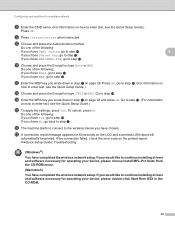
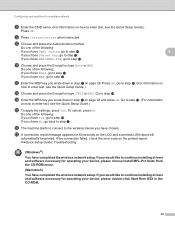
...software necessary for operating your device, please double-click Start Here OSX in step a on page 28 and press OK.
p The machine starts to connect to step m. q A connection result message appears for 60 ...Do one of the following : If you chose Shared Key, go back to step g. If the connection failed, check the error code on the LCD and a wireless LAN report will
automatically be printed. ...
Network Users Manual - English - Page 35
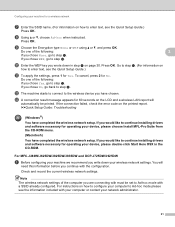
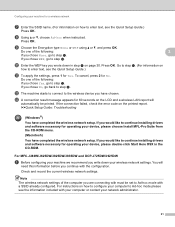
...the Quick Setup Guide.)
Press OK. l The machine starts to connect to step j.
If you chose WEP, go to the wireless device you chose None, go to step f.
If you would like ...MFC-J280W/J625DW/J825DW/J835DW and DCP-J725DW/J925DW 3
a Before configuring your machine we recommend you chose No, go to step l. Note The wireless network settings of the following : If you are connecting ...
Network Users Manual - English - Page 37
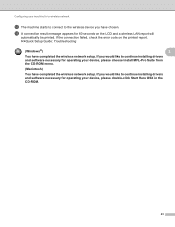
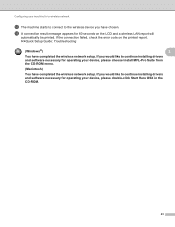
... the error code on the LCD and a wireless LAN report will
automatically be printed. Configuring your machine for a wireless network
m The machine starts to connect to the wireless device you have completed the wireless network setup. uuQuick Setup Guide: Troubleshooting
(Windows®)
3
You have chosen. If you would like to continue installing...
Software Users Manual - English - Page 6


5 Brother PC-FAX Software (MFC models only)
96
PC-FAX sending ...96 Setting up user information...96 Sending setup...97...PC-FAX messages...114
6 PhotoCapture Center™ (For MFC-J625DW/J825DW/J835DW)
115
Using PhotoCapture Center™ ...115 For Network Users...116
7 Firewall settings (For Network users)
117
Before using the Brother software ...117 Windows® XP SP2 or higher users ...
Software Users Manual - English - Page 10


Section I
Windows® I
Printing
2
Scanning
39
ControlCenter4
60
Remote Setup (For MFC-J625DW/J825DW/J835DW)
94
Brother PC-FAX Software (MFC models only)
96
PhotoCapture Center™
(For MFC-J625DW/J825DW/J835DW)
115
Firewall settings (For Network users)
117
Software Users Manual - English - Page 105


... using the Facsimile style user interface uu page 99.)
icon. Note The PC-FAX software can even attach a cover page.
5 Brother PC-FAX Software (MFC models only) 5
PC-FAX sending 5
The Brother PC-FAX feature lets you use the Address Book Search feature to quickly find members to send to. For the latest...
Software Users Manual - English - Page 106
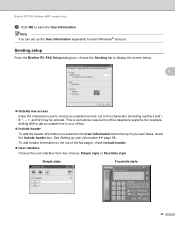
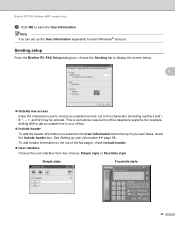
... user interface from two choices: Simple style or Facsimile style. This is sometimes required by office telephone systems (for each Windows® account.
Up to the top of your office).
...To add header information to five characters (including numbers and and W) may be entered. Brother PC-FAX Software (MFC models only)
c Click OK to save the User Information.
See Setting up the ...
Software Users Manual - English - Page 107


When Count cover page is checked, the cover page will not be included.
98 Brother PC-FAX Software (MFC models only)
Setting up a cover page 5
From the PC-FAX dialog box,...the cover page.
Form Choose the cover page format you want to access the Brother PC-FAX Cover Page Setup screen.
The Brother PC-FAX Cover Page Setup dialog box appears:
5
Entering cover page information 5
Note If...
Software Users Manual - English - Page 118


...startup.) Note
• Refer to your computer. Brother PC-FAX Software (MFC models only)
PC-FAX receiving (For MFC-J625DW/J825DW/J835DW)
5
The Brother PC-FAX Receive Software lets you installed MFL-Pro... transfer any faxes on your computer. When enabled, your computer on locally or network connected machines. If you switch your machine will receive faxes in its memory. For more ...
Software Users Manual - English - Page 119
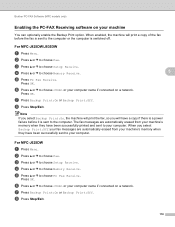
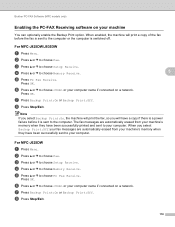
... will have been successfully printed and sent to the computer. b Press a or b to choose or your machine 5
You can optionally enable the Backup Print option. Brother PC-FAX Software (MFC models only)
Enabling the PC-FAX Receiving software on your computer name if connected on a network.
h Press Stop/Exit.
110
Software Users Manual - English - Page 122
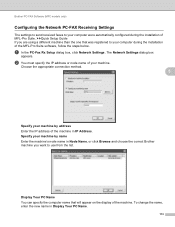
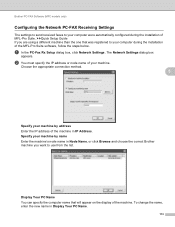
...specify the computer name that was registered to use from the list. Brother PC-FAX Software (MFC models only)
Configuring the Network PC-FAX Receiving Settings 5
The settings ...click Network Settings. Choose the appropriate connection method.
5
Specify your machine by name Enter the machine's node name in Node Name, or click Browse and choose the correct Brother machine you are using a different...
Similar Questions
How To Connect Telephone Line Brother Mfc J430w For Fax To Work
(Posted by mamakami 9 years ago)
How To Connect Brother Printer Mfc-j430w To Wireless Network
(Posted by bbMwpe 10 years ago)
Wireless Network Connection Brother Mfc-j430w How To Set Up
(Posted by amrriet 10 years ago)
How To Connect Brother Mfc J430w With Wireless Network
(Posted by lynnmcper 10 years ago)

