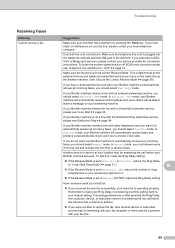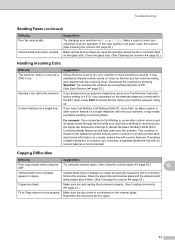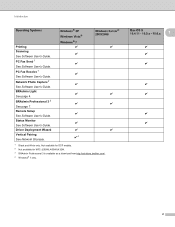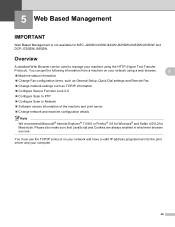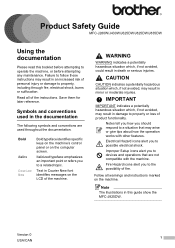Brother International MFC-J430w Support Question
Find answers below for this question about Brother International MFC-J430w.Need a Brother International MFC-J430w manual? We have 14 online manuals for this item!
Question posted by olddocmpemen on February 10th, 2014
Not Printing At All Mfc-j430w
test printing went fom a few broken lines to not working at all
Current Answers
Related Brother International MFC-J430w Manual Pages
Similar Questions
Brother Mfc-8690dw Will Not Connect To Phone Line
(Posted by darrelefkan 9 years ago)
Brother Printer Won't Print Mfc-j430w No Yellow Ink
(Posted by jaosban 9 years ago)
Brother Mfc-j430w Cannot Print With Busy Telephone Line
(Posted by herblolh 10 years ago)