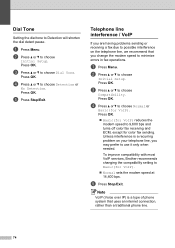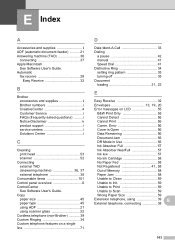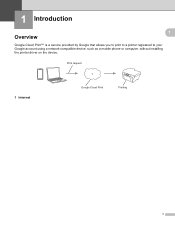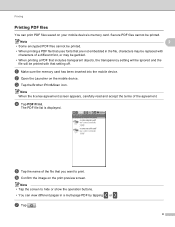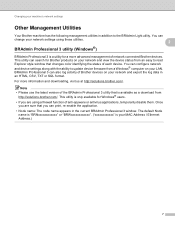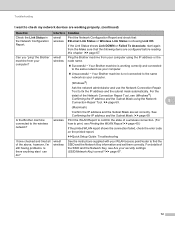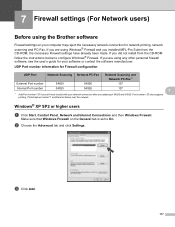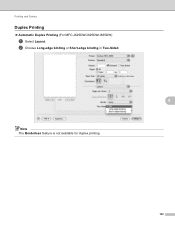Brother International MFC-J430w Support Question
Find answers below for this question about Brother International MFC-J430w.Need a Brother International MFC-J430w manual? We have 14 online manuals for this item!
Question posted by deleola on September 2nd, 2013
How To Print From Ipad To Mfc-j430w Without Internet Connection
The person who posted this question about this Brother International product did not include a detailed explanation. Please use the "Request More Information" button to the right if more details would help you to answer this question.
Current Answers
Related Brother International MFC-J430w Manual Pages
Similar Questions
Cartridge Replaced But Cannot Print Brother Mfc J430w
(Posted by SaROXANA 10 years ago)
Printer Cannot Print Brother Mfc-j430w Error 76
(Posted by totogu 10 years ago)
Internet Explorer 9 Won't Print Brother Mfc-j430w
(Posted by Rozlmufasa 10 years ago)
Yellow Ink Wont Print Brother Mfc J430w
(Posted by gershjh 10 years ago)
How Do I Avoid The Printing Report After Every Printed ? ( Brother Mfc-j430w )
how do i avoid the printing report after every printed ? ( brother mfc - 430w)
how do i avoid the printing report after every printed ? ( brother mfc - 430w)
(Posted by tgsamsung1 11 years ago)