Brother International MFC-J430w Support Question
Find answers below for this question about Brother International MFC-J430w.Need a Brother International MFC-J430w manual? We have 14 online manuals for this item!
Question posted by BABSRednec on May 28th, 2014
Mfc-j430w Won't Scan Says Check Connection
The person who posted this question about this Brother International product did not include a detailed explanation. Please use the "Request More Information" button to the right if more details would help you to answer this question.
Current Answers
There are currently no answers that have been posted for this question.
Be the first to post an answer! Remember that you can earn up to 1,100 points for every answer you submit. The better the quality of your answer, the better chance it has to be accepted.
Be the first to post an answer! Remember that you can earn up to 1,100 points for every answer you submit. The better the quality of your answer, the better chance it has to be accepted.
Related Brother International MFC-J430w Manual Pages
Mobile Print/Scan Guide - English - Page 7


..., please refer to your machine's Quick Setup Guide. When the Brother machine is connected to the network that use Brother iPrint&Scan, your mobile device must connect using Wi-Fi:
1
2
3
1 Mobile device 2 Wireless access point/router 3 Wireless network machine (your device.
1
1
1
Network settings 1
In order to use infrastructure mode; ad-hoc mode is compatible with...
Mobile Print/Scan Guide - English - Page 27


...default. To configure your Brother machine for a Wi-Fi connection, please refer to your machine without a wireless access point/router.
1 2
1 Mobile device 2 Wireless network machine (your mobile device's user's guide. Ad-hoc mode 4
Connect your mobile device to your machine)
23
Brother iPrint&Scan supports wireless connections that your machine's Quick Setup and Network User's Guide...
Mobile Print/Scan Guide - English - Page 57


...-Fi to the network that use Brother iPrint&Scan, your mobile device must connect using Wi-Fi:
1
2
3
1 Mobile device 2 Wireless access point/router 3 Wireless network machine (your device. ad-hoc mode is compatible with devices running Windows® Phone 7 version 7.0 or greater. Note
Certain features of Brother iPrint&Scan may not be supported by your machine)
53...
Network Users Manual - English - Page 34


... included with your computer or contact your network administrator. Choose using a or b. Check and record the current wireless network settings. For instructions on how to configure your computer... in Ad-hoc Mode 3
Configure the wireless settings 3
For MFC-J430W/J432W
3 3
a Before configuring your machine we recommend you are connecting with must be set to Ad-hoc mode with the configuration...
Network Users Manual - English - Page 44


... after a while.
40 Press OK.
uuQuick Setup Guide: Troubleshooting
For MFC-J430W/J432W
a Press Menu.
d For MFC-J825DW/J835DW and DCP-J925DW
(For US) Press Black Start or Color Start. (For UK) Press Mono Start or Colour Start. If the wireless connection failed, check the error code on the printed report.
Press OK. b Press a or...
Network Users Manual - English - Page 49


...Connection Fail
Signal
Signal:Strong/Signal:Medium/Signal:Weak/ Signal:None
SSID Comm.
Mode
(Shows SSID with up to 15 characters)
WINS Config
Auto/Static
WINS Server
Primary/Secondary
[000-255].[000-255].[000-255].[000-255].
Control panel setup
For MFC-J430W...61550; The factory settings are shown in bold.
1 On connection to the network, the machine will automatically set the IP...
Network Users Manual - English - Page 71
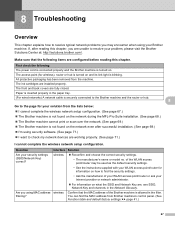
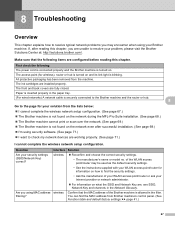
... check my network devices are configured before reading this chapter, you are , see SSID, Network Key and channels in the filter.
Make sure that the MAC address of the Brother machine is securely connected ... MFL-Pro Suite installation. (See page 68.) The Brother machine cannot print or scan over the network. (See page 69.) The Brother machine is turned on the ...
Network Users Manual - English - Page 75


...page 40.)
If the printed WLAN report shows the connection failed, check the error code on how to the network using...reading this chapter. I want to check my network devices are working properly.
Printing the Network ...
printing/scanning features? or when using security software.
wireless
Print the WLAN Report to confirm the state of a wireless connection. (...
Network Users Manual - English - Page 76
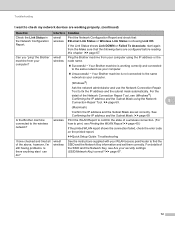
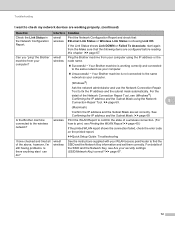
... the WLAN Report uu page 40.)
If the printed WLAN report shows the connection failed, check the error code on the printed report.
Troubleshooting
I want to check my network devices are set them correctly.
uu page 69. Is the Brother machine connected to the same network as your computer.
Unsuccessful i Your Brother machine is...
Software Users Manual - English - Page 90
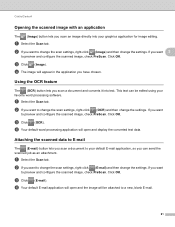
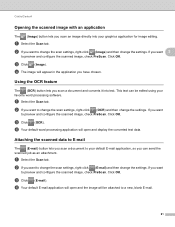
... display the converted text data. If you want
to preview and configure the scanned image, check PreScan.
Using the OCR feature 3
The (OCR) button lets you scan an image directly into text. b If you want
to preview and configure the scanned image, check PreScan.
d The image will be edited using your favorite word processing software...
Software Users Manual - English - Page 91
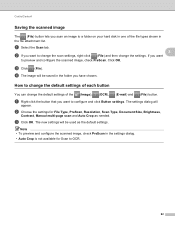
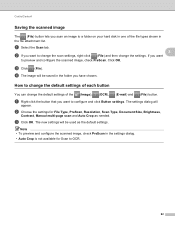
... will
appear.
The settings dialog will be used as needed. c Click OK. b Choose the settings for Scan to preview and configure the scanned image, check PreScan.
c Click (File). ControlCenter4
Saving the scanned image 3
The (File) button lets you scan an image to configure and click Button settings.
a Right-click the button that you want to...
Software Users Manual - English - Page 92
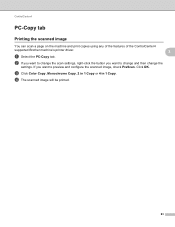
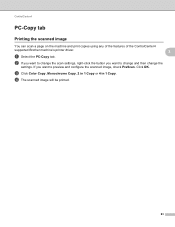
..., Monochrome Copy, 2 in 1 Copy or 4 in 1 Copy. b If you want to change the scan settings, right-click the button you want to preview and configure the scanned image, check PreScan. ControlCenter4
PC-Copy tab 3
Printing the scanned image 3
You can scan a page on the machine and print copies using any of the features of the...
Software Users Manual - English - Page 95
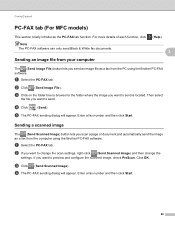
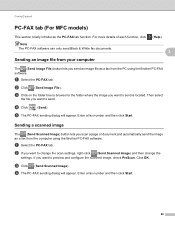
...Send Image File). d Click
(Send). Sending a scanned image 3
The (Send Scanned Image) button lets you send an image file ... software. Click OK. c Click (Send Scanned Image). d The PC-FAX sending dialog will...
The (Send Image File) button lets you scan a page or document and automatically send the ...will appear. ControlCenter4
PC-FAX tab (For MFC models) 3
This section briefly introduces the PC...
Software Users Manual - English - Page 187


... file format from the File Type drop-down list. Save the file to create the button name. Choose the type of the scanned image, check the Show Save As Window. ControlCenter2
Scan to File 10 General tab Enter a name in Name for Custom (up to 30 characters) to the default folder or...
Software Users Manual - English - Page 199


... white or color document into your E-mail application, displaying the new message waiting to Image.
b Press
(SCAN). For MFC-J430W 12
a Load your document.
Note (Windows®)
12
Scan type depends on the settings of the Device Button tab of ControlCenter4.
Black Start or Color Start does not change between color and black and...
Software Users Manual - English - Page 200


...display Scan to Image. For MFC-J430W 12
a Load your document.
The machine starts the scanning process.
e Press Start.
c Press a or b to choose Scan to Image. Press OK.
The machine starts the scanning process...12
(Macintosh) 12
Scan type depends on the settings of the Device Scan Settings screen of ControlCenter2 configuration screen. (See SCAN uu page 166.)
191
d ...
Software Users Manual - English - Page 203


... you want to File. d Press Black Start or Color Start. Black Start or Color Start does not change between color and black and white scanning, or the file name of scanned documents, click Help in the File Name section on the Device Button tab of ControlCenter4.
USB cable scanning
For MFC-J430W 12
a Load your document.
Software Users Manual - English - Page 217


... on the settings of the Device Scan Settings screen of ControlCenter2 configuration screen. (See SCAN 13
uu page 166.)
Scan to Image 13
When you to Image.
208 Note (Windows®)
13
Scan type depends on your document. b Press
(SCAN).
e Press Black Start or Color Start. Network Scanning
g Press Start. For MFC-J430W 13
a Load your document. Press...
Software Users Manual - English - Page 219


... to .
13
f Press the destination computer and then press OK. For MFC-J280W/J625DW 13
a Load your document.
The ControlCenter software will be viewed and edited from a word processing application on the designated computer. Network Scanning
Note (Windows®)
13
Scan type depends on the settings of the Device Scan Settings screen of ControlCenter2.
Software Users Manual - English - Page 222


... enter a PIN number, enter the 4-digit PIN number for the destination computer on the settings of the Device Button tab of ControlCenter4. d Press a or b to display the destination computer you to . Press OK. Network Scanning
For MFC-J430W 13
a Load your document. If the LCD prompts you want to File.
e Press Black Start or...
Similar Questions
Brother Mfc J825dw Won't Scan Says Check Connection
(Posted by maangel1 9 years ago)
Brother Mfc J835dw Says Check Connection And Wont Scan Help
(Posted by ccljgsaus 10 years ago)
Why Does Brother Mfc-j430w Say Check Connection
(Posted by dedpages 10 years ago)
How To Scan In A Brother Printer Mfc-j430w It Says Check Connection
(Posted by kimwazopy 10 years ago)
Brother Mfc-j430w Won't Scan Says Check Connection
(Posted by ledjo 10 years ago)

