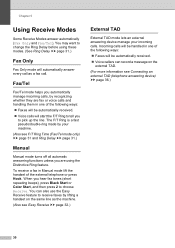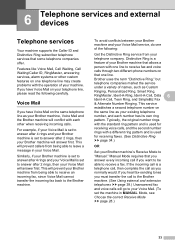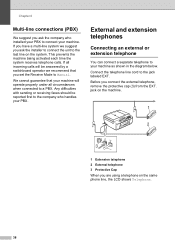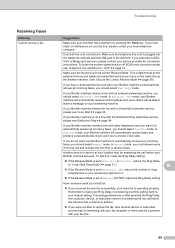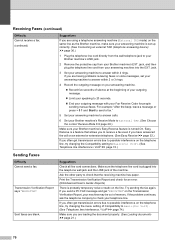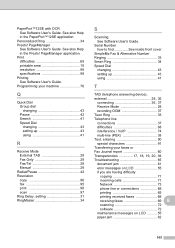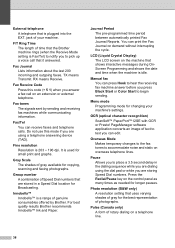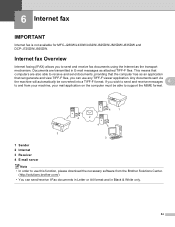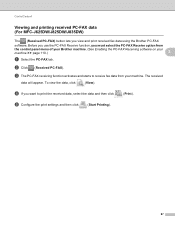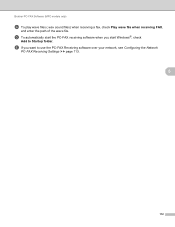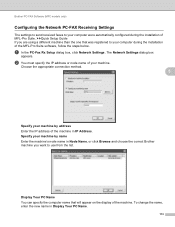Brother International MFC-J430w Support Question
Find answers below for this question about Brother International MFC-J430w.Need a Brother International MFC-J430w manual? We have 14 online manuals for this item!
Question posted by YvLEBO on June 10th, 2014
How To Manually Receive A Fax Mfc-j430w
The person who posted this question about this Brother International product did not include a detailed explanation. Please use the "Request More Information" button to the right if more details would help you to answer this question.
Current Answers
Related Brother International MFC-J430w Manual Pages
Similar Questions
How To Receive Fax Confirmation Brother Multifunction Laser Printer -
mfc-8480dn
mfc-8480dn
(Posted by FCg3 10 years ago)
I Installed Cc4 To My Computer To Receive Faxes From Brothers Mfc 7860. i
can view the faxes but I cannot delete the received fax. How do I delete the received fax?
can view the faxes but I cannot delete the received fax. How do I delete the received fax?
(Posted by newviewopto 10 years ago)
Can't Send Or Receive Fax Mfc-j430w
(Posted by tumplynns 10 years ago)
How Do You Use The Fax Machine
And Will It Allow You To Receive Faxs
(Posted by dushondecker 11 years ago)
Can Mfc-j430w Function To Receiving Fax?
I want to konw Can MFC-J430w function to receiving fax?
I want to konw Can MFC-J430w function to receiving fax?
(Posted by ccac88 12 years ago)