Brother International MFC-J430w Support Question
Find answers below for this question about Brother International MFC-J430w.Need a Brother International MFC-J430w manual? We have 14 online manuals for this item!
Question posted by StanIedimal on June 27th, 2014
How Do I Make My Brother Mfc-j430w Print In Black Only
The person who posted this question about this Brother International product did not include a detailed explanation. Please use the "Request More Information" button to the right if more details would help you to answer this question.
Current Answers
There are currently no answers that have been posted for this question.
Be the first to post an answer! Remember that you can earn up to 1,100 points for every answer you submit. The better the quality of your answer, the better chance it has to be accepted.
Be the first to post an answer! Remember that you can earn up to 1,100 points for every answer you submit. The better the quality of your answer, the better chance it has to be accepted.
Related Brother International MFC-J430w Manual Pages
Users Manual - English - Page 42


... automatically answer every call. Will you be using a Telephone Answering Device on the same telephone line as your Brother machine? You control the telephone line and must answer every call as your Brother machine on the external TAD and fax messages are printed. Brother uses the term "Distinctive Ring" but different telephone companies may have...
Users Manual - English - Page 79


...Devices and Printers. Select this option to enable the printer.
(Windows Vista®)
Click , Control Panel, Hardware and Sound and then Printers. Right-click Brother MFC-XXXXX
(where XXXXX is a problem with your model name) and choose See what's printing...click Brother MFC-XXXXX (where XXXXX is offline, it will show Use Printer Online. If the printer is your model name). B
Make sure...
Quick Setup Guide - English - Page 8


...printed. For additional details, see Using Receive Modes in chapter 5 of the Basic User's Guide. Choose Fax Only as your Brother...Brother machine?
Note If the Receive Mode option is not displayed, make sure the Distinctive Ring feature is used when sharing the Brother machine and your receive mode. Brother...as your Brother machine, there is determined by the external devices and ...
Quick Setup Guide - English - Page 16


...during the software installation, run the Installation Diagnostics located in Start/All Programs/ Brother/MFC-JXXX (where MFC-JXXX is your machine as the Default printer, uncheck Set as Default Printer ...Vista® and Windows® 7 when printing from applications that use the XML Paper Specification documents. Finish The installation is
displayed, make your computer. g If you want to set...
Quick Setup Guide - English - Page 31


... Windows® 7 when printing from applications that use the XML Paper Specification documents. If you want to use your authorized Brother dealer or contact Brother customer service. Note Internet ...during the
software installation, run the Installation Diagnostics located in Start/All Programs/ Brother/MFC-JXXX (where MFC-JXXX is now complete. b The following screens will appear.
• ...
Mobile Print/Scan Guide - English - Page 6


..., you to use the scan functions of your mobile device and opened with other applications. 1 Introduction
1
1
Overview 1
Brother iPrint&Scan allows you cannot use features of your Brother machine directly from your mobile device. (See Printing uu page 6.) Scanning Photos and documents scanned with your Brother machine can be saved directly to the memory card...
Mobile Print/Scan Guide - English - Page 21


... the Launcher on the memory card: /sdcard/com.brother.mfc.brprint/Scan. Note When the license agreement screen appears, carefully read and accept the terms of the file name. (A sequential number may not be attached to your mobile device by selecting the E-mail application.
a Make sure the memory card has been inserted into the...
Network Glossary - English - Page 15


...Windows® 7) Click , Control Panel, Network and Internet, and then View network computers and devices. Brother MFC-XXXX (model name) [XXXXXXXXXXXX] (MAC Address / Ethernet Address)). f From the pull down menu... you to install. Additional network settings from Windows®
Installing drivers used for printing and scanning via Web Services can be installed by right-clicking the printer icon...
Network Users Manual - English - Page 71
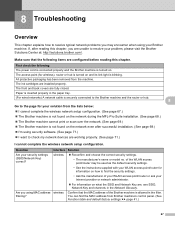
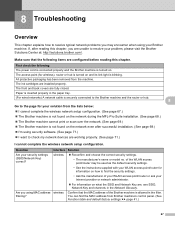
... 68.) The Brother machine cannot print or scan over the network. (See page 69.) The Brother machine is blinking. First check... the machine. Are you are unable to check my network devices are working properly. (See page 71.)
I cannot complete the...security settings.
• The manufacturer's name or model no. Make sure that the MAC address of your WLAN access point/router or...
Network Users Manual - English - Page 73
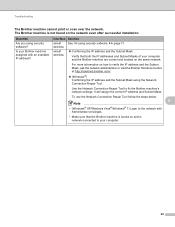
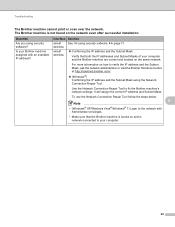
...Make sure that both the IP addresses and Subnet Masks of your computer.
69
Verify that the Brother machine is turned on and is not found on the same network. For more information on how to your computer and the Brother... machine are correct and located on the network even after successful installation. Troubleshooting
The Brother machine cannot print or scan ...
Network Users Manual - English - Page 74


... printing the Network Configuration Report.
8
Note
The Network Connection Repair Tool will automatically change the IP address.
The Brother machine is still in the Printer menu:
(Windows® XP)
Start and Printers and Faxes.
(Windows Vista®)
, Control Panel, Hardware and Sound and then Printers. (Windows® 7)
, Control Panel, Hardware and Sound, Devices...
Network Users Manual - English - Page 75


...connecting the Brother machine to check my network devices are working properly.
Is there anything else I can I want to know the necessary port number for Brother network ...print, see the instructions of above, however the Brother machine does not print/scan.
I find the Brother machine's network settings, such as IP address? Interface wired/ wireless
wired/ wireless
Solution Make...
Software Users Manual - English - Page 13


You can be displayed in Start/All Programs/Brother/MFC-XXXX on the desktop of your computer.
4 Click the Visit ... notification of one or more devices, allowing you start up your computer. There is a configurable software tool for more information about using the Status Monitor software, right-click the Brother Status Monitor icon and choose Help. Printing
Status Monitor 1 1
The Status...
Software Users Manual - English - Page 15


The printer driver window appears.
1
1
1
6
b Choose Brother MFC-XXXX Printer (where XXXX is your application. Printing
Printer driver settings
You can change the following printer settings when you print from your computer: Media Type Print Quality Paper Size Orientation Color / Grayscale Ink Save Mode Scaling
Accessing the ...
Software Users Manual - English - Page 35


... in
(Start)/Control Panel/Hardware and Sound/Printers and right-click, and then choose Printing Preferences. (Windows® 7) Choose Brother MFC-XXXX (where XXXX is your model name) located in
(Start)/Devices and Printers and right-click, and then choose Printing Preferences. • When an error message dialog appears, confirm that your computer and your...
Software Users Manual - English - Page 103


...upload data to the machine without exiting the Remote Setup application.
Print Lets you start uploading data to the machine and exit the Remote Setup ...print the chosen items on the machine. 4 Remote Setup (For MFC-J625DW/J825DW/J835DW) 4
Remote Setup 4
The Remote Setup program lets you save the current configuration settings to a file.
94 Click Start, All Programs, Brother, MFC...
Software Users Manual - English - Page 139


... driver 8
Choosing page setup options 8
a From an application such as Apple TextEdit, click File, then click Print to select a previously configured set of print settings. (Mac OS X 10.4.11)
130 Make sure
Brother MFC-XXXX (where XXXX is your model name) is chosen in the Format for Paper Size, Orientation and Scale, then click...
Software Users Manual - English - Page 226


For MFC-J430W
a Load your machine, and then click the Scan Profiles button. c Press a or b to scan, choose... the destination computer. f Press Start.
f Press Black Start or Color Start. Configuring settings for scanning. Note
If you want to . The settings will appear.
Make sure the scanner selected in Scanner is a Brother
machine that supports Web Services for scanning
If the LCD...
Software Users Manual - English - Page 237
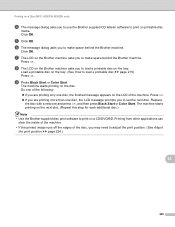
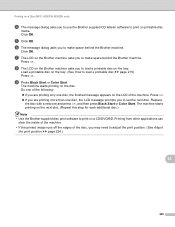
... press OK, and then press Black Start or Color Start. g The LCD on printable disc
media.
Click OK.
Click OK. Printing on a Disc (MFC-J825DW/J835DW only)
d The message dialog asks you to use the Brother supplied CD labeler software to print on the Brother machine asks you to make space behind the Brother machine.
Do one disc...
Software Users Manual - English - Page 239
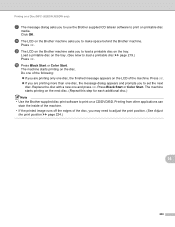
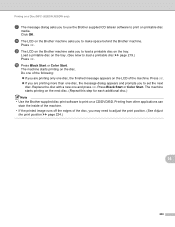
... OK.
Replace the disc with a new one disc, the message dialog appears and prompts you to make space behind the Brother machine. Printing on a Disc (MFC-J825DW/J835DW only)
g The message dialog asks you may need to adjust the print position. (See Adjust the print position uu page 224.)
14
230
Press Black Start or Color Start.
Similar Questions
Why Wont Brother Mfc-j430w Print After Installing
(Posted by harircr 9 years ago)
How To Make Brother Mfc-j430w Discoverable
(Posted by roStefCh 10 years ago)
Brother Mfc-j430w Replaced Black Ink Won't Print
(Posted by galisas 10 years ago)
How To Make Brothers Mfc-j430w Scanner Work With Ubuntu
(Posted by deste 10 years ago)
Using Brother Mfc -j430w Printer To Mac
how do you scan using brother MFC - J430W
how do you scan using brother MFC - J430W
(Posted by hnatiw 11 years ago)

