Brother International MFC-J430w Support Question
Find answers below for this question about Brother International MFC-J430w.Need a Brother International MFC-J430w manual? We have 14 online manuals for this item!
Question posted by morghk on March 9th, 2014
How To Install Third Party Ink For Mfc J430w
The person who posted this question about this Brother International product did not include a detailed explanation. Please use the "Request More Information" button to the right if more details would help you to answer this question.
Current Answers
There are currently no answers that have been posted for this question.
Be the first to post an answer! Remember that you can earn up to 1,100 points for every answer you submit. The better the quality of your answer, the better chance it has to be accepted.
Be the first to post an answer! Remember that you can earn up to 1,100 points for every answer you submit. The better the quality of your answer, the better chance it has to be accepted.
Related Brother International MFC-J430w Manual Pages
Users Manual - English - Page 2


... loss
covered by you will help us notify you need to call Customer Service
Please complete the following information for future reference: Model Number: MFC-J425W, MFC-J430W and MFC-J435W (Circle your model number) Serial Number: 1 Date of Purchase: Place of Purchase: 1 The serial number is on -line at http://www.brother.com...
Users Manual - English - Page 5


...; & Mac
Item
BP60MPLTR (USA only)
BP60ML (USA only)
BP60PL100 (USA only) LG3077001 (USA only) LX8599001 (English for USA and Canada) LX8599002 (French for Canada) LX8379001 (MFC-J425W) LX8381001 (MFC-J430W) LX8383001 (MFC-J435W)
iii
Users Manual - English - Page 20


...;
Color Start
Lets you start a scanning operation (in color or black & white depending on the scan setting in black & white. Chapter 1
Control panel overview 1
MFC-J425W, MFC-J430W and MFC-J435W have the same control panel keys.
8
7
1
1 Mode keys:
FAX
Lets you access FAX mode.
SCAN
Lets you access SCAN mode.
...
Users Manual - English - Page 22


... are using a wireless connection.
0
Max
2 Current Receive Mode Lets you see the available ink volume.
LCD screen 1
The LCD shows the current machine status when the machine is always available...Note
When the Distinctive Ring feature is an error or maintenance message. The LCD will show the MFC-J430W. The warning icon appears when there is turned on for a few seconds before going off ....
Users Manual - English - Page 63
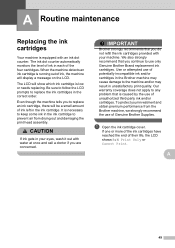
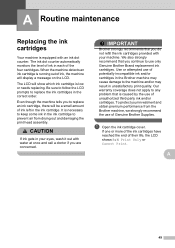
... Genuine Brother Supplies. Use or attempted use of unauthorized third-party ink and/or cartridges.
The LCD will show which ink cartridge is running out of ink, the machine will be a small amount of the four ... wash it out with water at once and call a doctor if you continue to replace an ink cartridge, there will display a message on the LCD. Our warranty coverage does not apply to ...
Users Manual - English - Page 65


... soap or detergent.
• If you mix the colors by installing an ink cartridge in the wrong position, clean the print head several times after you install the ink cartridges, check that color. If the ink cartridge you installed, press 1 (Yes) to replace them. Use unopened ink cartridges by the expiration date written on your skin or...
Users Manual - English - Page 115
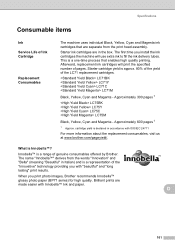
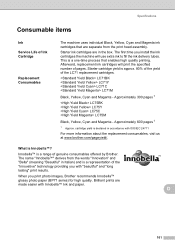
... consumables offered by Brother. cartridge yield is Innobella™?
D
101
Approximately 300 pages 1
LC75BK LC75Y LC75C LC75M
Black, Yellow, Cyan and Magenta - When you install the ink cartridges the machine will print the specified number of pages. The first time you print photo images, Brother recommends Innobella™ glossy photo paper (BP71...
Advanced Users Manual - English - Page 5


You can choose a range of the MFC-J430W are stored permanently.
Press OK.
Press OK.
Also, you will not lose the settings you have chosen using the ... chosen Set New Default. The machine will change it. 1 General setup
1
IMPORTANT NOTE
In this User's Guide show the MFC-J430W.
1
1
Memory storage 1
Even if there is idle, press d or c to adjust the volume level.
Advanced Users Manual - English - Page 38
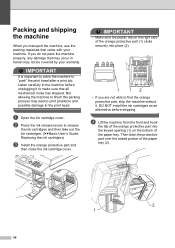
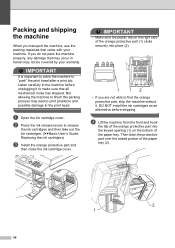
... of the paper tray. IMPORTANT
It is important to allow the machine to release
the ink cartridges and then take out the ink cartridges. (uuBasic User's Guide: Replacing the ink cartridges)
c Install the orange protective part and
then close the ink cartridge cover.
Then latch the protective part over the raised portion of the paper...
Quick Setup Guide - English - Page 1


...if not avoided, may differ depending on your country. Starter Ink Cartridges
Black Yellow Cyan Magenta
Quick Setup Guide CD-ROM
Basic...in case for any reason you for the correct setup and installation.
Note
• Save all packing materials and the box in...; Most of them correctly. Quick Setup Guide
Start Here
MFC-J425W MFC-J430W MFC-J435W
Thank you must ship your machine. • You...
Quick Setup Guide - English - Page 5


... protective packing a as shown in the diagram below. e Take care to release the vacuum seal. b Open the ink cartridge cover a.
IMPORTANT DO NOT shake the ink cartridges. The LCD will need it if you install the Starter Ink Cartridges included with the cartridge color b, as shown.
1
1
1
c Remove the orange protective part a.
1
Note Do not...
Quick Setup Guide - English - Page 6
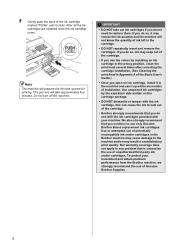
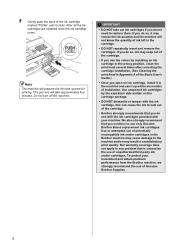
....
• If you mix the colors by installing an ink cartridge in the wrong position, clean the print head several times after correcting the cartridge installation. (See Cleaning the print head in Appendix A.... If you do not refill the ink cartridges provided with the ink cartridge, this can cause the ink to leak out of unauthorized third party ink and/or cartridges. Our warranty coverage ...
Google Cloud Print Guide - English - Page 4
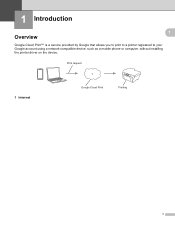
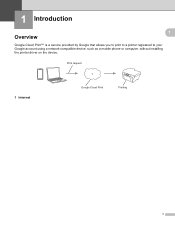
Print request
1
1 Internet
Google Cloud Print
Printing
1 1 Introduction
1
1
Overview 1
Google Cloud Print™ is a service provided by Google that allows you to print to a printer registered to your Google account using a network-compatible device, such as a mobile phone or computer, without installing the printer driver on the device.
Network Users Manual - English - Page 21


...• If you are going to connect your Brother machine to your system administrator prior to installation.
is displayed, press OK to factory default uu page 38. This will start the wireless...a wireless network
One push configuration using WPS (Wi-Fi Protected Setup) or AOSS™ 3
For MFC-J430W/J432W 3
a Press Menu. To reset the LAN settings, see Restoring the network settings to accept....
Network Users Manual - English - Page 24


.../router. See the instruction manual that support Wi-Fi Protected Setup have a symbol as shown below.
3
For MFC-J430W/J432W 3
a Press Menu. Press OK. To cancel, press Stop/Exit.
Note To use a Windows Vista®...register it to your browser.
(Where "access point's IP address" is the IP address of the device that is on the network, type "http://access point's IP address/" into your network in e ...
Network Users Manual - English - Page 27


Manual configuration from the control panel 3
For MFC-J430W/J432W 3
a Before configuring your machine we recommend you want to connect with the ... Wizard function, you continue with .
Select the SSID you write down in step a. You will
need this installation.
3
IMPORTANT
If you have previously configured the wireless settings of the machine, you must know your wireless network...
Network Users Manual - English - Page 30


You will start the wireless setup wizard.
Press OK.
is not broadcast 3
For MFC-J430W/J432W 3
a Before configuring your machine we recommend you continue with the configuration. Your Brother machine supports the use of the first WEP key only. b Press ...
Product Safety Guide - English - Page 11


... not installed and used to correct the interference by Brother Industries, Ltd.
Operation is connected.
Consult the dealer or an experienced radio/TV technician for a Class B digital device, pursuant to comply with Part 15 of the FCC Rules. However, there is no guarantee that the products
Product Name: MFC-J280W/MFC-J430W/MFC-J625DW/MFC-J825DW/MFC...
Software Users Manual - English - Page 201


The machine starts the scanning process. For MFC-J280W/J625DW 12
a Load your document. e Press Start. For MFC-J430W
a Load your document.
The machine starts the scanning process. PageManager to scan the document ...text, you want to change the settings.
If you can then be installed on the settings of the Device Scan Settings screen of ControlCenter4. d Press Scan to OCR.
Software Users Manual - English - Page 220


...Korean.
211
PageManager and install it on the control panel.
Press OK. b Press
(SCAN).
If the LCD prompts you to .
The machine starts the scanning process.
For MFC-J430W 13
a Load your computer...prompts you to . Note (Windows®)
Scan type depends on the settings of the Device Button tab of ControlCenter4.
Network Scanning
c Press a or b to display Scan to OCR. ...
Similar Questions
How To Install Inno Ink For Mfc J 430w
(Posted by halprie 9 years ago)
How To Install A Brother Mfc-j430w Without Cd Rom
(Posted by whitConnel 10 years ago)
Brother Cannot Detect Ink Mfc J430w Cannot Detect
(Posted by theraZykant 10 years ago)
I Can't Download And Install Driver Printer Mfc-j430w Mac
(Posted by sjcsbren 10 years ago)
How To Install Wireless Printer Mfc-j430w
(Posted by doallRea 10 years ago)

