Brother International MFC-J430w Support Question
Find answers below for this question about Brother International MFC-J430w.Need a Brother International MFC-J430w manual? We have 14 online manuals for this item!
Question posted by ismaMACK5 on August 21st, 2014
How To Enlarge Using Brother Mfc-j430w
The person who posted this question about this Brother International product did not include a detailed explanation. Please use the "Request More Information" button to the right if more details would help you to answer this question.
Current Answers
There are currently no answers that have been posted for this question.
Be the first to post an answer! Remember that you can earn up to 1,100 points for every answer you submit. The better the quality of your answer, the better chance it has to be accepted.
Be the first to post an answer! Remember that you can earn up to 1,100 points for every answer you submit. The better the quality of your answer, the better chance it has to be accepted.
Related Brother International MFC-J430w Manual Pages
Users Manual - English - Page 16


...Documentation (Windows®)
1
To view the documentation, from the Start menu, select Brother, MFC-XXXX (where XXXX is your language.
d Click Documentation. After the list of User... the Advanced User's Guide, Software User's Guide, Network User's Guide, and Network Glossary that are ready to use the advanced features for Fax, Copy, Printer, Scanner, PC-Fax, and Network. b If the model name ...
Users Manual - English - Page 79


... show Use Printer Online.
Select this option to enable the printer.
(Windows® 7)
Click
and then Devices and Printers. If the printer is offline, it will show Use Printer Online... us at http://solutions.brother.com/. Right-click
Brother MFC-XXXXX (where XXXXX is online.
(Windows® XP) Click Start and then Printers and Faxes.
Using non-Brother supplies may affect the ...
Quick Setup Guide - English - Page 16


...message appears during the software installation, run the Installation Diagnostics located in Start/All Programs/ Brother/MFC-JXXX (where MFC-JXXX is now complete. Now go to
Proceed to continue.
b The following screens ... your security settings, a Windows® Security or antivirus software window may appear when using the machine or its software.
g If you want to set your machine as the...
Quick Setup Guide - English - Page 31


... Start/All Programs/ Brother/MFC-JXXX (where MFC-JXXX is required for Firmware Updates screen appears, choose the firmware update setting you want and click OK.
• When the Brother Product Research & Support Program starts up to continue.
Please allow or permit the window to 2 PCs on page 29. Go to use the XML Paper...
Mobile Print/Scan Guide - English - Page 7


... wireless connections that your machine)
3 Note
Certain features of Brother iPrint&Scan may not be supported by your device.
1
1
1
Network settings 1
In order to use Brother iPrint&Scan, your mobile device must connect using Wi-Fi:
1
2
3
1 Mobile device 2 Wireless access point/router 3 Wireless network machine (your Brother machine is connected to the wireless access point/router...
Mobile Print/Scan Guide - English - Page 21


... has been inserted into the mobile device.
f Tap
.
17 For example, if an E-mail application that the region setting also determines the date format of the agreement.
For example, the first image
scanned at 10:33 PM and 55 seconds on the memory card: /sdcard/com.brother.mfc.brprint/Scan. Note that supports...
Mobile Print/Scan Guide - English - Page 27


... network machine (your machine's Quick Setup and Network User's Guide. Brother iPrint&Scan supports wireless connections that use Brother iPrint&Scan, your mobile device must connect using Wi-Fi to the network that your Brother machine is connected to. To configure your mobile device for a Wi-Fi connection, please refer to your machine)
23 A link to your...
Mobile Print/Scan Guide - English - Page 34
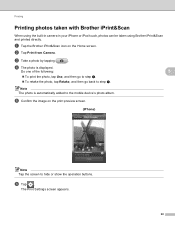
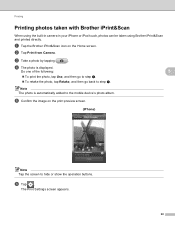
... from Camera. d The photo is automatically added to the mobile device's photo album.
a Tap the Brother iPrint&Scan icon on the print preview screen.
(iPhone) 5
Note Tap the screen to step c. Do one of the following:
5
To print the photo, tap Use, and then go to step e.
To retake the photo...
Mobile Print/Scan Guide - English - Page 57


...running Windows® Phone 7 version 7.0 or greater.
Network settings 7
In order to use Brother iPrint&Scan, your mobile device must connect using Wi-Fi:
1
2
3
1 Mobile device 2 Wireless access point/router 3 Wireless network machine (your Brother machine is connected to the network that use infrastructure mode;
Introduction
Hardware requirement 7
Supported operating systems...
Mobile Print/Scan Guide - English - Page 62


Printing
Printing photos taken with Brother iPrint&Scan 8
If the mobile device features a camera, photos can be taken using Brother iPrint&Scan and printed directly.
Note The procedure used to hide or show the operation buttons. e Confirm the image on your mobile device and tap the Brother iPrint&Scan icon. d The photo is displayed. Do one of applications...
Network Glossary - English - Page 15


...(Windows® 7) Click , Control Panel, Network and Internet, and then View network computers and devices. This also simplifies the driver installation process. c Double-click DPInst.exe. Note If the User ... (For details about scanning using Web Services, see the Software User's Guide.)
Note • You must install Print Services.
Brother MFC-XXXX (model name) [XXXXXXXXXXXX] (MAC ...
Product Safety Guide - English - Page 8


... that you use a quality surge protection device on the machine. Doing this may cause an error.
If you cannot avoid using the machine ...BROTHER (1-877-276-8437) In Canada: 1-877-BROTHER
8 Use a voltage regulator if the power source is not stable. • Lightning and power surges can wipe out information in the machine's memory. • DO NOT put objects on top of the machine. • (MFC...
Software Users Manual - English - Page 13


... configurable software tool for more devices, allowing you start up your computer.
4
The Status Monitor can check the device status at anytime by double-clicking...Brother Supplies web site. Note For more information about using the Status Monitor software, right-click the Brother Status Monitor icon and choose Help. You can be displayed in Start/All Programs/Brother/MFC-XXXX on Brother...
Software Users Manual - English - Page 35


... open the printer driver window using the appropriate procedure below, and then click 1
Other Print Options on the Advanced tab. (Windows® XP) Choose Brother MFC-XXXX (where XXXX is your ... and then choose Printing Preferences. (Windows® 7) Choose Brother MFC-XXXX (where XXXX is your model name) located in
(Start)/Devices and Printers and right-click, and then choose Printing Preferences. ...
Software Users Manual - English - Page 56


... ways to scan a document. c Click Scan Settings from other software applications that Brother included with
your model name.)
Note If you can either use other applications.
The Scan dialog box appears.
47 d Click Select. e Choose WIA:Brother MFC-XXXX or WIA:Brother MFC-XXXX LAN from the Available Scanners list.
(Where XXXX is not included, please...
Software Users Manual - English - Page 105


... or fax number into the user interface.
You can only send Black & White fax documents. a Click Start, All Programs, Brother, MFC-XXXX (where XXXX is set up user information 5
Note
You can use your model name), PC-FAX Sending,
then PC-FAX Setup. Note The PC-FAX software can even attach a cover page...
Software Users Manual - English - Page 139


...-down list to start printing. Printing and Faxing
Using the Brother printer driver 8
Choosing page setup options 8
a From an application such as Apple TextEdit, click File, then click Print to select a previously configured set of print settings. (Mac OS X 10.4.11)
130
Make sure
Brother MFC-XXXX (where XXXX is your model name...
Software Users Manual - English - Page 198


...
For MFC-J280W/J625DW 12
a Load your choice using the
(SCAN) key or
Scan uses the configuration of the Device Scan Settings screen of ControlCenter4 or Device Button ...MFC-J625DW/J825DW/J835DW). For Macintosh, see Network Scanning uu page 200.
12 USB cable scanning
12
Using the Scan key over a USB cable connection 12
Note If you use the
(SCAN) key or Scan, you must install the Brother...
Software Users Manual - English - Page 210


... and Sound, then Scanners and Cameras.
(Windows® 7)
Click the
button, All Programs, Brother, MFC-XXXX, Scanner Settings, then
Scanners and Cameras.
The Network Scanner Properties dialog box appears.
...
13
201
Network Scanning
Configuring Network Scanning for Windows® 13
If you are using a different machine than the one of MFL-Pro Suite software, follow the steps ...
Software Users Manual - English - Page 226


For MFC-J430W
a... Configuring settings for scanning. The Scan Profiles dialog will be applied when scanning using the Web Services protocol.
b Press
(SCAN).
b Click your document. Click...Sound, then Scanners and Cameras.
(Windows® 7)
Click the
button, All Programs, Brother, MFC-XXXX, Scanner Settings, then
Scanners and Cameras. Network Scanning
e Press a or b to display...
Similar Questions
How To Enlarge A Picture Using Brother Mfc-255cw
(Posted by Flymemyd 9 years ago)
How To Scan Using Brother Mfc J430w
(Posted by rbujh6802 10 years ago)
How To Setup Scan Using Brother Mfc-j430w
(Posted by JsjrMcDud 10 years ago)
How To Scan Using Brother Mfc-j430w
(Posted by geyonABrook 10 years ago)
Using Brother Mfc -j430w Printer To Mac
how do you scan using brother MFC - J430W
how do you scan using brother MFC - J430W
(Posted by hnatiw 11 years ago)

