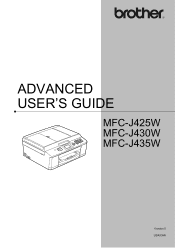Brother International MFC-J430w Support Question
Find answers below for this question about Brother International MFC-J430w.Need a Brother International MFC-J430w manual? We have 14 online manuals for this item!
Question posted by ragz2Nu on June 28th, 2014
How To Download Mfc-j430w From Adobe
The person who posted this question about this Brother International product did not include a detailed explanation. Please use the "Request More Information" button to the right if more details would help you to answer this question.
Current Answers
Related Brother International MFC-J430w Manual Pages
Similar Questions
How Do Change Ip Address In A Mfc J430w Printed
(Posted by marynickerson 10 years ago)
How To Download Mfc-7360n Drivers And Utilities On Mac Air Book
(Posted by thomhoga 10 years ago)
I Have Lost The Cd To Reinstall My Brother Wireless Printer Mfc-j430w
(Posted by Anonymous-107494 11 years ago)
Using Brother Mfc -j430w Printer To Mac
how do you scan using brother MFC - J430W
how do you scan using brother MFC - J430W
(Posted by hnatiw 11 years ago)
Wireless Mfc-j430w. Scanner Works Great. Test Print Works Great. Goes Through Mo
Wireless Mfc-j430w. Scanner Works Great. Test Print Works Great. Goes Through Motion Of Printing A M...
Wireless Mfc-j430w. Scanner Works Great. Test Print Works Great. Goes Through Motion Of Printing A M...
(Posted by lfpal 11 years ago)