Brother International MFC-J430w Support Question
Find answers below for this question about Brother International MFC-J430w.Need a Brother International MFC-J430w manual? We have 14 online manuals for this item!
Question posted by kabull on October 9th, 2013
The Control Center Does Not Start Up On My Mfc-j430w
The person who posted this question about this Brother International product did not include a detailed explanation. Please use the "Request More Information" button to the right if more details would help you to answer this question.
Current Answers
There are currently no answers that have been posted for this question.
Be the first to post an answer! Remember that you can earn up to 1,100 points for every answer you submit. The better the quality of your answer, the better chance it has to be accepted.
Be the first to post an answer! Remember that you can earn up to 1,100 points for every answer you submit. The better the quality of your answer, the better chance it has to be accepted.
Related Brother International MFC-J430w Manual Pages
Users Manual - English - Page 20


... the handset of the external telephone during the F/T pseudo/double-ring.
3 Start keys:
Black Start
Lets you start a scanning operation (in color or black & white, depending on the scan setting in full color. Chapter 1
Control panel overview 1
MFC-J425W, MFC-J430W and MFC-J435W have the same control panel keys.
8
7
1
1 Mode keys:
FAX
Lets you access FAX...
Network Users Manual - English - Page 21


...or b to accept.
is displayed, press OK to choose Network.
This will start the wireless setup wizard.
c Press a or b to factory default uu ...LAN settings before you can use WPS or AOSS™ from the control panel menu to configure your wireless network settings if your WLAN access ... AOSS™ 3
For MFC-J430W/J432W 3
a Press Menu. To reset the LAN settings, see Restoring the ...
Network Users Manual - English - Page 24


...access point's IP address" is the IP address of the device that is used as the Registrar 1.) Go to the WPS...Windows Vista® or Windows® 7 computer as shown below.
3
For MFC-J430W/J432W 3
a Press Menu. See the instruction manual that came with your WLAN...is normally the WLAN access point/router. e The LCD will start the wireless setup wizard. Note The setting page is different, depending...
Network Users Manual - English - Page 27


...SSID supports WPS and the machine asks to use the machine's control panel to i.
23 Manual configuration from the control panel 3
For MFC-J430W/J432W 3
a Before configuring your machine we recommend you continue ... network. Configuring your machine for your wireless network settings. You will start the wireless setup wizard.
e When Enable WLAN? Item SSID (Network Name): Network Key
...
Network Users Manual - English - Page 30


...
SSID (Network Name): HELLO
Network key - d Press a or b to choose Network. Press OK.
is not broadcast 3
For MFC-J430W/J432W 3
a Before configuring your machine we recommend you continue with the configuration.
e When Enable WLAN? Your Brother machine supports the ...press OK to accept.
Configuring your machine for WPA-PSK only. You will start the wireless setup wizard.
Network Users Manual - English - Page 34


... configured. Check and record the current wireless network settings.
This will search for a wireless network
Configuration in Ad-hoc Mode 3
Configure the wireless settings 3
For MFC-J430W/J432W
3 3
a Before configuring your machine we recommend you continue with the configuration. c Press a or b to choose Setup Wizard.
is displayed, press OK to accept. f The...
Network Users Manual - English - Page 42


... MFC-J280W/J625DW/J825DW/J835DW and DCP-J725DW/J925DW 4
a Press Menu. c Press a or b to choose Network.
Press OK. e Press Yes for Reboot.
b Press a or b to display Network Reset and then press Network Reset. c Press a or b to choose Network Reset. d Press 1 for Reset. f The machine will re-start. d Press Yes.
Press OK. Control panel...
Network Users Manual - English - Page 43


Press OK. Press OK.
d (For US) Press Black Start or Color Start.
(For UK) Press Mono Start or Colour Start. b Press a or b to display Network Config and then press Network Config. The Network Configuration Report prints a report listing the current network configuration including the
network print server settings.
4
For MFC-J430W/J432W 4
a Press Menu.
c Press a or b to...
Network Users Manual - English - Page 44


...
For MFC-J430W/J432W
a Press Menu. Press OK.
c Press a or b to choose WLAN Report. Note If the WLAN Report does not print, try starting step a again after a while.
40 d (For US) Press Black Start or Color Start.
(For UK) Press Mono Start or Colour Start.
4
4
For MFC-J280W/J625DW/J825DW/J835DW and DCP-J725DW/J925DW 4
a Press Menu.
Control panel...
Network Users Manual - English - Page 48
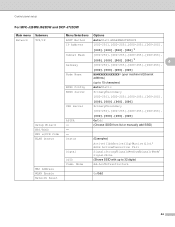
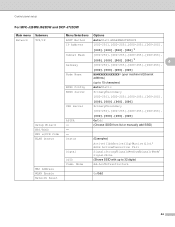
...
SSID Comm. DNS Server
[000].[000].[000].[000] Primary/Secondary
[000-255].[000-255].[000-255].[000-255].
[000].[000].[000].[000]
APIPA -
Control panel setup
For MFC-J280W/J625DW and DCP-J725DW 4
Main menu Submenu
Network
TCP/IP
Setup Wizard WPS/AOSS WPS w/PIN Code WLAN Status
MAC Address WLAN Enable...
Network Users Manual - English - Page 49


Control panel setup
For MFC-J430W/J432W
Main menu Submenu
Network
TCP/IP
Setup Wizard WPS/AOSS WPS w/PIN Code WLAN Status
MAC Address WLAN Enable Network Reset
4
Menu Selections Options
...
Primary/Secondary
[000-255].[000-255].[000-255].[000-255].
Mode
(Shows SSID with up to the Web Connect Guide located on the Brother Solutions Center
(http://solutions.brother.com/).
45
Software Users Manual - English - Page 199


... type depends on the settings of the Device Scan Settings screen of ControlCenter2 configuration screen. (See SCAN
uu page 166.)
12
Scan to be addressed.
The machine starts the scanning process.
190
For MFC-J430W 12
a Load your document. b Press
(SCAN).
b Press
(SCAN). d Press Black Start or Color Start.
For MFC-J825DW/J835DW 12
a Load your document...
Software Users Manual - English - Page 200


... between color and black and white, choose color or black and white in ControlCenter4.
12
(Macintosh) 12
Scan type depends on the Device Button tab of ControlCenter2 configuration screen. (See SCAN uu page 166.)
191
For MFC-J430W 12
a Load your document.
d Press Black Start or Color Start.
b Press
(SCAN) or Scan.
b Press
(SCAN).
Software Users Manual - English - Page 201


...! b Press
(SCAN). d Press Black Start or Color Start.
b Press
(SCAN) or Scan.
For MFC-J430W
a Load your document.
Black Start or Color Start does not change the settings.
If you can then be edited in ControlCenter4.
ScanSoft™ PaperPort™12SE must be installed on the settings of the Device Scan Settings screen of ControlCenter4...
Software Users Manual - English - Page 203


USB cable scanning
For MFC-J430W 12
a Load your document.
The machine starts the scanning process.
Press OK. b Press
(SCAN). d Press Black Start or Color Start. Black Start or Color Start does not change the... type option on the Device Button tab of ControlCenter2 configuration screen. (See SCAN uu page 166.)
If you want to File.
Black Start or Color Start does not change the ...
Software Users Manual - English - Page 217


..., click Help in
the scan type option on the Device Button tab of ControlCenter2 configuration screen. (See SCAN 13
uu page 166.)
Scan to Image 13
When you choose Scan to change the settings.
If you designated on the designated computer.
For MFC-J430W 13
a Load your document. Press OK.
If the...
Software Users Manual - English - Page 218


... for the destination computer on the control panel.
For MFC-J280W/J625DW 13
a Load your document.
13
13
b Press
(SCAN). d Press Scan to Image.
Press OK. The machine starts the scanning process.
209
b Press the
(SCAN) or Scan.
The machine starts the scanning process.
e Press Black Start or Color Start. For MFC-J430W
a Load your document. Press OK...
Software Users Manual - English - Page 220


... Start.
e Press Black Start or Color Start. Black Start or Color Start does not change the settings.
You must be installed on your computer.
13
13
(Macintosh) 13
Scan type depends on the settings of the Device Scan Settings screen of ControlCenter2. PageManager and install it on the control panel. f Press the destination computer. For MFC-J430W...
Software Users Manual - English - Page 222


... type depends on the control panel. e Press Black Start or Color Start. Note (Windows®)
13
Scan type depends on the Device Button tab of ControlCenter2 ...Device Button tab of ControlCenter4.
Press OK. Press OK. The machine starts the scanning process. Black Start or Color Start does not change the settings.
If you to File. Network Scanning
For MFC-J430W...
Software Users Manual - English - Page 226


..., Brightness and Contrast
settings. For MFC-J430W
a Load your machine, and then click the Scan Profiles button.
f Press Black Start or Color Start.
The Edit Profile dialog will be...Windows Vista®)
Click the
button, Control Panel, Hardware and Sound, then Scanners and Cameras.
(Windows® 7)
Click the
button, All Programs, Brother, MFC-XXXX, Scanner Settings, then
Scanners and...
Similar Questions
How Do You Install Control Center For Brother Mfc 7860dw
(Posted by Hcetotjf 9 years ago)
Brother Mfc-j430w Control Center Scanner Won't Work
(Posted by cyberCh 9 years ago)
Brother Mfc-j430w Control Center Does Not Work
(Posted by sophaddie 10 years ago)
How To Install Control Center 4 For Mfc-7360n
(Posted by vbeiz 10 years ago)
Brother Mfc J430w Won't Scan In Control Center
(Posted by wgnoemab 10 years ago)

