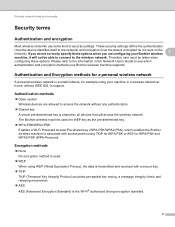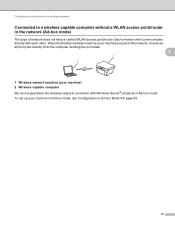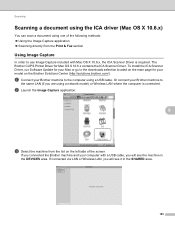Brother International MFC-J430w Support Question
Find answers below for this question about Brother International MFC-J430w.Need a Brother International MFC-J430w manual? We have 14 online manuals for this item!
Question posted by mnu9NICOL on July 16th, 2014
Why Brother Wireless Printer Mfc-j430w Offline
The person who posted this question about this Brother International product did not include a detailed explanation. Please use the "Request More Information" button to the right if more details would help you to answer this question.
Current Answers
Related Brother International MFC-J430w Manual Pages
Similar Questions
How Do You Print Note From Iphone To Brother Wireless Printer Mfc
(Posted by dnbasronpe 10 years ago)
Brother Wireless Printer Mfc-j430 Will Not Print
(Posted by anRose1 10 years ago)
Brother Wireless Printer Mfc-495cw Need Information How To Set Up
(Posted by sbronn 10 years ago)
How To Set Up Brother Wireless Printer Mfc 7360n
(Posted by ornx30 10 years ago)
I Have Lost The Cd To Reinstall My Brother Wireless Printer Mfc-j430w
(Posted by Anonymous-107494 11 years ago)