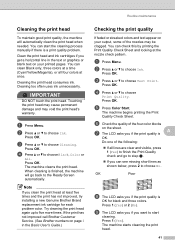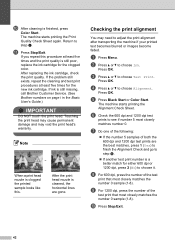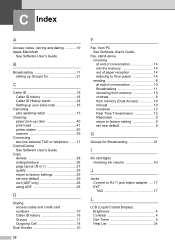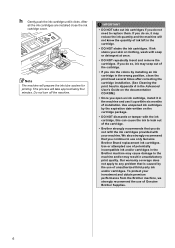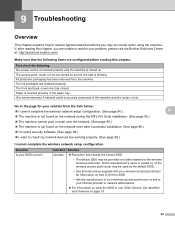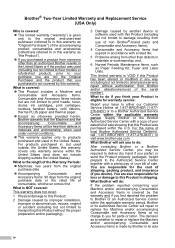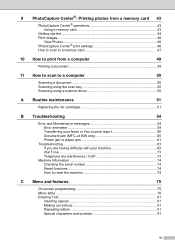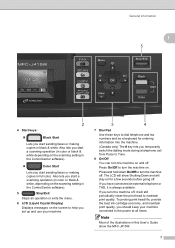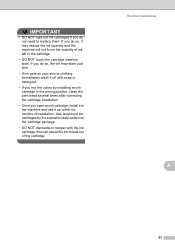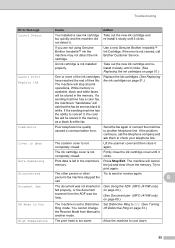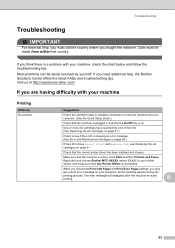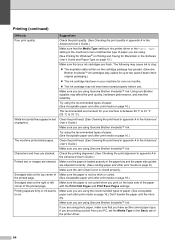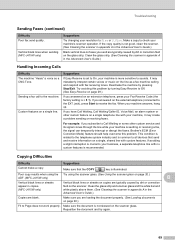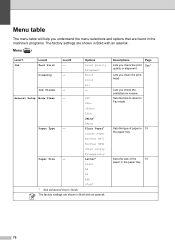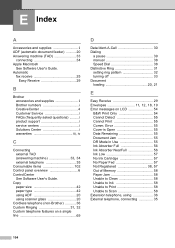Brother International MFC-J415w Support Question
Find answers below for this question about Brother International MFC-J415w.Need a Brother International MFC-J415w manual? We have 10 online manuals for this item!
Question posted by bellabug89 on May 28th, 2014
Unable To Clean 4f
I have just put in a new ink cartridge and now it wont print. It says unable to clean 4f
Current Answers
Answer #1: Posted by TechSupport101 on May 28th, 2014 4:16 AM
Hi. To learn how to clear your particular "Unable to..." message go here http://welcome.solutions.brother.com/BSC/public/eu/eu_ot/en/faq/faq/000000/000500/000065/faq000565_000.html?reg=eu&c=eu_ot&lang=en&prod=fax1840c_all
Related Brother International MFC-J415w Manual Pages
Similar Questions
Statement On Printer 'unable To Print4f'
(Posted by robfranklin56 2 years ago)
Mfc-j415w Flashing Maintenance
I tore down my printer and cleaned all ink lines and print head and jet nozzles. I used isopropyl al...
I tore down my printer and cleaned all ink lines and print head and jet nozzles. I used isopropyl al...
(Posted by hondahog 2 years ago)
Brother Mfc-j430w Replaced Black Ink Won't Print
(Posted by galisas 10 years ago)
Brother Mfc-295cn Printer Cannot Detect New Ink Cartridge
(Posted by lpocarg 10 years ago)