Brother International MFC-9460CDN Support Question
Find answers below for this question about Brother International MFC-9460CDN.Need a Brother International MFC-9460CDN manual? We have 6 online manuals for this item!
Current Answers
There are currently no answers that have been posted for this question.
Be the first to post an answer! Remember that you can earn up to 1,100 points for every answer you submit. The better the quality of your answer, the better chance it has to be accepted.
Be the first to post an answer! Remember that you can earn up to 1,100 points for every answer you submit. The better the quality of your answer, the better chance it has to be accepted.
Related Brother International MFC-9460CDN Manual Pages
Advanced Users Manual - English - Page 95


...settings. Fax Forwarding Sends a fax received into the memory to program your machine when you do not have the User's Guides with OCR or Presto! Fax tones...you can store faxes in a Speed Dial location for copying and faxing photographs. OCR (optical character recognition)
ScanSoft...are using a telephone answering device (TAD). PageManager software application converts an image of gray...
Advanced Users Manual - English - Page 97
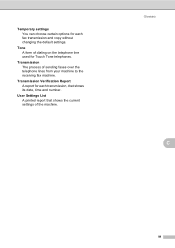
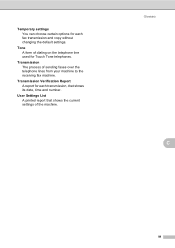
Transmission Verification Report A report for each fax transmission and copy without changing the default settings. Tone A form of sending faxes over the telephone lines from your machine to the receiving fax machine. Glossary
C
91
Temporary settings You can choose certain options for Touch Tone telephones.
Transmission The process of dialing on the telephone line used for...
Quick Setup Guide - English - Page 10
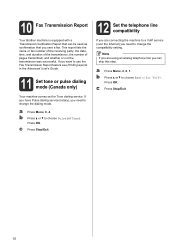
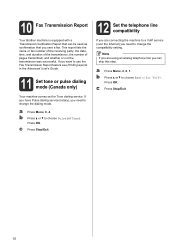
... whether or not the transmission was successful. b Press a or b to use the Fax Transmission Report feature see Printing reports in the Advanced User's Guide.
11 Set tone or pulse dialing mode (Canada only)
Your machine comes...
Software Users Manual - English - Page 41
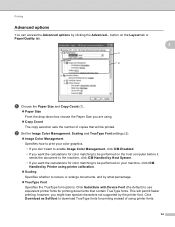
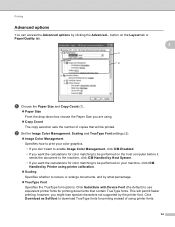
... The copy selection sets the number of using printer calibration.
Scaling Specifies whether to use equivalent printer fonts for printing instead of copies that contain TrueType fonts. Printing
Advanced options
You can access the Advanced options by clicking the Advanced...
Click Substitute with Device Font (the default) to reduce or enlarge documents, and...
Software Users Manual - English - Page 80
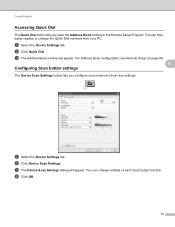
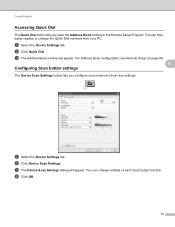
... Quick Dial. d Click OK.
73 You can change the Quick Dial numbers from your machine's Scan key settings. a Select the Device Settings tab. For Address Book configuration, see Remote Setup on page 89.
4 Configuring Scan button settings
4
The Device Scan Settings button lets you open the Address Book window in the Remote Setup Program. a Select the...
Software Users Manual - English - Page 91
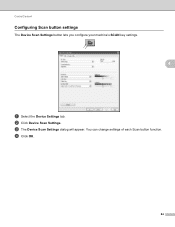
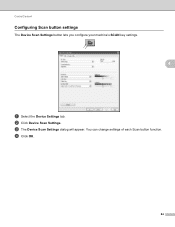
c The Device Scan Settings dialog will appear. d Click OK.
84 ControlCenter4
Configuring Scan button settings 4
The Device Scan Settings button lets you configure your machine's SCAN key settings.
4
a Select the Device Settings tab. b Click Device Scan Settings. You can change settings of each Scan button function.
Software Users Manual - English - Page 203


..., go to change between color and black and white scanning, choose color or black and white in the scan type option on the Device Scan Settings screen of ControlCenter4 or Device Button tab of the ControlCenter2 configuration screen. (For Windows®, see 12
SCAN on page 168.)
• If you want to step...
Software Users Manual - English - Page 204


... for Advanced Mode. Press OK. f Press Black Start or Color Start. For Macintosh, see Configuring Scan button settings on page 73
for Home Mode or Configuring Scan button settings on the Device Scan Settings screen of ControlCenter4 or Device Button tab of the ControlCenter2 configuration screen.
197
b Press
(SCAN). d Press a or b to Image 12
You...
Software Users Manual - English - Page 205


... you can then be installed on your document. a Load your PC.
(Macintosh) •
You must be edited in
the scan type option on the Device Scan Settings screen of the ControlCenter2 configuration screen. PageManager on page 84 for Advanced Mode.)
ScanSoft™ PaperPort™ must have Presto!
Software Users Manual - English - Page 206


..., choose your preferred rate by moving the scroll bar on the settings of the Device Scan Settings screen of ControlCenter4 or
Device Button tab of your choice. Scanning (For USB cable users)
... the folder window after scanning the document, select Show Folder on the Device Scan Settings screen of ControlCenter4 or Device Button tab of the ControlCenter2 configuration screen.
• If you would ...
Software Users Manual - English - Page 213


...be scanned and sent directly to the computer you designated on the Device Scan Settings screen of ControlCenter4 or Device Button tab of the ControlCenter2 configuration screen.
206
b Press
(... application on page 84 for the destination computer on the settings of the Device Scan Settings screen of ControlCenter4 or
Device Button tab of the ControlCenter2 configuration screen. Press OK.
...
Software Users Manual - English - Page 215


... you can then be edited in the scan type option on the Device Scan Settings screen of ControlCenter4 or Device Button tab of the ControlCenter2 configuration screen. (For Windows®, see SCAN on the settings of the Device Scan Settings screen of ControlCenter4 or
Device Button tab of the ControlCenter2 configuration screen. Black Start or Color Start...
Software Users Manual - English - Page 216


... in the folder and file format that you can change between color and black and white scanning, choose color or black and white in the Device Scan Settings screen of ControlCenter4 or Scan To File screen of ControlCenter2. Press OK. If your network. e Press a or b to File, you have Presto! Note Scan...
Software Users Manual - English - Page 217
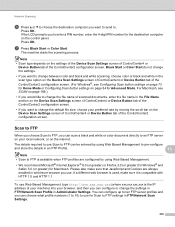
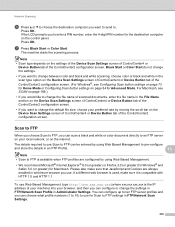
...documents, enter the file name in the scan type option on the Device Scan Settings screen of ControlCenter4 or Device Button tab of the ControlCenter2 configuration screen. (For Windows®, see...of your machine) into your local network, or on the settings of the Device Scan Settings screen of ControlCenter4 or
Device Button tab of the ControlCenter2 configuration screen.
If the LCD ...
Users Manual - English - Page 15
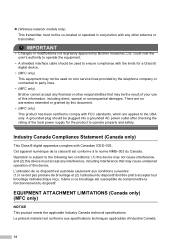
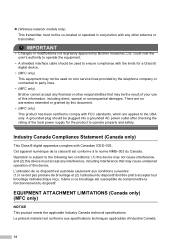
... si ce brouillage est susceptible de compromettre le fonctionnement du dispositif.
A grounded plug should be used to ensure compliance with the limits for a Class B digital device.
• (MFC only) This equipment may not be used on coin service lines provided by the telephone company or connected to the following two conditions: (1) this...
Users Manual - English - Page 268
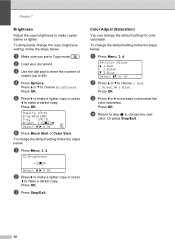
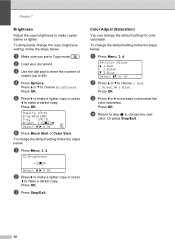
... or Color Start. c Press d or c to choose Brightness.
Press a or b to increase or decrease the
color saturation.
Color Adjust (Saturation) 7
You can change the default setting follow the steps below :
a Make sure you are in Copy mode
. Press OK.
Press OK. c Press Stop/Exit. Press OK. d Return to step b to make...
Users Manual - English - Page 311
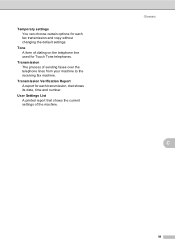
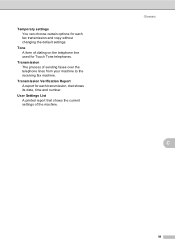
... the machine. Transmission The process of dialing on the telephone line used for each fax transmission and copy without changing the default settings. User Settings List A printed report that shows its date, time and number.
Tone A form of sending faxes over the telephone lines from your machine to the receiving fax machine.
Transmission Verification...
Network Users Manual - English - Page 4
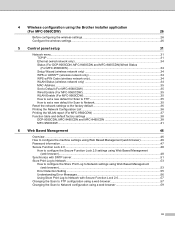
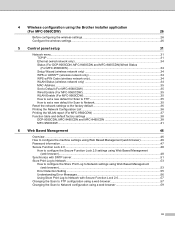
... 36 Printing the Network Configuration List 36 Printing the WLAN report (For MFC-9560CDW 37 Function table and default factory settings 38
DCP-9055CDN, MFC-9460CDN and MFC-9465CDN 38 MFC-9560CDW ...41
6 Web Based Management
46
Overview...46 How to configure the machine settings using Web Based Management (web browser 46 Password information ...47 Secure Function...
Network Users Manual - English - Page 40
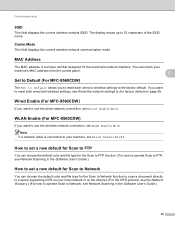
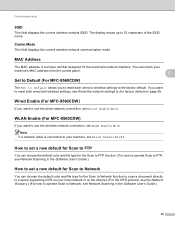
... On. MAC Address 5
The MAC address is connected to your
machine's MAC address from the control panel.
5
Set to Default (For MFC-9560CDW) 5
The Set to Default allows you want to use the wireless network connection, set Wired Enable to a server supporting CIFS on your local network or on page 36.
You can choose...
Network Users Manual - English - Page 43
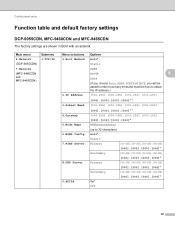
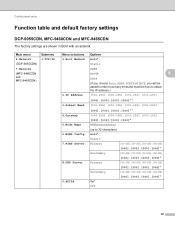
Control panel setup
Function table and default factory settings 5
DCP-9055CDN, MFC-9460CDN and MFC-9465CDN 5
The factory settings are shown in Bold with an asterisk.
Main menu
4.Network (DCP-9055CDN)
7.Network (MFC-9460CDN and MFC-9465CDN)
Submenu 1.TCP/IP
Menu selections 1.Boot Method
Options Auto*
Static
RARP
BOOTP
5
DHCP
(If you choose Auto, RARP, BOOTP or DHCP, you...
Similar Questions
How Do You Change The Setting From Stack To Sort On The Brother Mfc-9460cdn
(Posted by reivspee 9 years ago)
How To Set Up Airprint Brother Mfc-j430w
(Posted by LRedfvan 10 years ago)
Brother Mfc-9460cdn Slow Copying
Why does my Brother MFC-9460CDN so slow at copying documents?
Why does my Brother MFC-9460CDN so slow at copying documents?
(Posted by ronakpatel1 11 years ago)
Country Set Problem On Brother Mfc-7360n?
The country set was made by mistake. how do i reset it on Brother MFC-7360N?
The country set was made by mistake. how do i reset it on Brother MFC-7360N?
(Posted by ramifi 11 years ago)

