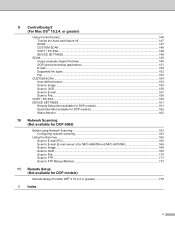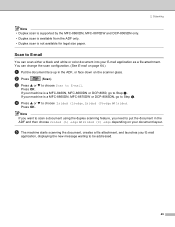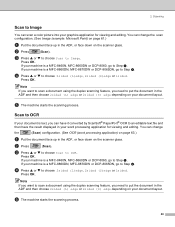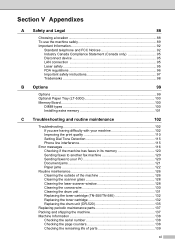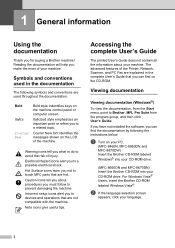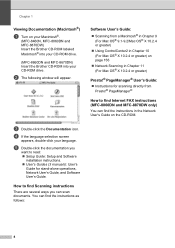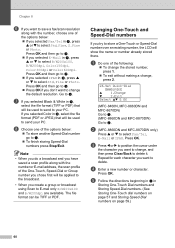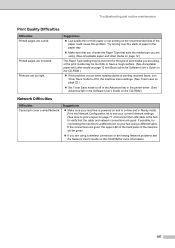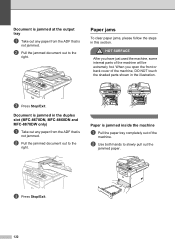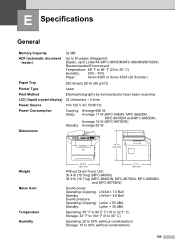Brother International MFC8860DN Support Question
Find answers below for this question about Brother International MFC8860DN - B/W Laser - All-in-One.Need a Brother International MFC8860DN manual? We have 4 online manuals for this item!
Question posted by debbie57166 on August 1st, 2011
Cannot Get The Document Jam To Clear. Have Tried Turning Off And On.
The person who posted this question about this Brother International product did not include a detailed explanation. Please use the "Request More Information" button to the right if more details would help you to answer this question.
Current Answers
Answer #1: Posted by jolt on August 1st, 2011 8:53 AM
Get your AZ realtor license at the premier AZ real estate school. Also, existing realtors can renew their license with the online real estate courses in Arizona at one of the premier real estate schools in Arizona. Sponsored by Arizona real estate school
Related Brother International MFC8860DN Manual Pages
Similar Questions
Mfc 8860dn How To Stop Paper Jams
(Posted by Mecal 10 years ago)
How Do I Clear Fax Memory On Brother Mfc 8860dn
(Posted by Pumarco 10 years ago)
Adf Document Jam, After Start.
ADF document jam, but I never using it, why sometime on it, document jam, can not print at all. some...
ADF document jam, but I never using it, why sometime on it, document jam, can not print at all. some...
(Posted by chai8999 11 years ago)
Brother Mfc-640cw 'document Jam,clear The Scanner Jam Then Press Stop '
(Posted by appleh2007 11 years ago)