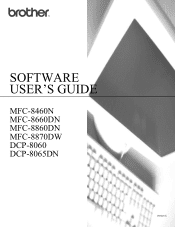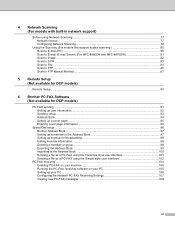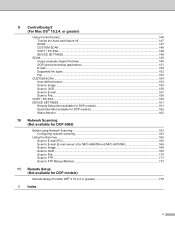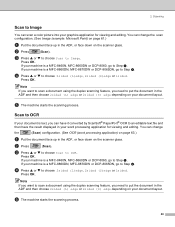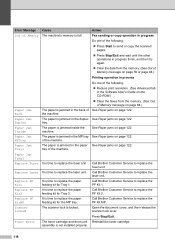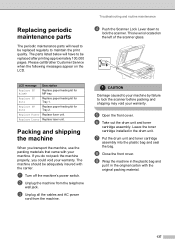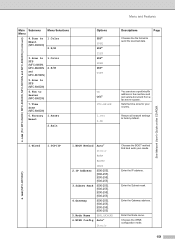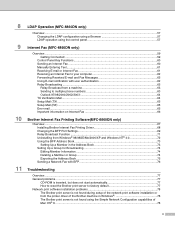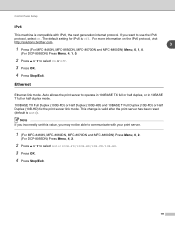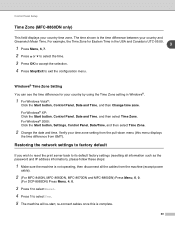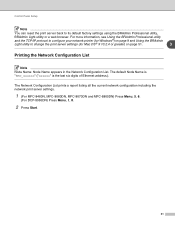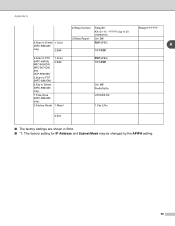Brother International MFC8860DN Support Question
Find answers below for this question about Brother International MFC8860DN - B/W Laser - All-in-One.Need a Brother International MFC8860DN manual? We have 4 online manuals for this item!
Question posted by tloadev on July 4th, 2014
How To Reset Mfc 8860dn Fuser
The person who posted this question about this Brother International product did not include a detailed explanation. Please use the "Request More Information" button to the right if more details would help you to answer this question.
Current Answers
Related Brother International MFC8860DN Manual Pages
Similar Questions
How To Reset Mfc 8860dn Fuser After Replacement
(Posted by melakbatesp 9 years ago)
How To Reset Mfc-8480dn Fuser Unit
(Posted by lborphoge 9 years ago)
Brother Mfc 8860dn Fuser How To Install
(Posted by Rajosequ 9 years ago)
How To Reset Mfc 8480dn Fuser Reset
(Posted by yantoflc 10 years ago)
How To Replace Fuser Brother Mfc-8860dn
(Posted by turocky 10 years ago)