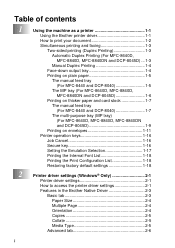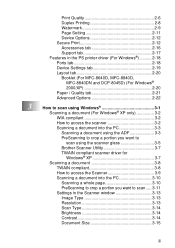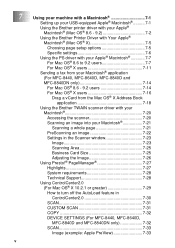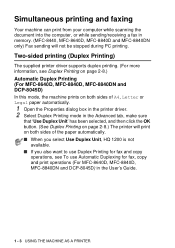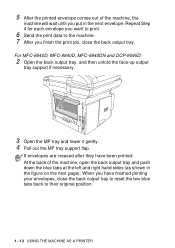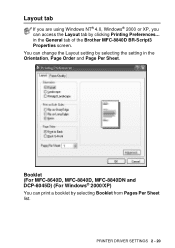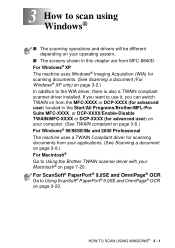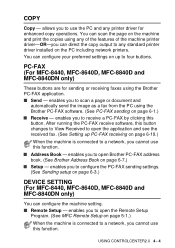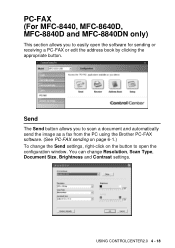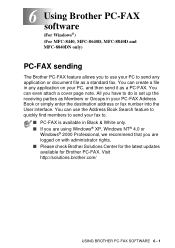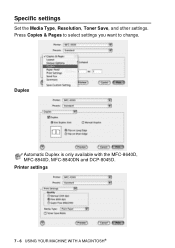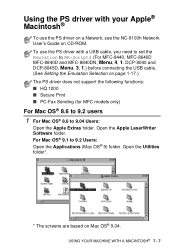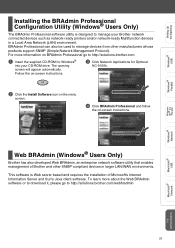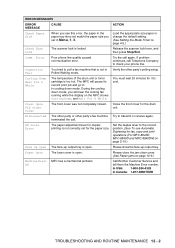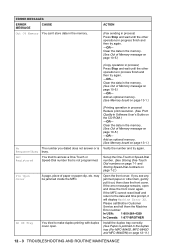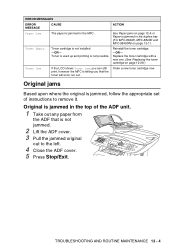Brother International MFC 8840D Support Question
Find answers below for this question about Brother International MFC 8840D - B/W Laser - All-in-One.Need a Brother International MFC 8840D manual? We have 4 online manuals for this item!
Question posted by qwe1hel on July 17th, 2014
Mfc-8840d How To Tell How Many Pages
The person who posted this question about this Brother International product did not include a detailed explanation. Please use the "Request More Information" button to the right if more details would help you to answer this question.
Current Answers
Related Brother International MFC 8840D Manual Pages
Similar Questions
How To Change Brother Mfc 8840d Fuser Gear
(Posted by Adriaba 9 years ago)
Mfc-7860dw Internet Pages Will Not Print
(Posted by shallt 9 years ago)
How To Find Total Usage On A Brother Mfc 8840d
(Posted by dadon 10 years ago)
I Have A Brothers Multifunction Mfc-8840d Code Reads Doc. Cover Open.
What is wrong?
What is wrong?
(Posted by lori75667 11 years ago)
I Have Added A Second Brother Printer (mfc 8840d) In Addition To The Brother 549
I have added a second Brother printer (MFC 8840D) in addition to the Brother 5490CN. I can print on ...
I have added a second Brother printer (MFC 8840D) in addition to the Brother 5490CN. I can print on ...
(Posted by rperel 14 years ago)