Brother International MFC-8710DW Support Question
Find answers below for this question about Brother International MFC-8710DW.Need a Brother International MFC-8710DW manual? We have 9 online manuals for this item!
Question posted by fabfmt on March 5th, 2013
Group Dialing
I have all of our fax numbers stored in the printer/fax. How do I set these numbers up for group dialing in different groups?
Current Answers
There are currently no answers that have been posted for this question.
Be the first to post an answer! Remember that you can earn up to 1,100 points for every answer you submit. The better the quality of your answer, the better chance it has to be accepted.
Be the first to post an answer! Remember that you can earn up to 1,100 points for every answer you submit. The better the quality of your answer, the better chance it has to be accepted.
Related Brother International MFC-8710DW Manual Pages
Wi-Fi Direct Guide - English - Page 3
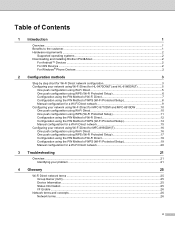
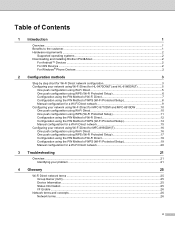
... configuration for a Wi-Fi Direct network 9 Configuring your network using Wi-Fi Direct for MFC-8710DW and MFC-8910DW 10 One push configuration using Wi-Fi Direct 10 One push configuration using WPS (Wi...21
4 Glossary
25
Wi-Fi Direct network terms ...25 Group Owner (G/O) ...25 Device Information...25 Status Information ...25 I/F Enable ...26
Network terms and concepts ...26 Network terms ......
Wi-Fi Direct Guide - English - Page 13
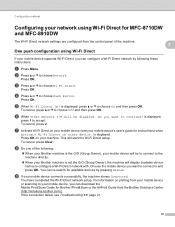
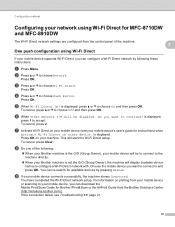
...your mobile device supports Wi-Fi Direct, you can re-search for available devices by following :
When your Brother machine is the G/O (Group Owner), your mobile device will try...2
If your mobile device connects successfully, the machine shows Connected. One push configuration using Wi-Fi Direct for MFC-8710DW and MFC-8910DW
2
The Wi-Fi Direct network settings are configured from the...
Wi-Fi Direct Guide - English - Page 26
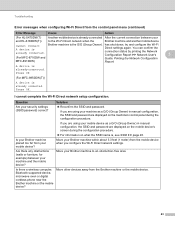
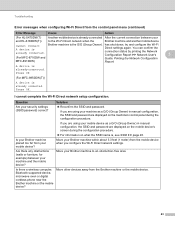
... the Wi-Fi
Cannot Connect
Direct settings again. connection status by printing the Network Configuration Report uu Network User's
3
(For MFC-8710DW and
Guide: Printing the Network Configuration
MFC-8910DW)
Report.
Solution Reconfirm the SSID and password.
Move other devices away from the Brother machine or the mobile device.
23 I cannot complete the Wi-Fi...
Software User's Guide - English - Page 25
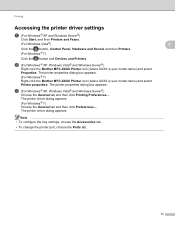
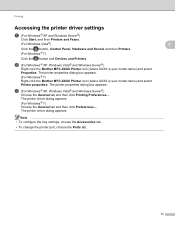
... dialog appears.
Printing
Accessing the printer driver settings
a (For Windows® XP and Windows Server®)
Click Start, and then Printers and Faxes. (For Windows Vista®) Click the button, Control Panel, Hardware and Sound, and then Printers. (For Windows® 7) Click the button and Devices and Printers. The printer driver dialog appears. (For Windows® 7) Choose the...
Software User's Guide - English - Page 45


... the printer driver settings uu page 17. You can manually add or remove the options by choosing an optional device you
want to use.
37 Printing
Auto Detect (4)
The Auto Detect function finds the currently installed optional devices and shows the available settings in
Available... machine correctly.
If you are installed on the machine will be listed in
the printer driver.
Software User's Guide - English - Page 170
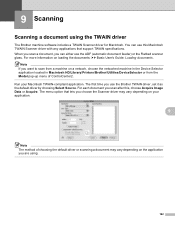
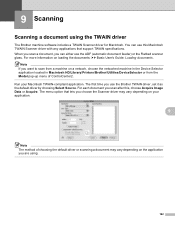
... on a network, choose the networked machine in the Device Selector application located in Macintosh HD/Library/Printers/Brother/Utilities/DeviceSelector or from the Model pop-up menu... of choosing the default driver or scanning a document may vary depending on the application you can use the Brother TWAIN driver, set...
Software User's Guide - English - Page 234
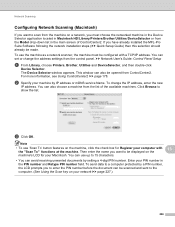
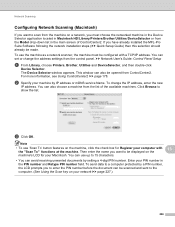
.../IP address. uu Network User's Guide: Control Panel Setup
a From Library, choose Printers, Brother, Utilities and DeviceSelector, and then double-click
Device Selector. To change the address settings from ControlCenter2. You can be made. Click Browse to enter the PIN number before the document can also choose a machine from the list of ControlCenter2. c Click...
Network User's Guide - English - Page 14
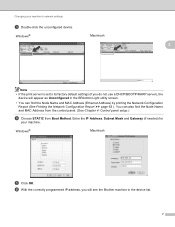
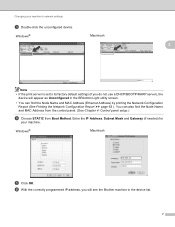
... OK. Enter the IP Address, Subnet Mask and Gateway (if needed) for
your machine's network settings
c Double-click the unconfigured device.
f With the correctly programmed IP address, you do not use a DHCP/BOOTP/RARP server), the
device will see the Brother machine in the BRAdmin Light utility screen.
• You can also find...
Network User's Guide - English - Page 55
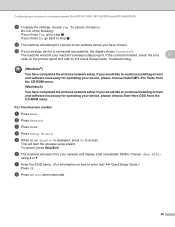
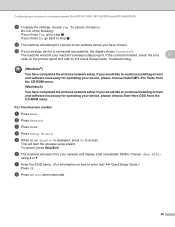
... chosen.
c Press WLAN. e When WLAN Enable? This will search for your machine for a wireless network (For MFC-8710DW, MFC-8910DW and MFC-8950DW(T))
k To apply the settings, choose Yes. Choose
using a or b. l The machine will print your wireless device is displayed, press On to uu Quick Setup Guide: Troubleshooting.
(Windows®) You have completed the wireless...
Network User's Guide - English - Page 63
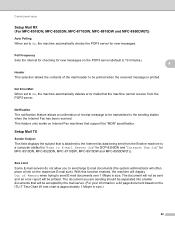
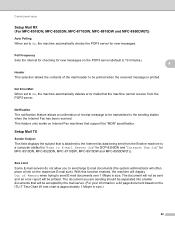
... to On, the machine automatically checks the POP3 server for MFC-8510DN, MFC-8520DN, MFC-8710DW, MFC-8910DW and MFC-8950DW(T)).
4
Size Limit
Some E-mail servers do not allow you are sending should be transmitted to the sending station when the Internet Fax has been received. Poll Frequency Sets the interval for checking for new messages on Internet...
Basic User's Guide - English - Page 39
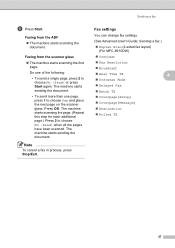
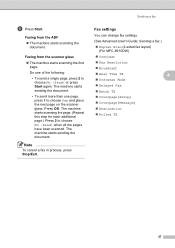
...; The machine starts scanning the first page. Note To cancel a fax in process, press Stop/Exit. The machine starts sending the document. Sending a fax
Fax settings 4
You can change fax settings.
(See Advanced User's Guide: Sending a fax.)
Duplex Scan (2-sided fax layout) (For MFC-8910DW)
Contrast
Fax Resolution
Broadcast
Real Time TX
4
...
Basic User's Guide - English - Page 57
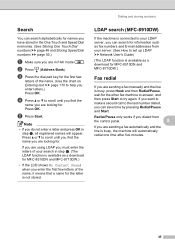
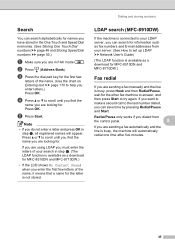
... the name you are looking for.
Redial/Pause only works if you dialed from your server. (See How to set up LDAP uu Network User's Guide)
(The LDAP function is available as a download for MFC-8510DN and MFC-8710DW.)
Fax redial 8
If you are sending a fax manually and the line is busy, press Hook and then Redial...
Basic User's Guide - English - Page 58


... power, the quick dial numbers stored in the memory will not be stored along with the fax number. When you dial a quick dial number, the LCD shows the name, if you store a number. A scan profile can also be lost. If you selected one of easy dialing: One Touch, Speed Dial and Groups for each One Touch and Speed Dial number. Chapter 8
Storing numbers 8
You can set up your machine...
Basic User's Guide - English - Page 65


... or Speed Dial number in a One Touch or Speed Dial number. appears, press 1 to choose Yes to change has been set to a scheduled job or a fax forwarding number, the LCD will ask you if you want to delete all information in the Group you are trying to change the name or number. k.)
Note
To edit the stored name or number, press...
Basic User's Guide - English - Page 124
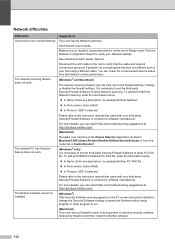
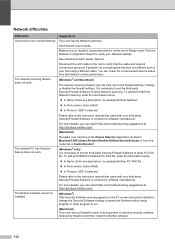
... Security/Firewall Software to a different port on the PC screen during the installation, change the Security Software settings to permit the Brother product setup program or other program to allow PC-FAX Rx.
Network difficulties
Difficulties
Suggestions
Cannot print over a wired Network. Make sure your machine in the Device Selector application located in Ready...
Basic User's Guide - English - Page 163
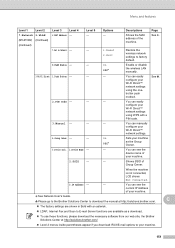
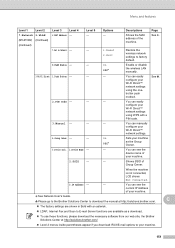
... 3
Level 4
Level 5
Options
Descriptions
Page
7.Network 2.WLAN
6.MAC Address -
-
-
(MFC-8710DW) (Continued)
(Continued)
Shows the MAC address of Group Owner.
3.IP Address -
- You can see the current IP Address of your Wi-Fi Direct™ network settings using the onebutton push method. On
Off*
Sets your machine. When the machine is not connected, LCD shows...
Basic User's Guide - English - Page 164
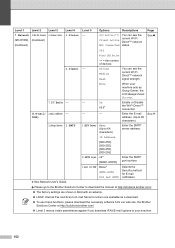
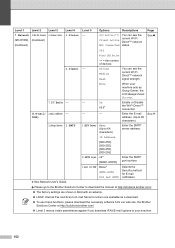
...-65535]
Enter the SMTP port number. Level 1
Level 2
Level 3
Level 4
7.Network 3.Wi-Fi Direct 6.Status Info. 1.Status (MFC-8710DW) (Continued) (Continued)
Level ...settings are shown in Bold with an asterisk.
LDAP, Internet Fax and Scan to E-mail Server functions are available as Group... 1.SMTP
Wired LAN Active
** = the number of devices
-
See Network User's Guide.
3.Auth....
Basic User's Guide - English - Page 180
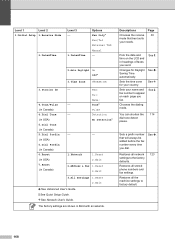
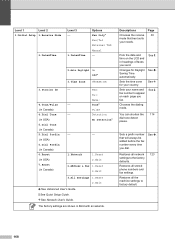
....
Chooses the dialing mode.
Restores all stored phone numbers and fax settings. Tone*
Pulse
- Page 30
Puts the date and time on each page you dial.
Changes for your country. Sets the time zone for Daylight Saving Time automatically. You can shorten the 114 dial tone detect pause. Sets a prefix number that best suits your name and fax number to factory default...
Basic User's Guide - English - Page 184
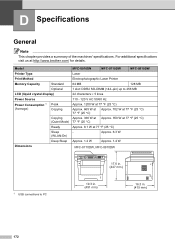
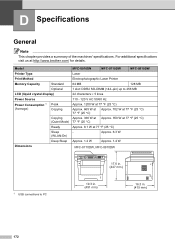
...
Standard
Optional
LCD (liquid crystal display)
Power Source
Power Consumption 1 Peak
(Average)
Copying
Dimensions
Copying (Quiet Mode)
Ready
Sleep (WLAN:On)
Deep Sleep
MFC-8510DN
MFC-8710DW
MFC-8910DW
Laser
Electrophotographic Laser Printer
64 MB
128 MB
1 slot: DDR2 SO-DIMM (144-pin) up to PC
19.3 in. (491 mm)
16.3 in . (447 mm)
1 USB...
Advanced User's Guide - English - Page 7


... OK.
Memory storage 1
Your menu settings are stored permanently, and in the machine's memory will not be lost.
You can choose a ring volume level from a range of settings, from High to Off. Other fax jobs in the event of a power failure will not be lost . The LCD will show the MFC-8910DW. 1 General Setup
1
IMPORTANT...
Similar Questions
Brother 8710dw Fax How To Adjust Menu Selection Noise
(Posted by dmilbreat 9 years ago)
Mfc-8710dw Will Not Scan To Network Folder
(Posted by jumas 10 years ago)
Brother Mfc-8710dw Cool Down Frequency
Why is my MFC-8710DW pausing so often to "cool down"?
Why is my MFC-8710DW pausing so often to "cool down"?
(Posted by hart7000 11 years ago)
How Do I Remove Speed Dial Numbers From Mfc-6800 Fax
How do I Totally erace or remove a Speed Dial Number from MFC-6800 Fax
How do I Totally erace or remove a Speed Dial Number from MFC-6800 Fax
(Posted by trentshop1 12 years ago)

