Brother International MFC-8690DW Support Question
Find answers below for this question about Brother International MFC-8690DW.Need a Brother International MFC-8690DW manual? We have 4 online manuals for this item!
Question posted by momotiuklaw on March 16th, 2012
Mfc-8690 On Usb Connection Is Very Slow To Start Printing.
Vista Home Premium SP2, used default install
MFC-8660DN started several times faster (as in seconds versus up to a minute, or more. Direct connect to PC
Current Answers
There are currently no answers that have been posted for this question.
Be the first to post an answer! Remember that you can earn up to 1,100 points for every answer you submit. The better the quality of your answer, the better chance it has to be accepted.
Be the first to post an answer! Remember that you can earn up to 1,100 points for every answer you submit. The better the quality of your answer, the better chance it has to be accepted.
Related Brother International MFC-8690DW Manual Pages
Network Users Manual - English - Page 8


... to Server (For MFC-8690DW, MFC-8880DN and MFC-8890DW 120 Time Zone ...122 Restoring the network settings to factory default 123 Printing the Network Configuration List 123
7 Driver Deployment Wizard
(Windows® only)
124
Overview...124 Connection methods...124
Peer-to-peer ...124 Network Shared ...125 How to install the Driver Deployment Wizard software 125 Using the Driver Deployment...
Network Users Manual - English - Page 13
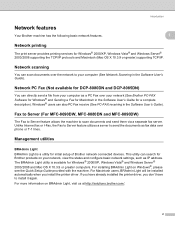
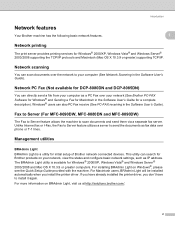
... available for initial setup of Brother network connected devices.
For installing BRAdmin Light on Windows®, please see the Quick Setup Guide provided with the machine. Fax to Server (For MFC-8690DW, MFC-8880DN and MFC-8890DW) 1
The Fax to Server feature allows the machine to your network (See Brother PC-FAX Software for Windows® and Sending...
Network Users Manual - English - Page 29
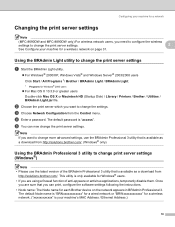
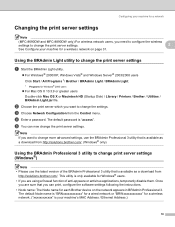
... print server settings 2
Note
(MFC-8690DW and MFC-8890DW only) For wireless network users, you need to configure the wireless
settings to change the print server settings.
2
See Configure your machine's MAC Address / Ethernet Address.)
18 b Choose the print server which you want to change the print server settings. This utility is your machine for each Brother device...
Network Users Manual - English - Page 31


... to configure the machine settings using other methods to change print server settings 2
You can upload them directly to the machine. c Click TCP/IP.
If you to configure many MFC settings from a Windows® application.
Remote Setup for Macintosh
2
The Remote Setup application allows you change the print server settings. The default password is "access". The...
Network Users Manual - English - Page 135
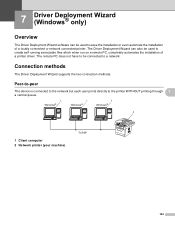
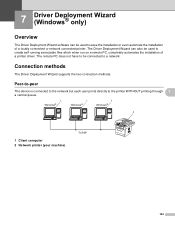
...
124 Peer-to-peer 7
The device is connected to the network but each user prints directly to create self running executable files which when run on a remote PC, completely automates the installation of a locally connected or network connected printer. 7 Driver Deployment Wizard (Windows® only) 7
Overview 7
The Driver Deployment Wizard software can also be used to a network.
The remote...
Network Users Manual - English - Page 138


...USB Flash memory drive or even E-mailed to create self running.EXE files. g A summary screen will appear. Confirm the settings of Currently installed drivers and choose the printer you wish to install, and then click Next.
„ If the driver you wish to use...users
7
f Click Next after you wish to use is not installed on your drive letter). Driver Deployment Wizard (Windows® only)
e ...
Network Users Manual - English - Page 143


... between the two devices. • The default password for Windows® 2000/XP, Windows Vista® and
Windows Server® 2003/2008
9 9
Use the following in the URL field:
http://printer's IP address:631/ipp (where "printer's IP address" is "access". • This print server also supports the IPPS printing. (See Printing documents securely using TCP/IP and...
Network Users Manual - English - Page 170


... Relay broadcast from a computer
13
Your PC
[email protected]
123456789
Internet
UKFAX@brother... Start.
If your computer and have the document relayed to more than one fax machine at a time...using . The method of entering the phone number of the second Fax machine [email protected](fax#456).
Internet fax and Scan to E-mail (E-mail server) (For MFC-8690DW, MFC-8880DN and MFC...
Quick Setup Guide - English - Page 16


... a keyboard or a non-powered USB hub.
• Connect the machine directly to your computer.
20 Connect the power cord
a Plug the AC power cord into an AC outlet.
b Connect the USB cable to the USB connector
on . a Remove the label covering the USB interface connector.
Then connect the cable to appear. It may take a few seconds for all screens to...
Quick Setup Guide - English - Page 22


... web browser to return to appear. Windows®
b Do one after another . The installation will automatically start. It may take a few seconds for a while since the installation of the screens during the installation. a Connect the Parallel interface cable to your computer, and then connect it to your selection and follow the on . Then click Next.
22 Turn...
Quick Setup Guide - English - Page 26


... User's Guide for use on page 45.
• If your network
connection, add UDP port 137. Click OK and then Configure IP Address.
k The installation of the screens during the installation. If you still have trouble with the installation. (Recommended) and click Next. h For Windows® XP SP2/XP Professional x64 Edition/ Windows Vista® users, when...
Quick Setup Guide - English - Page 39


... of the Brother drivers will
automatically start. It may take a few seconds for use on -screen instruction.
Then click Next. Confirm your wireless settings fail, an error message will be terminated.
Once you encounter this window. l
The installation of MFL-Pro Suite and the installation will appear during the installation.
See Print the Network Configuration List on...
Software Users Manual - English - Page 63


... ScanSoft™ Getting Started Guide. Scanning
Using ScanSoft™ PaperPort™ 11SE with OCR by NUANCE™ 2
Note
ScanSoft™ PaperPort™ 11SE supports Windows® 2000 (SP4 or greater), XP (SP2 or greater), XP Professional x64 Edition and Windows Vista® only.
2
ScanSoft™ PaperPort™ 11SE for Brother is installed automatically. You can...
Software Users Manual - English - Page 86
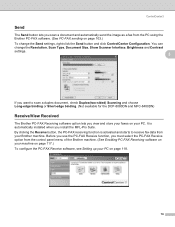
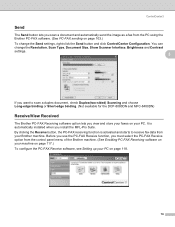
It is activated and starts to receive fax data from the PC using the Brother PC-FAX software. (See PC-FAX sending on page 103.) To change the Resolution, Scan Type, Document Size,...choose Long-edge binding or Short-edge binding. (Not available for the DCP-8080DN and MFC-8480DN)
Receive/View Received 3
The Brother PC-FAX Receiving software option lets you view and store your faxes on page 118.
78...
Software Users Manual - English - Page 118
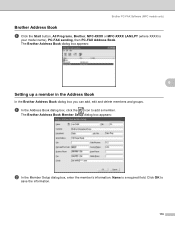
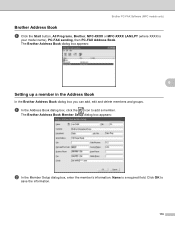
... Book
In the Brother Address Book dialog box you can add, edit and delete members and groups.
Brother PC-FAX Software (MFC models only)
Brother Address Book 6
a Click the Start button, All Programs, Brother, MFC-XXXX or MFC-XXXX LAN/LPT (where XXXX is a required field. Click OK to add a member. a In the Address Book...
Users Manual - English - Page 20


...in PDF format (4 manuals): User's Guide for printing the manuals. The PDF format is recommended for... using the TWAIN driver in Chapter 2
„ Scanning a document using the WIA driver (Windows® XP/Windows Vista®) in Chapter 2
„ Using...connected to view the
Software User's Guide and Network User's Guide in HTML format. You can find Network setup
instructions (MFC-8690DW and
MFC...
Users Manual - English - Page 47


... ID.
Press OK. When you have finished changing settings press d or c to access the features made available through this step for Fax Rx, Copy, Scan, USB Direct and PC Print. f Press Stop/Exit.
31 d Enter a four-digit number for Public users.
Press OK. a Press Menu, 1, 8, 1.
18.Security 1.Function Lock
4
a Lock OffiOn
b Set Password
Select...
Users Manual - English - Page 48


... User's Guide on page 193.) Press OK.
Note You cannot use the same name as by page count or PC user login name, through Web Based Management. (For more advanced restrictions... OK.
When you have finished changing settings press d or c to g for Fax Rx, Copy, Scan, USB Direct and PC Print.
Press OK. Press OK.
a Press Menu, 1, 8, 1.
18.Security 1.Function Lock
a Lock OffiOn b ...
Users Manual - English - Page 112


... data.
of Copies: Press Start
1
f Press Start to enter the
number of copies you want to change the default settings for Direct Print by using the control panel when the machine is not in the Direct Print mode. IMPORTANT
• To prevent damage to your machine, DO NOT connect any device other than a digital camera or USB Flash memory drive to...
Users Manual - English - Page 159
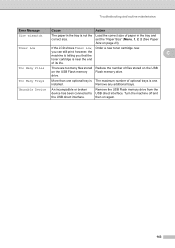
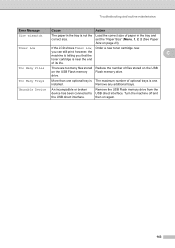
... Device
An incompatible or broken
Remove the USB Flash memory drive from the
device has been connected to USB direct interface. Turn the machine off and
the USB direct interface.
then on page 23).
drive.
however, the
C
machine is telling you can still print;...Many Trays
More than one . installed. Too Many Files
There are too many files stored Reduce the number of its life....
Similar Questions
Mfc-j425w Wireless Colour Inkjet 5-in-1 Where Is The Usb Connection
(Posted by welrraj 9 years ago)
Can You Scan From A Brother Mfc 8890dw Printer Connected By Usb Cable
(Posted by KiriJMASS 9 years ago)
Does The Brother Mfc 8690 Print Color
(Posted by wesfrmattm 10 years ago)
Mfc Brother 8690 Fax How Do I Print Faxes That Were Sent Out
(Posted by haielriver 10 years ago)
Mfc-j835dw Error Message Cannot Find Usb Connection
(Posted by innotqual 10 years ago)

