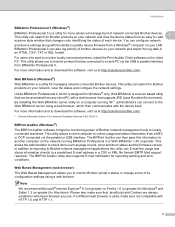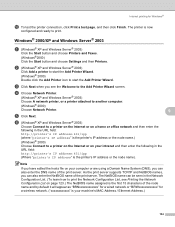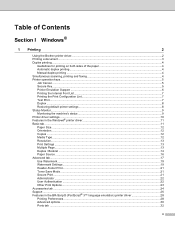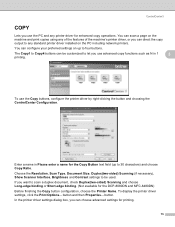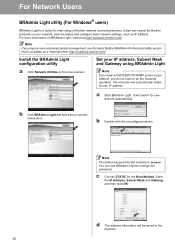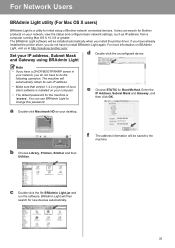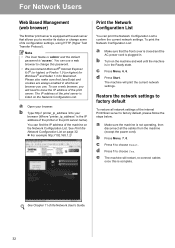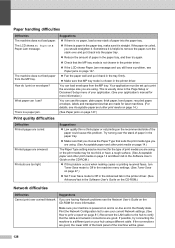Brother International MFC-8480DN Support Question
Find answers below for this question about Brother International MFC-8480DN - B/W Laser - All-in-One.Need a Brother International MFC-8480DN manual? We have 4 online manuals for this item!
Question posted by rastere on December 23rd, 2013
Why Won't My Printer Mfc 8480dn Print But He Orange Light Will Turn On
The person who posted this question about this Brother International product did not include a detailed explanation. Please use the "Request More Information" button to the right if more details would help you to answer this question.
Current Answers
Related Brother International MFC-8480DN Manual Pages
Similar Questions
Printer Works Fine But Is Printing Really Light
Printer seems to work fine but even with all new color heads it will not print clear, prints real li...
Printer seems to work fine but even with all new color heads it will not print clear, prints real li...
(Posted by dkokkeler 2 years ago)
How To Reset The Drum On A Brother Printer Mfc-8480dn
(Posted by snarniada 10 years ago)
Can Brother Printer Mfc-j430w Print 30 Lb Paper
(Posted by mailmera 10 years ago)
How To Reset Toner On Brother Printer Mfc 8480dn
(Posted by Docvn 10 years ago)
Why Won't My Printer Mfc 8480dn Print
(Posted by gbaraidc 10 years ago)