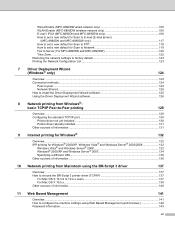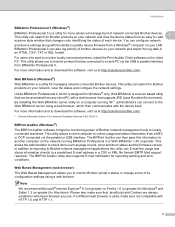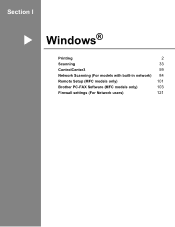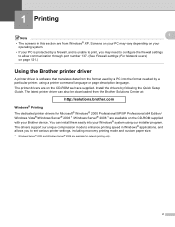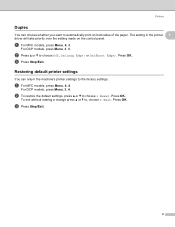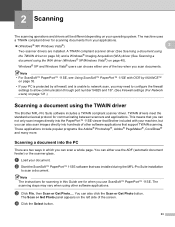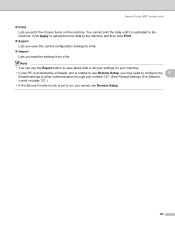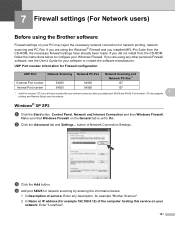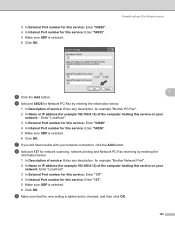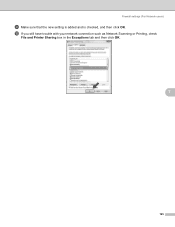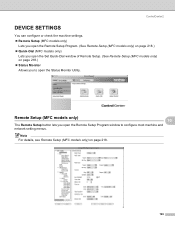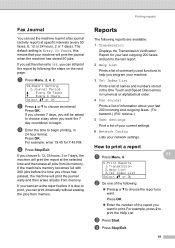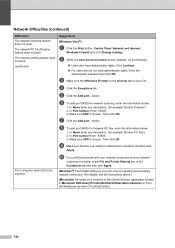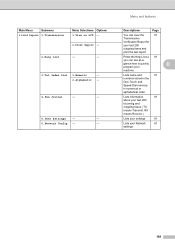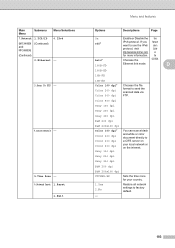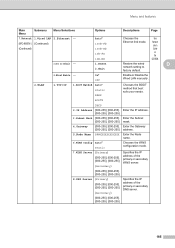Brother International MFC-8480DN Support Question
Find answers below for this question about Brother International MFC-8480DN - B/W Laser - All-in-One.Need a Brother International MFC-8480DN manual? We have 4 online manuals for this item!
Question posted by slymhall on November 3rd, 2013
Can I Set Mfc8480dn Up In Network
The person who posted this question about this Brother International product did not include a detailed explanation. Please use the "Request More Information" button to the right if more details would help you to answer this question.
Current Answers
Related Brother International MFC-8480DN Manual Pages
Similar Questions
How To Set Brother 8480 Dn Default Scan Settings On Network
(Posted by travis2pd 9 years ago)
How To Set Up Network Profile For Brother Mfc-j6910dw
(Posted by yaAnnan 9 years ago)
How To Set Up Network Scanning From Brother Mfc-7360n
(Posted by phineev 10 years ago)
How To Set Up A Scan To Folder In Brother Mfc 8480dn
(Posted by Mraisilv 10 years ago)
Brother Mfc8480dn What Does Replace Laser Unit Mean?
(Posted by jotkiz 10 years ago)