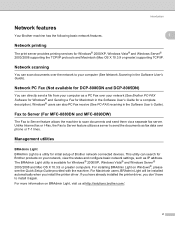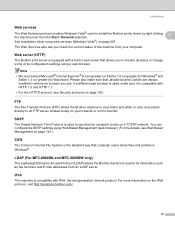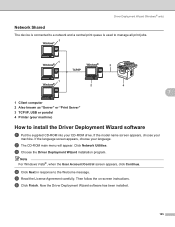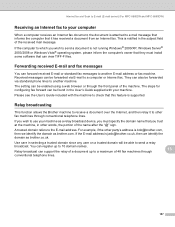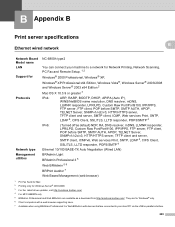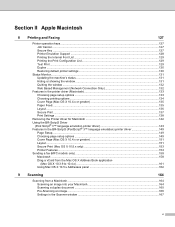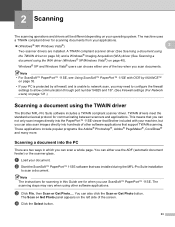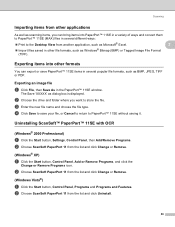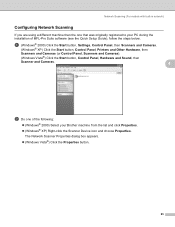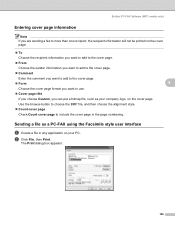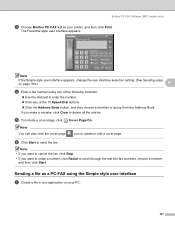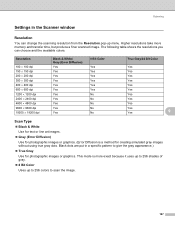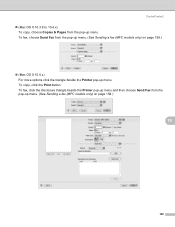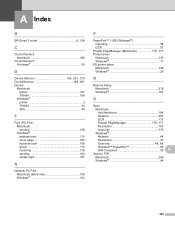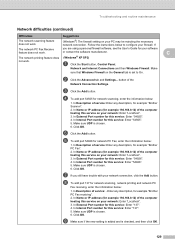Brother International MFC-8480DN Support Question
Find answers below for this question about Brother International MFC-8480DN - B/W Laser - All-in-One.Need a Brother International MFC-8480DN manual? We have 4 online manuals for this item!
Question posted by redbrpruit on November 28th, 2013
How To Send Scanned File To Computer From Mfc 8480 Dn On Windows 7
The person who posted this question about this Brother International product did not include a detailed explanation. Please use the "Request More Information" button to the right if more details would help you to answer this question.
Current Answers
Related Brother International MFC-8480DN Manual Pages
Similar Questions
How To Send Scanned Files To Adobe Brother Mfc 8220
(Posted by johnhMDH9 10 years ago)
Mfc 8480 Dn Does Not Turn On
(Posted by elaintibs 10 years ago)
Why My Tw-brother Mfc 8480 Dn Lan Scanner Won't Scan
(Posted by photir 10 years ago)
Cant Scan With Mfc 8480 Dn
(Posted by HiJj1 10 years ago)
How To Set Up Scan To Email On Brother Mfc 8480 Dn
(Posted by kirth 10 years ago)