Brother International MFC-8480DN Support Question
Find answers below for this question about Brother International MFC-8480DN - B/W Laser - All-in-One.Need a Brother International MFC-8480DN manual? We have 4 online manuals for this item!
Question posted by biTex on March 19th, 2014
How To Scan A Picture On A Mfc-8480dn
The person who posted this question about this Brother International product did not include a detailed explanation. Please use the "Request More Information" button to the right if more details would help you to answer this question.
Current Answers
There are currently no answers that have been posted for this question.
Be the first to post an answer! Remember that you can earn up to 1,100 points for every answer you submit. The better the quality of your answer, the better chance it has to be accepted.
Be the first to post an answer! Remember that you can earn up to 1,100 points for every answer you submit. The better the quality of your answer, the better chance it has to be accepted.
Related Brother International MFC-8480DN Manual Pages
Network Users Manual - English - Page 10


...Network print software installation problems 192 Printing problems...194 Scanning and PC Fax problems ...196 Wireless network troubleshooting (MFC-8890DW only 198
Wireless setup problems ...198 Wireless ...Function table and default factory settings 212 DCP-8080DN, DCP-8085DN, MFC-8480DN and MFC-8680DN 212 MFC-8880DN ...215 MFC-8890DW...219
Entering Text ...225
C Appendix C
227
Open Source ...
Network Users Manual - English - Page 223


Auto*
100B-FD
100B-HD
10B-FD
3.Scan to FTP -
10B-HD Color 100 dpi*
(If you choose Color option)
Color 200 dpi
PDF*
Color 300 dpi
Secure PDF
Color 600 ...*
Secure PDF
TIFF
213 Appendix B
Main menu
Submenu
Menu selections Options
5.Network
1.TCP/IP 0.IPv6
On
(DCP-8080DN and
(continued)
Off*
DCP-8085DN)
B
7.Network
(MFC-8480DN
and
MFC-8680DN)
(continued)
2.Ethernet -
Software Users Manual - English - Page 42


..., in the Scanner Setup dialog box:
„ Scan (Image Type) (1) „ Resolution (2) „ Scan Type (3) „ Reduce Noise (4) „ Brightness (5) „ Contrast (6) „ Document Size (7) „ Duplex(two-sided) Scanning (8)
(Not available for the DCP-8080DN and MFC-8480DN)
Scanning
2
34
g Click Scan. Note Choose TWAIN:TW-Brother MFC-XXXX (TWAIN:TW-Brother DCP-XXXX), TWAIN:TW...
Software Users Manual - English - Page 49


... Properties. Click OK after you need advanced settings, click Adjust the quality of the scanned picture 4 Page size
i Choose Document Feeder from the Paper source drop-down list (4). j Choose the picture type (2). You can choose
Brightness, Contrast, Resolution and Picture type from the drop-down list (1). l If you choose a setting.
41 h Adjust the following...
Software Users Manual - English - Page 50
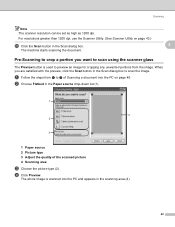
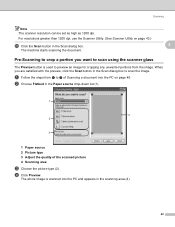
... you are satisfied with the preview, click the Scan button in the scanning area (4).
42
Scanning
Note The scanner resolution can be set as high as 1200 dpi.
b Choose Flatbed in the Scan dialog box.
2
The machine starts scanning the document. Pre-Scanning to g of the scanned picture 4 Scanning area
c Choose the picture type (2). a Follow the steps from the image...
Software Users Manual - English - Page 51


... only the chosen area of the scanned picture (3). g Click the Scan button in the PaperPort™ 11SE window (or your PC for changing the paper size. Click OK after you need advanced settings, click Adjust the quality of the document appears in the Scan dialog box. The machine starts scanning the document. If you want...
Software Users Manual - English - Page 53


... Windows Fax and Scan)
2
Scanning a document into the PC
2
2
There are two ways in which you can either use the ADF (automatic document feeder) or the scanner glass. Scanning
Scanning a document using the scanner glass on page 46.)
Note • Duplex Scan is not supported by the DCP-8080DN and MFC-8480DN. • Duplex Scan is not available...
Software Users Manual - English - Page 56


...Scan key when connected to a network, see
Note • If you need to scan a document using applications which support XML Paper
Specification files.
48 Scanning by the DCP-8080DN and MFC-8480DN. • Duplex scan...not supported by
(Scan) follows the configuration on
Device Button tab of ControlCenter3. (See SCAN on page 62.) For details about how to configure the scan
settings of the ...
Software Users Manual - English - Page 62


... tab of the
ControlCenter3 configuration. f Press Start.
Press OK.
If you want the scanned data in color, choose color in scan type on the Device Button tab of scanned documents, enter the file name in a folder of the ControlCenter3 configuration. Scanning
Scan to PC. The file type and specific folder are based on the settings you...
Software Users Manual - English - Page 67


... the
Brother Solutions Center by the DCP-8080DN and MFC-8480DN.
3
• Duplex Scan is a software utility that lets you configure a button to meet your own
application needs. (2)
c Access the Copy features available via your PC. (3) d Access the 'PC-FAX' applications available for your device. (4) e Access the settings available to configure your often used...
Software Users Manual - English - Page 71


... support
XML Paper Specification files.
• If you set the file type to TIFF or TIFF Multi-Page, you scan an image directly into your graphics application for the DCP-8080DN and MFC-8480DN)
63
If you want to Image feature lets you can choose from the following list of a page after pre...
Software Users Manual - English - Page 73
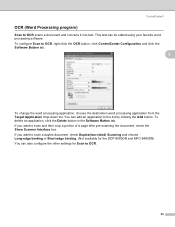
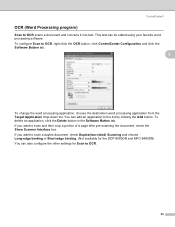
... Short-edge binding. (Not available for the DCP-8080DN and MFC-8480DN) You can also configure the other settings for Scan to the list by clicking the Add button. To configure Scan to OCR scans a document and converts it into text. ControlCenter3
OCR (Word Processing program) 3
Scan to OCR, right-click the OCR button, click ControlCenter...
Software Users Manual - English - Page 74
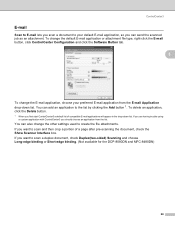
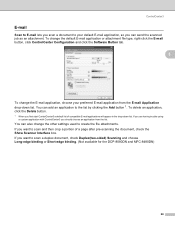
...the Add button 1. To delete an application, click the Delete button.
1 When you want to scan and then crop a portion of compatible E-mail applications will appear in the drop-down list. To...
3
To change the other settings used to scan a duplex document, check Duplex(two-sided) Scanning and choose Long-edge binding or Short-edge binding. (Not available for the DCP-8080DN and MFC-8480DN)
66
Software Users Manual - English - Page 75
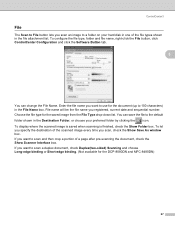
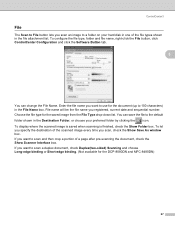
...To let you specify the destination of the scanned image every time you registered, current date and...scan and then crop a portion of the file types shown in one of a page after pre-scanning the document, check the Show Scanner Interface box. To display where the scanned image is saved when scanning is finished, check the Show Folder box. Choose the file type for the DCP-8080DN and MFC-8480DN...
Software Users Manual - English - Page 83
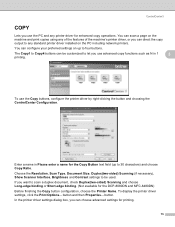
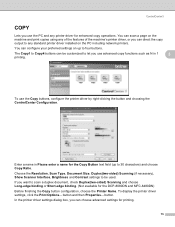
... the DCP-8080DN and MFC-8480DN) Before finishing the Copy button configuration, choose the Printer Name.
You can configure your preferred settings on the PC including network printers. button. In the printer driver settings dialog box, you use the PC and any standard printer driver installed on up to scan a duplex document, check...
Software Users Manual - English - Page 86
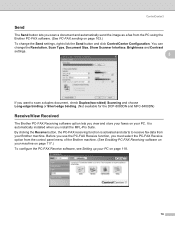
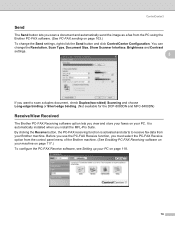
... Brother PC-FAX software. (See PC-FAX sending on page 103.) To change the Resolution, Scan Type, Document Size, Show Scanner Interface, Brightness and Contrast settings.
3
If you want to ...is activated and starts to scan a duplex document, check Duplex(two-sided) Scanning and choose Long-edge binding or Short-edge binding. (Not available for the DCP-8080DN and MFC-8480DN)
Receive/View Received 3...
Software Users Manual - English - Page 96
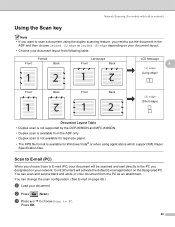
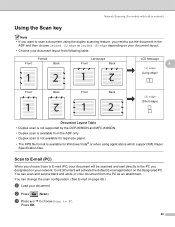
...
Landscape
Front
Back
LCD Message
4
(L)edge
(Long edge)
Front
Back
Front
Back
(S)edge (Short edge)
Document Layout Table • Duplex scan is not supported by the DCP-8080DN and MFC-8480DN. • Duplex scan is available for legal size paper. • The XPS file format is available from the PC as an attachment. b Press...
Software Users Manual - English - Page 173
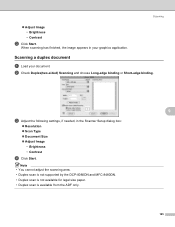
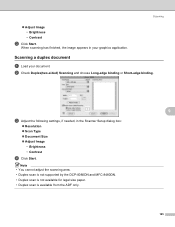
... your document.
Note • You cannot adjust the scanning area. • Duplex scan is not supported by the DCP-8080DN and MFC-8480DN. • Duplex scan is not available for legal size paper. • Duplex scan is available from the ADF only.
9
165 b Check Duplex(two-sided) Scanning and choose Long-edge binding or Short-edge binding...
Software Users Manual - English - Page 178


.... • The XPS file format is not supported by
(Scan) follows the configuration on
the Device Button tab. (See SCAN on page 182.) For details about how to configure the ControlCenter2
buttons to scan documents directly into your Macintosh.
Scanning by the DCP-8080DN and MFC-8480DN. • Duplex scan is available from the ADF only. • Duplex...
Software Users Manual - English - Page 194
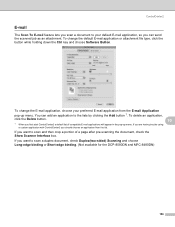
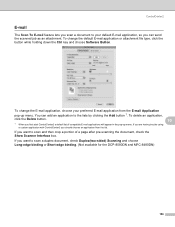
...of a page after pre-scanning the document, check the ...scan and then crop a portion of compatible E-mail applications will appear in the pop-up menu. If you are having trouble using
a custom application with ControlCenter2 you want to scan a duplex document, check Duplex(two-sided) Scanning and choose Long-edge binding or Short-edge binding. (Not available for the DCP-8080DN and MFC-8480DN...
Similar Questions
How Do I Scan On My 8480dn
(Posted by PollPee 10 years ago)
Cant Scan With Mfc 8480 Dn
(Posted by HiJj1 10 years ago)
How To Scan Picture Then Fax On Brothers Mfc-j430w
(Posted by joHaju 10 years ago)
Can I Duplex Scan On Brother 8480dn
(Posted by shyamaly 10 years ago)

