Brother International MFC-8480DN Support Question
Find answers below for this question about Brother International MFC-8480DN - B/W Laser - All-in-One.Need a Brother International MFC-8480DN manual? We have 4 online manuals for this item!
Question posted by drpiss on October 3rd, 2013
How To Reset Printer Back To Default Settings Once Toner Has Been Replace For
model number mfc 8480-dn
Current Answers
There are currently no answers that have been posted for this question.
Be the first to post an answer! Remember that you can earn up to 1,100 points for every answer you submit. The better the quality of your answer, the better chance it has to be accepted.
Be the first to post an answer! Remember that you can earn up to 1,100 points for every answer you submit. The better the quality of your answer, the better chance it has to be accepted.
Related Brother International MFC-8480DN Manual Pages
Network Users Manual - English - Page 8
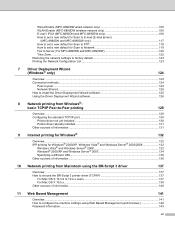
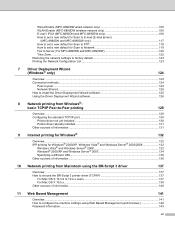
...MFC-8890DW wireless network only 105 E-mail / IFAX (MFC-8880DN and MFC-8890DW only 106 How to set a new default for Scan to E-mail (E-mail server)
(MFC-8880DN and MFC-8890DW only 117 How to set a new default for Scan to FTP 118 How to set a new default...the BR-Script 3 driver
137
Overview...137 How to choose the BR-Script 3 printer driver (TCP/IP 137
For Mac OS X 10.3.9 to 10.4.x users 137 ...
Network Users Manual - English - Page 13
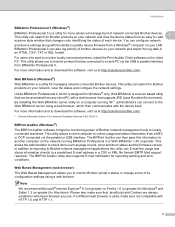
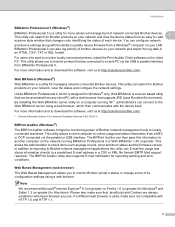
... Based Management allows you to a client PC via the USB or parallel interface from a MFC or DCP connected via the parallel or USB interface.
Note
We recommend Microsoft® Internet... printer's status or change some of network connected Brother devices. This utility can search for Brother products on the network running IIS 1, administrators can configure network
and device settings ...
Network Users Manual - English - Page 59


Reset the print server back to its factory default settings. (See Restoring the network settings to factory default on the Network Configuration page. If your wireless network and try starting from step e again.
49 Choose the status as it is "Link OK.", go to step p. Wireless setup failed as it was unable to incorrect security settings. If...
Network Users Manual - English - Page 76
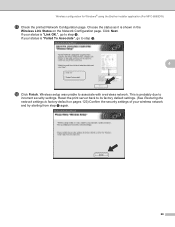
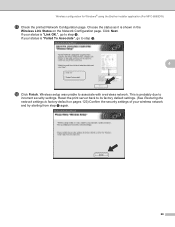
... Wireless configuration for Windows® using the Brother installer application (For MFC-8890DW)
q Check the printed Network Configuration page. Reset the print server back to its factory default settings. (See Restoring the network settings to step s. Click Next. Wireless setup was unable to
incorrect security settings. This is probably due to associate with a wireless network. If...
Network Users Manual - English - Page 86
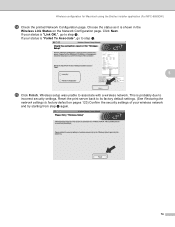
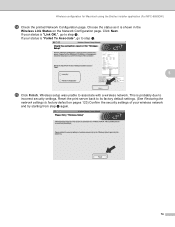
... the Network Configuration page. Reset the print server back to its factory default settings. (See Restoring the network settings to step o.
5
o Click Finish. If your wireless network and try starting from step e again.
76 Wireless configuration for Macintosh using the Brother installer application (For MFC-8890DW)
n Check the printed Network Configuration page. Choose the status...
Network Users Manual - English - Page 101
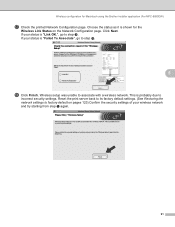
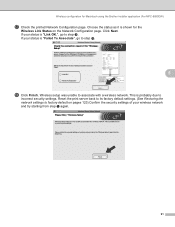
... s. If your status is shown for Macintosh using the Brother installer application (For MFC-8890DW)
q Check the printed Network Configuration page. Wireless setup was unable to
incorrect security settings. Reset the print server back to its factory default settings. (See Restoring the network settings to step r.
5
r Click Finish. Wireless configuration for the
Wireless Link Status on...
Network Users Manual - English - Page 138
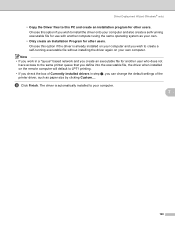
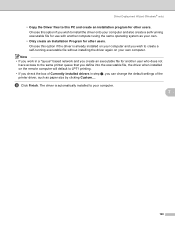
... the same printer queue that you define into the executable file, the driver when installed on your own computer. Note • If you work in step e, you can change the default settings of Currently ... file without installing the driver again on the remote computer will default to LPT1 printing. • If you check the box of the printer driver, such as your own.
• Only create an ...
Network Users Manual - English - Page 143
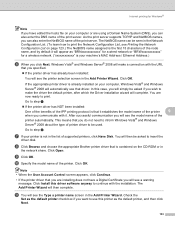
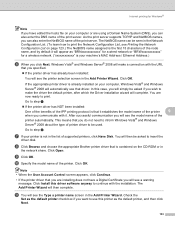
... of the node name, and by default it establishes the model name of the print server. k You will see the printer selection screen in the list of printer driver to continue with the URL
that is your printer is the first 15 characters of the printer. Check the
Set as "BRNxxxxxxxxxxxx" for a wired network or "BRWxxxxxxxxxxxx" for...
Network Users Manual - English - Page 201


...-specific troubleshooting „ Wireless network specific troubleshooting (For MFC-8890DW)
General problems 15
CD-ROM is selected. b...reset the Brother print server back to the factory default
15
You can reset the print server back to its factory default settings (resetting all information such as the password and IP address information). (See Restoring the network settings to factory default...
Network Users Manual - English - Page 208
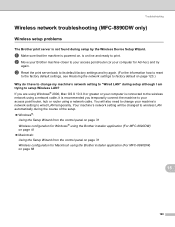
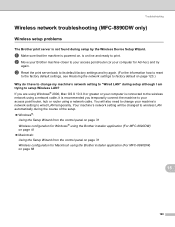
...server back to its default factory settings and try again. (For the information how to reset
to the factory default settings, see Restoring the network settings to factory default on page 123.)
...
198 Troubleshooting
Wireless network troubleshooting (MFC-8890DW only) 15
Wireless setup problems 15
The Brother print server is not found during setup by the Wireless Device Setup Wizard.
15
a Make...
Software Users Manual - English - Page 3
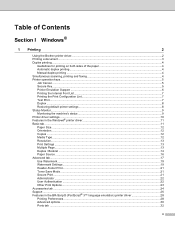
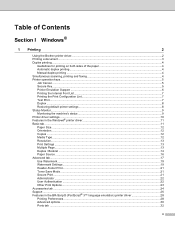
... Emulation Support ...6 Printing the Internal Font List...7 Printing the Print Configuration List ...7 Test Print ...7 Duplex ...8 Restoring default printer settings...8 Status Monitor...9 Monitoring the machine's status ...9 Printer driver settings...10 Features in the Windows® printer driver 11 Basic tab ...11 Paper Size ...12 Orientation ...12 Copies ...12 Media Type...12 Resolution...13...
Software Users Manual - English - Page 14
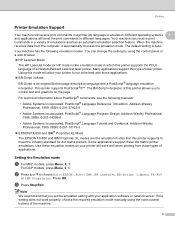
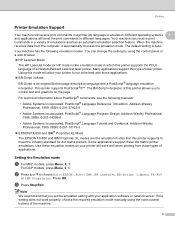
...the industry-standard for dot matrix printers. Setting the Emulation mode
1
a For MFC models, press Menu, 4, 1.
Note
We recommend that this printer supports to control text and graphics... printer job language or emulation. Using this printer supports the PCL6 language of laser printer. For DCP models, press Menu, 3, 1.
PostScript® Language Reference, 3rd edition. If the setting ...
Software Users Manual - English - Page 16
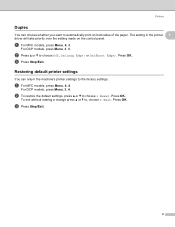
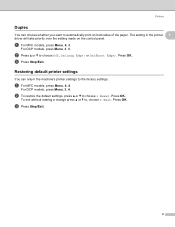
... factory settings. a For MFC models, press Menu, 4, 4. b To restore the default settings, press a or b to choose Off, On(Long Edge) or On(Short Edge).
For DCP models, press Menu, 3, 3.
c Press Stop/Exit.
8 The setting in the printer 1
driver will take priority over the setting made on both sides of the paper. b Press a or b to choose 1.Reset. Press OK.
a For MFC models, press...
Software Users Manual - English - Page 18
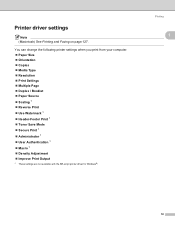
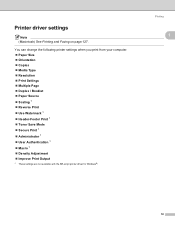
... „ Duplex / Booklet „ Paper Source „ Scaling 1 „ Reverse Print „ Use Watermark 1 „ Header-Footer Print 1 „ Toner Save Mode „ Secure Print 1 „ Administrator 1 „ User Authentication 1 „ Macro 1 „ Density Adjustment „ Improve Print Output
1 These settings are not available with the BR-script printer driver for Windows®.
Software Users Manual - English - Page 39
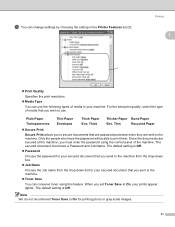
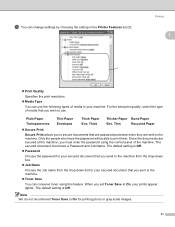
... in the Printer Features list (3):
Printing
1
„ Print Quality
Specifies the print resolution. „ Media Type
You can use .
Thick
Thicker Paper Bond Paper
Env. The default setting is Off.
„ Password
Choose the password for your secured document that you must have a Password and Job Name. Note We do not recommend Toner Save...
Software Users Manual - English - Page 40
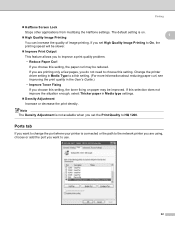
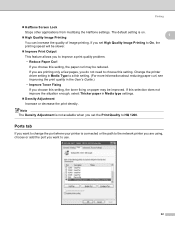
... the User's Guide.)
• Improve Toner Fixing
If you choose this setting.
If you are using, choose or add the port you to choose this setting, the paper curl may be reduced. Change the printer driver setting in Media type settings.
„ Density Adjustment
Increase or decrease the print density. The default setting is on paper may be...
Software Users Manual - English - Page 138
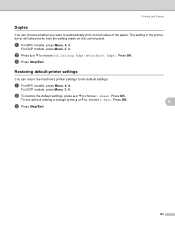
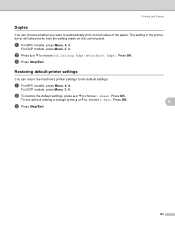
... the default settings, press a or b to , choose 2.Exit. Press OK.
c Press Stop/Exit.
8
8
130 a For MFC models, press Menu, 4, 3. a For MFC models, press Menu, 4, 4.
Press OK.
c Press Stop/Exit. To exit without making a change press a or b to choose 1.Reset. Press OK.
For DCP models, press Menu, 3, 4. For DCP models, press Menu, 3, 3.
Restoring default printer settings
You...
Software Users Manual - English - Page 163
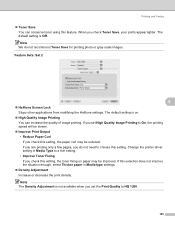
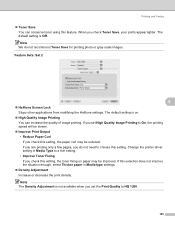
... does not improve the situation enough, select Thicker paper in Media Type to HQ 1200.
155
If you set the Print Quality to a thin setting. • Improve Toner Fixing If you check Toner Save, your prints appear lighter. The default setting is Off. Printing and Faxing
„ Toner Save You can increase the quality of image printing.
Users Manual - English - Page 43
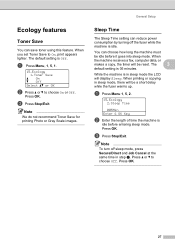
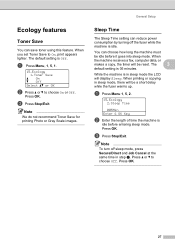
..., computer data, or
makes a copy, the timer will be idle before entering sleep mode. The
3
default setting is in sleep mode, there will be reset. Press OK. Press a or b to choose On or Off.
a Press Menu, 1, 5, 1.
15.Ecology 1.Toner Save
a On b Off Select ab or OK
b Press a or b to choose Off. Note
We do...
Users Manual - English - Page 195
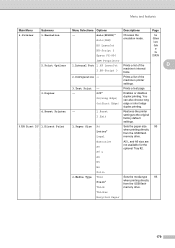
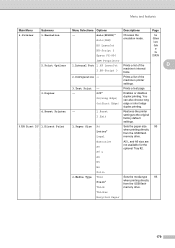
... from the USB flash
memory drive. You can also choose long edge or short edge duplex printing.
4.Reset Printer -
1.Reset 2.Exit
Restores the printer settings to the original factory default settings.
5.USB Direct I/F 1.Direct Print
1.Paper Size
A4 Letter* Legal
Sets the paper size
95
when printing directly
from the USB flash memory drive.
Off* On(Long Edge...
Similar Questions
How To Reset Toner Low In Mfc 8480 Dn
(Posted by Faizrpi 9 years ago)
How To Reset My Mfc 8480 Dn I Need Paper
(Posted by buMalps 10 years ago)
How To Reset Drum Unit On Brother Mfc-8480 Dn Printer
(Posted by jetsarbmaug 10 years ago)
How To Set Up Scan To Email On Brother Mfc 8480 Dn
(Posted by kirth 10 years ago)
Video How To Replace Drum Unit On Mfc 8480 Dn Brother Fax Machine
(Posted by IVIanread 10 years ago)

