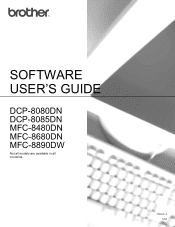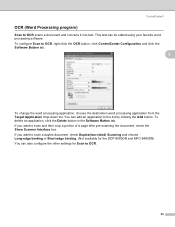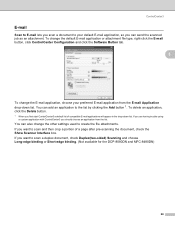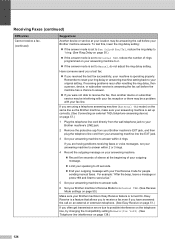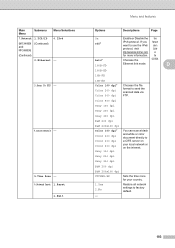Brother International MFC-8480DN Support Question
Find answers below for this question about Brother International MFC-8480DN - B/W Laser - All-in-One.Need a Brother International MFC-8480DN manual? We have 4 online manuals for this item!
Question posted by luisaGusPa on January 4th, 2014
How To Reset Mfc-8480dn
The person who posted this question about this Brother International product did not include a detailed explanation. Please use the "Request More Information" button to the right if more details would help you to answer this question.
Current Answers
Related Brother International MFC-8480DN Manual Pages
Similar Questions
Factory Reset Mfc-8480dn
Hi, i cant use fococopy function , only fax and network print i can use, how i can reset to factory ...
Hi, i cant use fococopy function , only fax and network print i can use, how i can reset to factory ...
(Posted by soporteperilago 6 years ago)
How To Reset Mfc-8480dn Fuser Unit
(Posted by lborphoge 9 years ago)
Replace Dr-620 And How To Reset Mfc-8480dn
(Posted by fmcwjoh 10 years ago)
How To Factory Reset Mfc 8480dn
(Posted by lvnroamer 10 years ago)
How To Reset Mfc 8480dn Fuser Reset
(Posted by yantoflc 10 years ago)