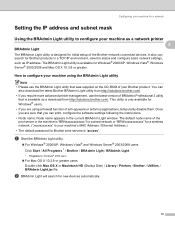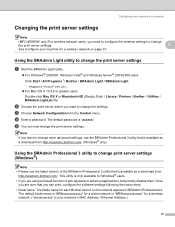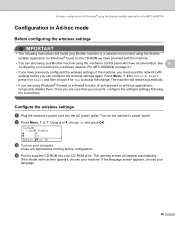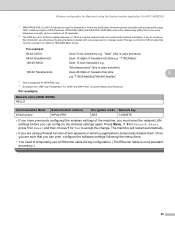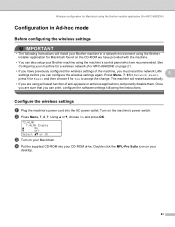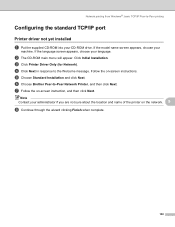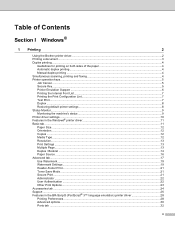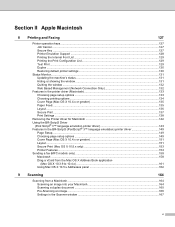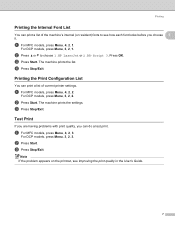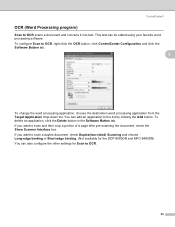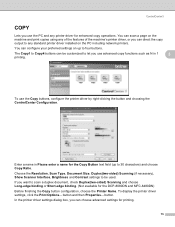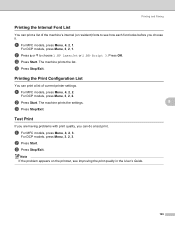Brother International MFC-8480DN Support Question
Find answers below for this question about Brother International MFC-8480DN - B/W Laser - All-in-One.Need a Brother International MFC-8480DN manual? We have 4 online manuals for this item!
Question posted by shivaaravi on December 18th, 2013
How To Print A Configuration Page On A Samsung Mfc 8480dn
The person who posted this question about this Brother International product did not include a detailed explanation. Please use the "Request More Information" button to the right if more details would help you to answer this question.
Current Answers
Related Brother International MFC-8480DN Manual Pages
Similar Questions
Why Does My Printer Print So Light Mfc 8480dn
(Posted by sheidadma 10 years ago)
How To Configure Brother Mfc-8480dn Scan To Network
(Posted by trTem 10 years ago)
How To Get Color Print Outs On Mfc 8480dn
(Posted by faulmur 10 years ago)
Causes Of A Paper Jamming When Printing In Brother Mfc 8480dn Printer
(Posted by TeMelcho 10 years ago)