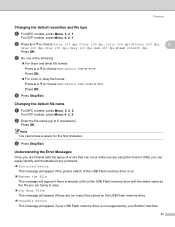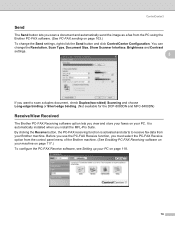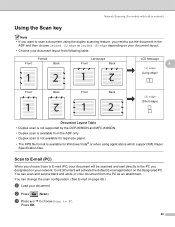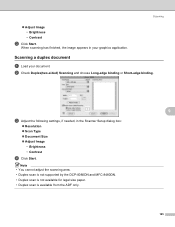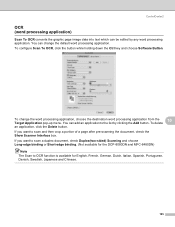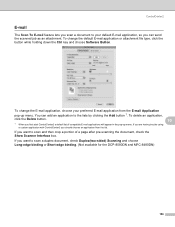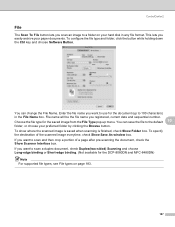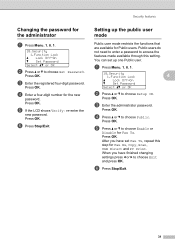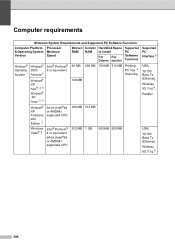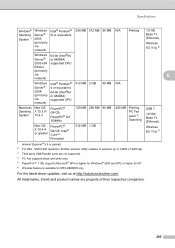Brother International MFC-8480DN Support Question
Find answers below for this question about Brother International MFC-8480DN - B/W Laser - All-in-One.Need a Brother International MFC-8480DN manual? We have 4 online manuals for this item!
Question posted by rungtawalexR2 on January 6th, 2014
Mfc-8480dn How To Scan To Usb
The person who posted this question about this Brother International product did not include a detailed explanation. Please use the "Request More Information" button to the right if more details would help you to answer this question.
Current Answers
Related Brother International MFC-8480DN Manual Pages
Similar Questions
Mfc 8480dn Scan Profile How To Configure Store Directory
(Posted by lewismcpe 9 years ago)
Does The Brother Mfc-8480dn Scan To Email
(Posted by Coophasta 10 years ago)
Will Mfc 8480dn Scan To Email
(Posted by daMaryGr 10 years ago)
What Is My Mfc 8480dn Scanning To Paperport?
(Posted by jhraksjs 10 years ago)
Brother Mfc-8480dn. Scan To Black-and-white
Brother MFC-8480DN. I would like to scan to black-and-white as color scan does not come out well at ...
Brother MFC-8480DN. I would like to scan to black-and-white as color scan does not come out well at ...
(Posted by lawnnelaine 12 years ago)