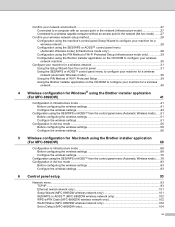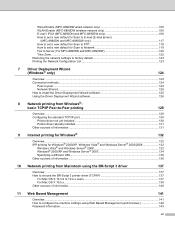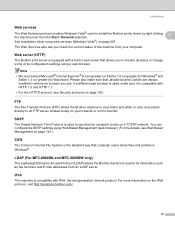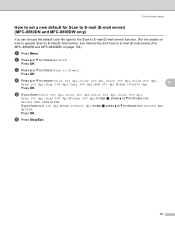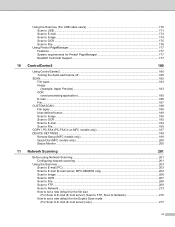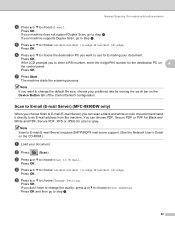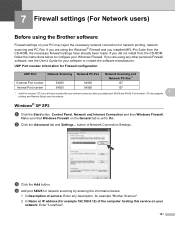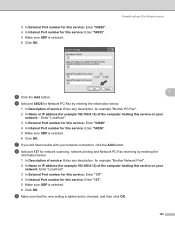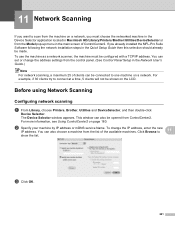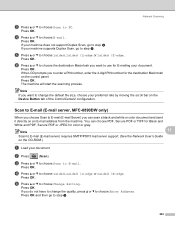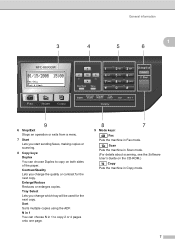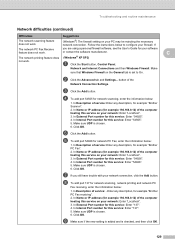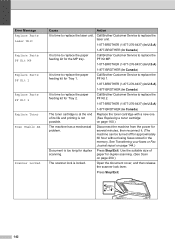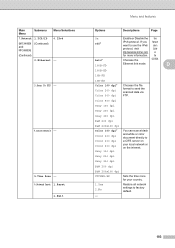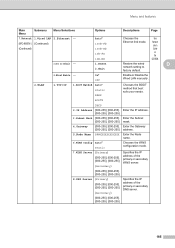Brother International MFC-8480DN Support Question
Find answers below for this question about Brother International MFC-8480DN - B/W Laser - All-in-One.Need a Brother International MFC-8480DN manual? We have 4 online manuals for this item!
Question posted by pwSea on October 17th, 2014
How To Make Brother 8480dn Scan To Network
The person who posted this question about this Brother International product did not include a detailed explanation. Please use the "Request More Information" button to the right if more details would help you to answer this question.
Current Answers
Answer #1: Posted by freginold on October 27th, 2014 10:05 AM
Instructions for setting up scanning from the Brother can be found in the software user's guide, section 2 (Scanning) starting on page 33. If you don't have a copy of this guide, you can download it here.
Related Brother International MFC-8480DN Manual Pages
Similar Questions
Does Brother 8480dn Scan To Pdf?
(Posted by arira 10 years ago)
How To Add Names In Scan To Network In A Brothers 8480dn
(Posted by halimsdh 10 years ago)
How To Change The Brother 8480dn Scan To Email Default Naming
(Posted by jdmagi 10 years ago)
How To Get A Brother 8480dn To Scan To A Shared Network Folder
(Posted by VheaWbjon 10 years ago)
How To Configure A Brother 8480dn For Network
(Posted by 1lehalgera 10 years ago)