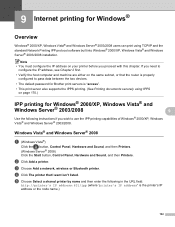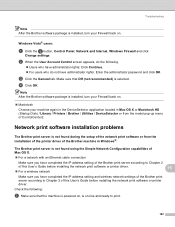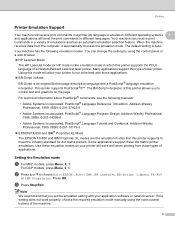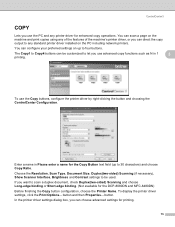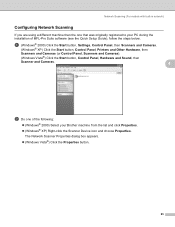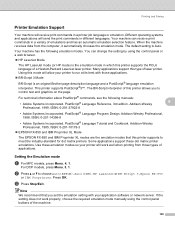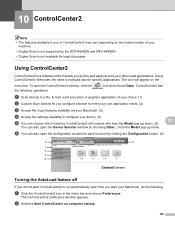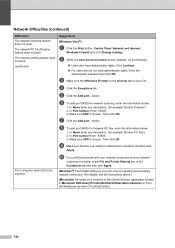Brother International MFC-8480DN Support Question
Find answers below for this question about Brother International MFC-8480DN - B/W Laser - All-in-One.Need a Brother International MFC-8480DN manual? We have 4 online manuals for this item!
Question posted by 10185wi on September 25th, 2014
Where Is Go Button On Printer 8480dn
The person who posted this question about this Brother International product did not include a detailed explanation. Please use the "Request More Information" button to the right if more details would help you to answer this question.
Current Answers
Related Brother International MFC-8480DN Manual Pages
Similar Questions
Toner Low Brother Printer 8480dn Wont Go Away
(Posted by licsouth 9 years ago)
How To Reset Drum For Brother Printer 8480dn
(Posted by papShropp 10 years ago)
How To Reset A Laser Life On Mfc-8480dn
(Posted by heMaro 10 years ago)
How To Scan From My Mac On Brother Printer 8480dn
(Posted by hgjavag 10 years ago)
How To Reset Drum Message On Brother Printer 8480dn
(Posted by Jadedkapu 10 years ago)