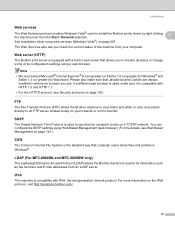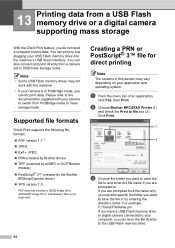Brother International MFC-8480DN Support Question
Find answers below for this question about Brother International MFC-8480DN - B/W Laser - All-in-One.Need a Brother International MFC-8480DN manual? We have 4 online manuals for this item!
Question posted by goripeepe on September 30th, 2013
Brother Mfc 8480dn How To Scan To Email
The person who posted this question about this Brother International product did not include a detailed explanation. Please use the "Request More Information" button to the right if more details would help you to answer this question.
Current Answers
Related Brother International MFC-8480DN Manual Pages
Similar Questions
Does The Brother Mfc-8480dn Scan To Email
(Posted by Coophasta 10 years ago)
Brother Mfc-8480dn How To Print Test Page Manually
(Posted by ShFi 10 years ago)
Can The Brother Mfc-8480dn Scan To Network
(Posted by nadrgood 10 years ago)
Brother Mfc-8480dn Time And Date Continuously Reset To Some (incorrect) Default
Does anyone know why my Brother MFC-8480DN repeately loses track of the correct time and date? I hav...
Does anyone know why my Brother MFC-8480DN repeately loses track of the correct time and date? I hav...
(Posted by holste 12 years ago)
Brother Mfc-8480dn. Scan To Black-and-white
Brother MFC-8480DN. I would like to scan to black-and-white as color scan does not come out well at ...
Brother MFC-8480DN. I would like to scan to black-and-white as color scan does not come out well at ...
(Posted by lawnnelaine 12 years ago)