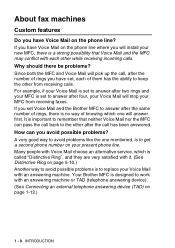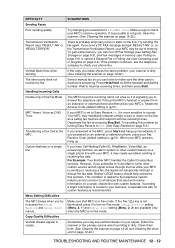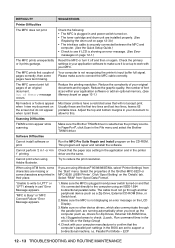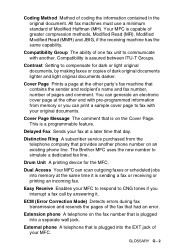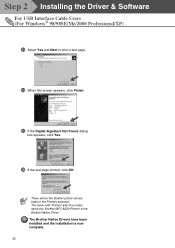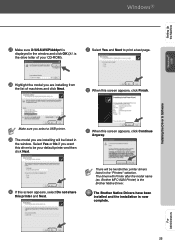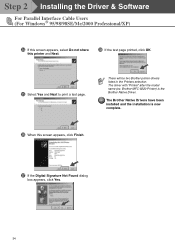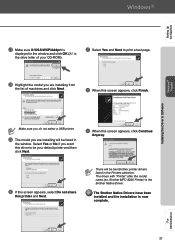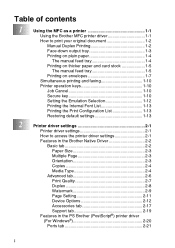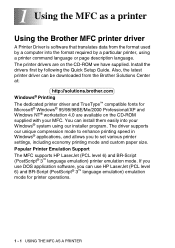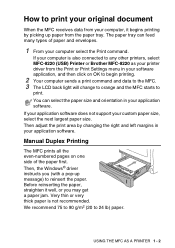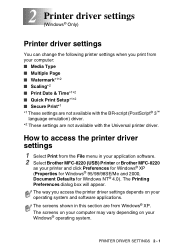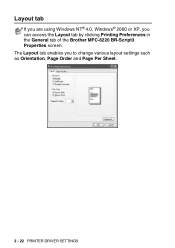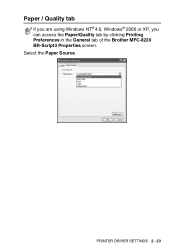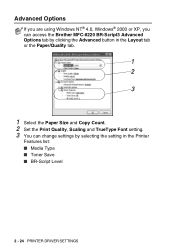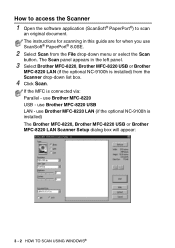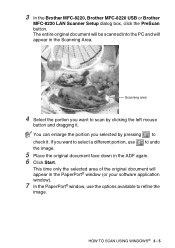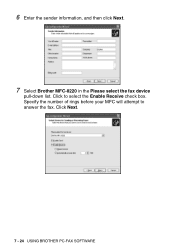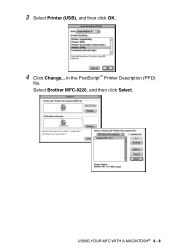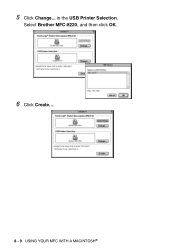Brother International MFC-8220 Support Question
Find answers below for this question about Brother International MFC-8220 - B/W Laser - All-in-One.Need a Brother International MFC-8220 manual? We have 4 online manuals for this item!
Question posted by tkb1Steph on April 24th, 2014
Brother Mfc 8220 Paper Does Not Pass Through The Drum
The person who posted this question about this Brother International product did not include a detailed explanation. Please use the "Request More Information" button to the right if more details would help you to answer this question.
Current Answers
Related Brother International MFC-8220 Manual Pages
Similar Questions
Brother Mfc 8220 Cannot Find Paper Jam
(Posted by eddieBa 9 years ago)
How I Clean Drum Of Brother Mfc 8220 Fax Machine
(Posted by carlsJoh 10 years ago)
How To Pull Out Brother Mfc 8220 Drum
(Posted by joshhvac30 10 years ago)
Driver For Scanner Brother Mfc 8220
How can i driver for scanner for : brother MFC 8220
How can i driver for scanner for : brother MFC 8220
(Posted by fourseasonsexport 12 years ago)
Driver For Scanner Brother Mfc 8220
G00g greetig, Please ,how can me driver for scanngr , Brother MFC 8220. Please give me mo...
G00g greetig, Please ,how can me driver for scanngr , Brother MFC 8220. Please give me mo...
(Posted by fourseasonsexport 12 years ago)