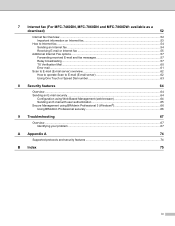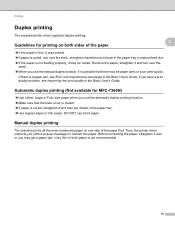Brother International MFC-7860DW Support Question
Find answers below for this question about Brother International MFC-7860DW.Need a Brother International MFC-7860DW manual? We have 5 online manuals for this item!
Question posted by vajra on May 25th, 2014
Cant Scan From System Preferences.
The printer works fine and shows up under printers, but when I try to scan from system preferences it says no scanner selected. but the Brother7860 DW does not show up under scanners. How can I make it scan from system preferences
Current Answers
Answer #1: Posted by TheWiz on May 26th, 2014 8:17 AM
Make sure you have the scanner driver installed. You can download the latest one from here.
Related Brother International MFC-7860DW Manual Pages
Similar Questions
Can I Override A Drum Replacement Warning On My Mfc-7860dw Printer?
Can I Override A Drum Replacement Warning On My Mfc-7860dw Printer
Can I Override A Drum Replacement Warning On My Mfc-7860dw Printer
(Posted by lcguillot 9 years ago)
My Mfc-7360n Printer Wont Print It Says There Is No Paper
(Posted by pcguGillys 10 years ago)
How To Add Scan & Print Shortcut Buttons For Brother Mfc-j425w Printer Scanner
How to Add Print & Scan shortcut to my Desktop on MFC-J425W Printer Scanner??? On WINDOWS 7 THAN...
How to Add Print & Scan shortcut to my Desktop on MFC-J425W Printer Scanner??? On WINDOWS 7 THAN...
(Posted by alton1941 10 years ago)
Brother Mfc-7860dw Printer Will Not Scan To Pdf
(Posted by staoneal 10 years ago)
How Can I Scan To Pdf From Brother Mfc-7860dw Printer/scanner/copier
(Posted by asefanov 12 years ago)