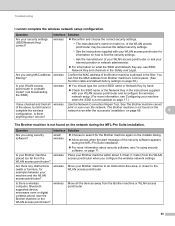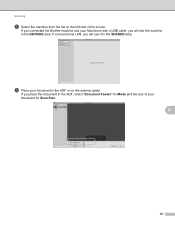Brother International MFC-7860DW Support Question
Find answers below for this question about Brother International MFC-7860DW.Need a Brother International MFC-7860DW manual? We have 5 online manuals for this item!
Question posted by Rmayhage on March 13th, 2014
How Do I Get My Wireless Connection Back To My Wireless Brother 7860
The person who posted this question about this Brother International product did not include a detailed explanation. Please use the "Request More Information" button to the right if more details would help you to answer this question.
Current Answers
Related Brother International MFC-7860DW Manual Pages
Similar Questions
Mac Can't Connect To Brother Mfc 7860 Wireless Printer
(Posted by garmaysaa 9 years ago)
Can't Connect Wireless Brother Mfc 7860 Windows Vista
(Posted by getomoo 10 years ago)
How To Connect A Brother Mfc 7860 Dw To A Wireless Network
(Posted by joafra 10 years ago)
How Do I Connect My Brother Printer To My Wireless Network Mfc 7860 Dw
(Posted by bajamN2KEn 10 years ago)
How To Reset Wireless Connection Printer Brother Mfc 7860-dw
(Posted by Mickmaryy 10 years ago)