Brother International MFC-7860DW Support Question
Find answers below for this question about Brother International MFC-7860DW.Need a Brother International MFC-7860DW manual? We have 5 online manuals for this item!
Question posted by trucfr on March 15th, 2014
Tn 420 Mfc-7860dw Won't Print
The person who posted this question about this Brother International product did not include a detailed explanation. Please use the "Request More Information" button to the right if more details would help you to answer this question.
Current Answers
There are currently no answers that have been posted for this question.
Be the first to post an answer! Remember that you can earn up to 1,100 points for every answer you submit. The better the quality of your answer, the better chance it has to be accepted.
Be the first to post an answer! Remember that you can earn up to 1,100 points for every answer you submit. The better the quality of your answer, the better chance it has to be accepted.
Related Brother International MFC-7860DW Manual Pages
Network Users Manual - English - Page 4


... settings to the factory default 36 Printing the Network Configuration List 36 Printing the WLAN report (For HL-2280DW, DCP-7070DW and MFC-7860DW 37 Function table and default factory settings 38
DCP-7065DN, MFC-7360N, MFC-7460DN and MFC-7860DN 38 HL-2280DW, DCP-7070DW and MFC-7860DW 40 MFC-7460DN, MFC-7860DN and MFC-7860DW (if you download IFAX 44
6 Web...
Network Users Manual - English - Page 13


...devices can be the best method of connection for all types of your documents. If you are printing large files, such as multi-page documents with minimal obstructions. 3 Configuring your machine for a wireless network (For HL-2280DW, DCP-7070DW and MFC-7860DW... wireless network settings. Large objects and walls between the two devices as well as possible with mixed text and large graphics, ...
Network Users Manual - English - Page 16


Configuring your machine for a wireless network (For HL-2280DW, DCP-7070DW and MFC-7860DW)
Confirm your network environment
Connected to a computer with a WLAN access point/router in...the network (Ad-hoc mode)
3
This type of this network, it receives all print jobs directly from the computer sending the print data.
1
2
1 Wireless network machine (your machine) 3 Wireless capable computer ...
Network Users Manual - English - Page 24


... a wireless network (For HL-2280DW, DCP-7070DW and MFC-7860DW)
l Enter the WEP key you wrote down in the Quick Setup Guide. q If your device, please choose Start Here OSX from the CD-ROM menu.
(Macintosh)
You have completed the wireless network setup. Connected Printing
(Windows®)
You have completed the wireless network setup...
Network Users Manual - English - Page 26


... Close. The machine will print the WLAN Report. If you would like to continue installing drivers and software necessary for operating your device, please choose Install MFL-Pro Suite from the CD-ROM menu.
21
Configuring your machine for a wireless network (For HL-2280DW, DCP-7070DW and MFC-7860DW)
Windows Vista®/Windows®...
Network Users Manual - English - Page 27


.... 4 Wireless configuration using the Brother installer application (For HL-2280DW, DCP-7070DW and MFC-7860DW) 4
Before configuring the wireless settings 4
IMPORTANT
4
• The following instructions will install..., you must know your wireless network settings before you are sure that you can print please re-enable your firewall.
• You need this installation.
Network name (...
Network Users Manual - English - Page 37


... to E-mail (E-mail server) function. (For the details on how to operate Scan to E-mail (E-mail server), see Internet fax (For MFC-7460DN, MFC-7860DN and MFC-7860DW: available as a download) on page 52.)
Scan to FTP (For MFC-7460DN, MFC-7860DN and MFC-7860DW) 5
You can be printed at the machine that have been sent through the machine.
Network Users Manual - English - Page 42
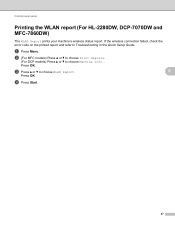
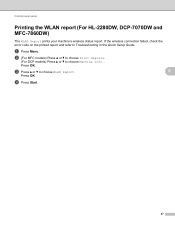
... the wireless connection failed, check the error code on the printed report and refer to choose Machine Info..
Press OK. c Press a or b to choose WLAN Report.
5
Press OK. Control panel setup
Printing the WLAN report (For HL-2280DW, DCP-7070DW and MFC-7860DW)
5
The WLAN Report prints your machine's wireless status report. d Press Start.
37...
Network Users Manual - English - Page 51


... machine's IP address). For example:
http://192.168.1.2/
46
You must use . You can be used to FTP (For MFC-7460DN, MFC-7860DN and MFC-7860DW)
Software version information of the machine and print server
6
Change network and machine configuration details
Note
We recommend Microsoft® Internet Explorer® 6.0 (or greater) or...
Network Users Manual - English - Page 53


... ID Number/Name box and then
enter a four-digit password in the Print box or the Others box.
c Enter an alphanumeric group name or user name up to a page limit. box. Web Based Management
Secure Function Lock 2.0 (For MFC-7860DN and MFC-7860DW)
6
Secure Function Lock 2.0 from Function Lock. d Uncheck the functions that only...
Network Users Manual - English - Page 60
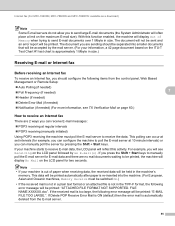
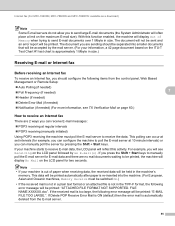
... FILE TOO LARGE.". If the received mail is too large, the following error message will be printed. Internet fax (For MFC-7460DN, MFC-7860DN and MFC-7860DW: available as a download)
Note
Some E-mail servers do not allow you to send large E-mail documents (the System Administrator will often place a limit on the ...
Network Users Manual - English - Page 65
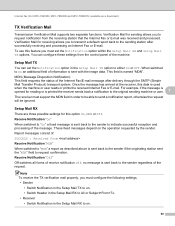
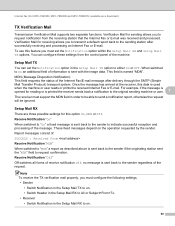
...Disposition Notification):
This field requests the status of the request. Internet fax (For MFC-7460DN, MFC-7860DN and MFC-7860DW: available as described above is sent back to the sender to request confirmation....the Setup Mail RX to request notification from the control panel of information is printed the receiver sends back a notification to the original sending machine or user.
7...
Network Users Manual - English - Page 66


... server will send an error message back to the machine and the error message will be printed. To receive the error mail properly, you must switch Header in a TIFF-F format."). Internet fax (For MFC-7460DN, MFC-7860DN and MFC-7860DW: available as a download)
Error mail 7
If there is an error while receiving mail, an error...
Software Users Manual - English - Page 2


... keys ...2 Job Cancel...2 Secure Key (For MFC-7460DN and MFC-7860DW 2 Printer Emulation Support (For HL-2280DW and MFC-7860DW 2 Printing the Internal Font List (For HL-2280DW and MFC-7860DW 3 Printing the Print Configuration List (For HL-2280DW and MFC-7860DW 4 Test Print (For HL-2280DW and MFC-7860DW 4 Duplex Print (For HL-2280DW and MFC-7860DW 4 Restoring default printer settings (For HL...
Software Users Manual - English - Page 3


... ...24 User Authentication (For MFC-7860DW 25 Other Print Options...25 Macro (For HL-2280DW and MFC-7860DW 25 Density Adjustment...25 Improve Print Output ...26 Skip Blank Page ...26 Print Profiles tab ...27 Editing a print profile ...28 Support ...29 Tray Settings...31 Status Monitor...33 Features in the BR-Script 3 printer driver (For MFC-7860DW) (PostScript® 3™ language...
Software Users Manual - English - Page 12


....
Press OK. The setting in the Basic User's Guide.
1
1
1
Duplex Print (For HL-2280DW and MFC-7860DW) 1
You can choose whether you can print a list of the paper. Press OK.
4
Press OK. Printing the Print Configuration List (For HL-2280DW and MFC-7860DW)
You can do a test print. The machine prints the settings. a Press Menu. Press OK. c Press a or b to...
Software Users Manual - English - Page 38
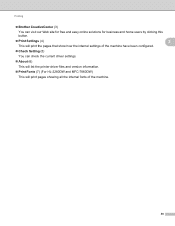
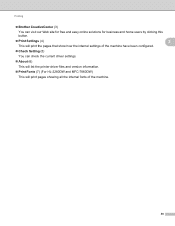
... been configured.
Check Setting (5)
You can check the current driver settings.
About (6)
This will list the printer driver files and version information.
Print Fonts (7) (For HL-2280DW and MFC-7860DW)
This will print pages showing all the internal fonts of the machine.
30
Users Manual - English - Page 4
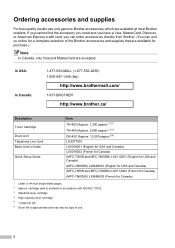
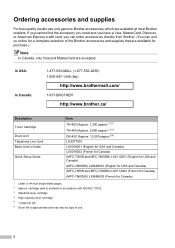
...Guide
Item TN-420 (Approx. 1,200 pages) 1 2 3
TN-450 (Approx. 2,600 pages) 1 2 4 DR-420 (Approx. 12,000 pages) 5 6 LG3077001 LX5016001 (English for USA and Canada) LX5016002 (French for Canada) (MFC-7360N and MFC-7460DN) LX5112001 (English for USA and Canada) (MFC-7860DW) LX5688001 (English for USA and Canada) (MFC-7360N and MFC-7460DN) LX5112002 (French for Canada) (MFC-7860DW) LX5688002 (French...
Users Manual - English - Page 24


...last number called. Duplex (For MFC-7460DN and MFC-7860DW) You can choose Duplex to copy on both sides of the paper.
4 PRINT keys: Secure (For MFC-7460DN and MFC-7860DW) You can print data saved in the memory ... mode.
7 Menu keys: Clear Deletes entered data or lets you store your machine.
8
(MFC-7860DW) In FAX mode and SCAN mode a four level indicator shows the current wireless signal strength if...
Users Manual - English - Page 144


...
Modem Speed
2-sided (Duplex) Print Receiving (MFC-7460DN and MFC-7860DW) Scanning Width Printing Width Gray Scale Resolution
One Touch Dial Speed Dial Groups Broadcasting Automatic Redial Memory Transmission
Out of Paper Reception
(MFC-7360N and MFC-7460DN) Group 3 (MFC-7860DW) Super Group 3
Automatic Fallback:
(MFC-7360N and MFC-7460DN) 14,400 bps (MFC-7860DW) 33,600 bps
Yes
Max...
Similar Questions
How To Setup Mfc-7860dw For Remote Printing
(Posted by dinudro 10 years ago)
Brother Mfc-7860dw Won't Print Pdf
(Posted by nsmooayya 10 years ago)
Brother Mfc-7860dw Will Not Print In Wireless Mode
(Posted by duTomm 10 years ago)
Brother Mfc-7860dw How To Print Envelopes
(Posted by mrRoads 10 years ago)
Brother Mfc-7860dw Will Not Print In Duplex
(Posted by BUNtvp 10 years ago)

