Brother International MFC-7860DW Support Question
Find answers below for this question about Brother International MFC-7860DW.Need a Brother International MFC-7860DW manual? We have 5 online manuals for this item!
Question posted by mobiElia on May 1st, 2014
How To Set Time And Date On Mfc-7860dw
The person who posted this question about this Brother International product did not include a detailed explanation. Please use the "Request More Information" button to the right if more details would help you to answer this question.
Current Answers
There are currently no answers that have been posted for this question.
Be the first to post an answer! Remember that you can earn up to 1,100 points for every answer you submit. The better the quality of your answer, the better chance it has to be accepted.
Be the first to post an answer! Remember that you can earn up to 1,100 points for every answer you submit. The better the quality of your answer, the better chance it has to be accepted.
Related Brother International MFC-7860DW Manual Pages
Network Users Manual - English - Page 4


... and MFC-7860DW 29 E-mail / IFAX (For MFC-7460DN, MFC-7860DN and MFC-7860DW (if you download IFAX)) .........29 How to set a new default for Scan to E-mail (E-mail server) (MFC-7460DN, MFC-7860DN and MFC-7860DW (if you download IFAX 32 Scan to FTP (For MFC-7460DN, MFC-7860DN and MFC-7860DW 32 Fax to Server (For MFC-7460DN, MFC-7860DN and MFC-7860DW: available as a download) .....33 Time...
Network Users Manual - English - Page 13


... used at a time. • Before configuring wireless settings, you will need to these factors, wireless may not be used in the Quick Setup 3
Guide using this chapter for additional methods on TCP/IP settings, see How to your wireless network. 3 Configuring your machine for a wireless network (For HL-2280DW, DCP-7070DW and MFC-7860DW) 3
Overview...
Network Users Manual - English - Page 46
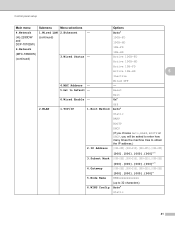
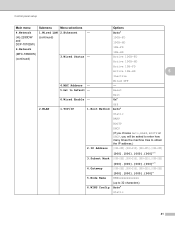
...(If you choose Auto, RARP, BOOTP or DHCP, you will be asked to enter how many times the machine tries to obtain the IP address.)
2.IP Address [000-255].[000-255].[000-255].[...Submenu
Menu selections
Options
4.Network
1.Wired LAN 2.Ethernet
- Auto*
(HL-2280DW and DCP-7070DW)
6.Network
(MFC-7860DW)
(continued)
(continued)
3.Wired Status -
100B-FD 100B-HD 10B-FD 10B-HD Active 100B-FD Active ...
Network Users Manual - English - Page 53


...click Secure Function Lock.
How to configure the Secure Function Lock 2.0 settings using BRAdmin Professional 3 or Web Based Management.
PC Print... names, you to configure passwords for the first time through the embedded web server, you to restrict .... Web Based Management
Secure Function Lock 2.0 (For MFC-7860DN and MFC-7860DW)
6
Secure Function Lock 2.0 from Function Lock. ...
Network Users Manual - English - Page 56


Web Based Management
Changing the Scan to FTP configuration using a web browser (For MFC-7460DN, MFC-7860DN and MFC-7860DW)
6
Scan to FTP allows you can set Passive Mode to Off or On depending on your local network or on the Internet. b You can store two user defined file names that can ...
Software Users Manual - English - Page 31
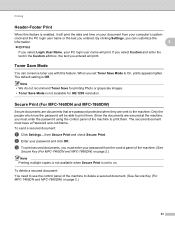
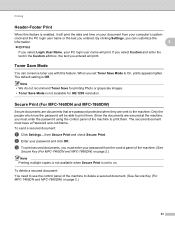
...print the date and time on page 2.)
23
To delete a secured document: You need to use with this feature is set Toner Save Mode to the machine. By clicking Settings, you can... MFC-7460DN and MFC-7860DW) 2
Secure documents are documents that are password protected when they are secured at the machine, you set to delete a secured document. (See Secure Key (For MFC-7460DN and MFC-7860DW)...
Software Users Manual - English - Page 33


... If the power switch is not available when you set your ID and PIN
in Printer Function: Macro (For HL-2280DW and MFC-7860DW) Density Adjustment Improve Print Output Skip Blank Page
Macro (For HL-2280DW and MFC-7860DW) 2
You can save time and increase printing speed for each print job.
Density...
Software Users Manual - English - Page 192


ControlCenter2
DEVICE SETTINGS 10
You can configure or check the machine settings. Remote Setup (MFC models only)
Lets you open the Remote Setup Program. (See Remote Setup on page 187.) Quick-Dial (MFC models only)
Lets you open the Set Quick-Dial window of Remote Setup. (See Remote Setup on page 187.) Status Monitor
Allows you to open the Status Monitor Utility.
10
184
Users Manual - English - Page 15
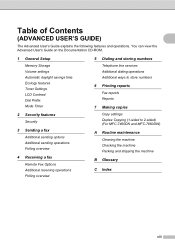
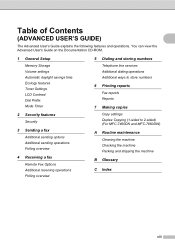
...the Documentation CD-ROM.
1 General Setup
Memory Storage Volume settings Automatic daylight savings time Ecology features Toner Settings LCD Contrast Dial Prefix Mode Timer
2 Security features
Security
3...Printing reports
Fax reports Reports
7 Making copies
Copy settings Duplex Copying (1-sided to 2-sided) (For MFC-7460DN and MFC-7860DW)
A Routine maintenance
Cleaning the machine Checking the ...
Users Manual - English - Page 42


... to set to Off. (See Real Time Transmission in progress 4
Press Stop/Exit to a transmission error.
This report lists the receiving party's name or fax number, the time and date of....
A portion of pages sent, and whether or not the transmission was successful. b (MFC-7360N)
Press Menu, 1, 7. (MFC-7460DN and MFC-7860DW) Press Menu, 1, 7, 1. Press OK.
Note
• If you press Stop/Exit...
Users Manual - English - Page 56
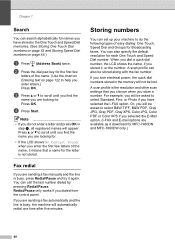
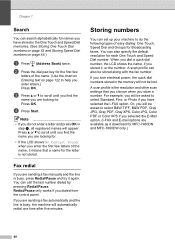
... I -FAX and E-mail options are available as a download for MFC-7460DN and MFC-7860DW only.)
40
Redial/Pause only works if you are sending a fax...last number dialed by pressing Redial/Pause. A scan profile can set up your machine to scroll until you find the name you... XPS if you will automatically redial one time after five minutes. For example, you selected the E-Mail option. (I -FAX ...
Users Manual - English - Page 64


...The default setting is Fax mode. You can change the following steps show the basic copy operation.
Stop copying 8
To stop copying, press Stop/Exit.
You can change the amount of time that ...you want to make a copy, press
(COPY) to 2-sided) 1
1 For MFC-7460DN and MFC-7860DW
48 For details about changing the copy settings, see the Advanced User's Guide on page 23.)
c Press Start.
Users Manual - English - Page 81


... machine for 15 minutes with the power on.
(For MFC-7860DW) Turn the power switch off . Set Distinctive Ring to replace the drum unit.
Cover is Open
The fuser cover is time to Off. (See Turning off ,
wait a few seconds, and then turn it again.
See
time.
EL Error Fuser Error
The machine has a mechanical...
Users Manual - English - Page 124
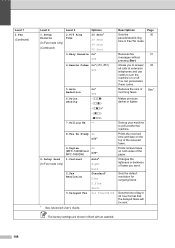
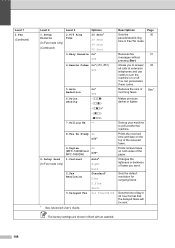
...MFC-7460DN and MFC-7860DW) 1.Contrast
2.Fax Resolution
3.Delayed Fax
On Off*
Auto* Light Dark Standard* Fine S.Fine Photo Set Time=00:00
1 See Advanced User's Guide. Descriptions
Page
Sets the
30
pseudo/double-ring
time...
Reduces the size of the received faxes. Prints the received time and date on or off. The factory settings are shown in Bold with an asterisk.
108
Makes printouts ...
Users Manual - English - Page 136
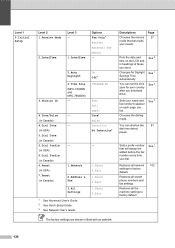
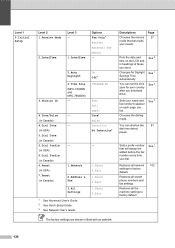
... all stored phone numbers and fax settings.
Changes for your needs. See 3. Sets a prefix number that best suits your country after you send. Level 1
0.Initial Setup
Level 2 1.Receive Mode
2.Date&Time
Level 3 -
1.Date&Time
Options Fax Only* Fax/Tel External TAD Manual -
3.Station ID
2.Auto Daylight
3.Time Zone (MFC-7460DN and MFC-7860DW) -
4.Tone/Pulse (in Canada) 4.Dial Tone...
Advanced Users Manual - English - Page 7
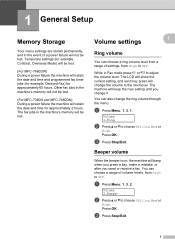
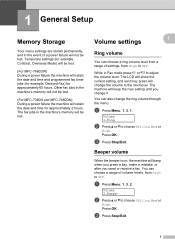
...1
When the beeper is on, the machine will be lost .
(For MFC-7860DW) During a power failure the machine will keep the new setting until you send or receive a fax.
The fax jobs in the machine's...LCD will show the current setting, and each key press will not be lost .
(For MFC-7360N and MFC-7460DN) During a power failure the machine will retain the date and time for example, Contrast, ...
Advanced Users Manual - English - Page 17


... FTP 2, Scan to E-mail 2)
Receive Mode Date&Time Station ID Tone/Pulse (Canada only) Dial Tone Dial Prefix Reset
1 For MFC-7860DW 2 For MFC-7460DN and MFC-7860DW
Also, machine settings cannot be changed through the Remote Setup while Setting Lock is On, you set a password to reset the passwords stored in the...
Advanced Users Manual - English - Page 34
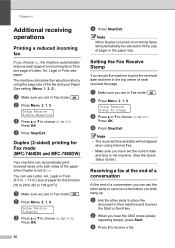
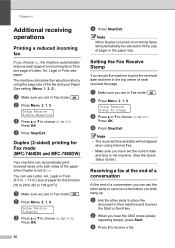
...Press OK.
The machine calculates the reduction ratio by using Internet Fax.
• Make sure you have set the current date and time in their machine and to receive a fax. b Press Menu, 2, 1, 5.
Setup Receive 8.Fax Rx... fax at the end of a conversation
4
At the end of paper for Fax mode (MFC-7460DN and MFC-7860DW)
4
Your machine can use Letter, A4, Legal or Folio (8.5 in. 13 ...
Quick Setup Guide - English - Page 9


... 24-hour format on the dial
pad, and then press OK.
c Press Stop/Exit.
8 Set the date and time
The machine displays the time, and if you are having difficulty reading the LCD, try changing the contrast setting. Press OK. a Press Menu, 0, 2, 1. Date&Time Time:15:25
(e.g. a Press Menu, 1, 5. b Press c to increase the contrast.
-OR- Enter 1, 1 for 2011...
Quick Setup Guide - English - Page 10


... the following chart for any person to use a computer or electronic device to send any message via a telephone fax machine unless such messages clearly contain, in the Basic User's Guide. 9 Set your Station ID
The machine displays the date and time, and if you set up to 20 characters), and then press OK.
Station ID...
Similar Questions
Can You Set Up The Mfc 7860dw For Both Wired And Wireless
(Posted by savafdpr 10 years ago)
How To Set Up Brother Mfc-7860dw To Scan Directly To Email
(Posted by webjones 10 years ago)
How To Set Up Wireless Mfc-7860dw Works In Macbook
(Posted by hafic 10 years ago)
How To Set Up Brother Mfc 7860dw Multifunction
(Posted by Jessipedr 10 years ago)

