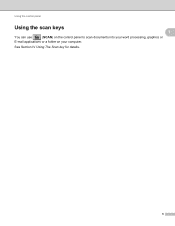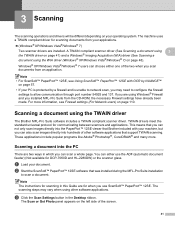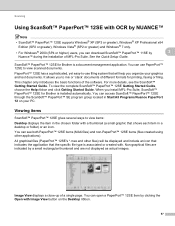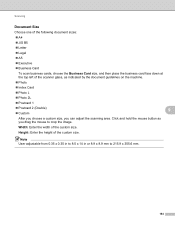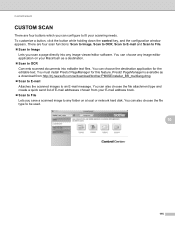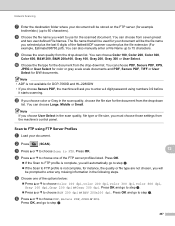Brother International MFC-7860DW Support Question
Find answers below for this question about Brother International MFC-7860DW.Need a Brother International MFC-7860DW manual? We have 5 online manuals for this item!
Question posted by hedsth on June 8th, 2014
How To Scan A Document Mfc-7860-dw
The person who posted this question about this Brother International product did not include a detailed explanation. Please use the "Request More Information" button to the right if more details would help you to answer this question.
Current Answers
Related Brother International MFC-7860DW Manual Pages
Similar Questions
How Can I Add A Page When Scanning With Brother Mfc 7860 Dw
(Posted by paulwcdl 10 years ago)
Is It Ok To Leave A Mfc 7860 Dw In The Sleep Mode
(Posted by Lioniale 10 years ago)
How To Get Low Toner Message Off Of Brother Mfc-7860 Dw
(Posted by emeldqui 10 years ago)
How To Scan From Brothers Mfc 7860-dw To Mac
(Posted by kpgmarien 10 years ago)
Brother Mfc 7860 Dw Printer
How to reset Counter for Brother MFC 7860 DW Printer
How to reset Counter for Brother MFC 7860 DW Printer
(Posted by dixonwong 11 years ago)