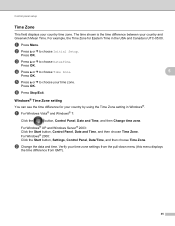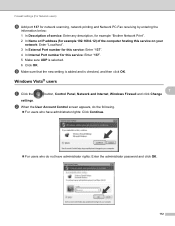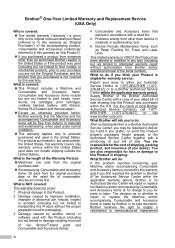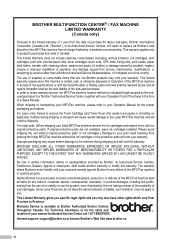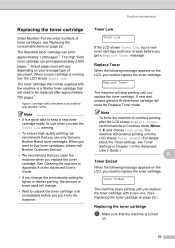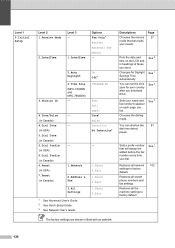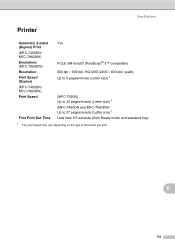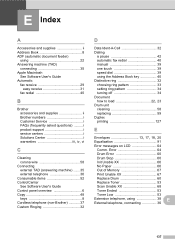Brother International MFC-7860DW Support Question
Find answers below for this question about Brother International MFC-7860DW.Need a Brother International MFC-7860DW manual? We have 5 online manuals for this item!
Question posted by vitawise2003 on July 15th, 2013
How To Reset Toner Button - Mfc 7860?
I have just changed drum and toner cartridge for first time.
Display still shows Toner low!
Please advise.
Current Answers
Answer #1: Posted by sabrie on July 15th, 2013 9:10 PM
Hi there. Follow this link, all instructions are found here.
http://www.google.com/url?q=http://blog.tonerboss.com/how-to-reset-brother-tn450-toner-cartridges-to-clear-toner-errors/&sa=U&ei=dcbkUbHNDcub0AXm-oGACw&ved=0CBcQFjAA&usg=AFQjCNEgEipaCp5CyeqL74arwVNZbF14aQ
http://www.google.com/url?q=http://blog.tonerboss.com/how-to-reset-brother-tn450-toner-cartridges-to-clear-toner-errors/&sa=U&ei=dcbkUbHNDcub0AXm-oGACw&ved=0CBcQFjAA&usg=AFQjCNEgEipaCp5CyeqL74arwVNZbF14aQ
www.techboss.co.za
Related Brother International MFC-7860DW Manual Pages
Similar Questions
How To Reset Toner Low On Mfc 7360n
(Posted by asdfdansim 10 years ago)
How To Reset Toner Low Printer Mfc-7860dw
(Posted by smRafae 10 years ago)