Brother International MFC-7860DW Support Question
Find answers below for this question about Brother International MFC-7860DW.Need a Brother International MFC-7860DW manual? We have 5 online manuals for this item!
Question posted by carsa on December 3rd, 2013
How To Reset Printer Mfc-7860dw
The person who posted this question about this Brother International product did not include a detailed explanation. Please use the "Request More Information" button to the right if more details would help you to answer this question.
Current Answers
There are currently no answers that have been posted for this question.
Be the first to post an answer! Remember that you can earn up to 1,100 points for every answer you submit. The better the quality of your answer, the better chance it has to be accepted.
Be the first to post an answer! Remember that you can earn up to 1,100 points for every answer you submit. The better the quality of your answer, the better chance it has to be accepted.
Related Brother International MFC-7860DW Manual Pages
Network Users Manual - English - Page 4


... to set a new default for Scan to E-mail (E-mail server) (MFC-7460DN, MFC-7860DN and MFC-7860DW (if you download IFAX 32 Scan to FTP (For MFC-7460DN, MFC-7860DN and MFC-7860DW 32 Fax to Server (For MFC-7460DN, MFC-7860DN and MFC-7860DW: available as a download) .....33 Time Zone ...35
Reset the network settings to the factory default 36 Printing the...
Network Users Manual - English - Page 14


... 22
See page 20
Installing drivers and software (See the Quick Setup Guide)
Wireless configuration and installing the printer driver have been completed.
9 Using the Setup Wizard from the
control panel
(Recommended)
Using WPS/AOSS™... Configuring your machine for a wireless network (For HL-2280DW, DCP-7070DW and MFC-7860DW)
Step by step chart for a wireless network. See page 16.
Network Users Manual - English - Page 15


... (See the Quick Setup Guide)
Wireless configuration and installing the printer driver have been completed.
10 Using the Setup Wizard from the control panel (Recommended)
Using the Brother installer application
c Configure your machine for a wireless network (For HL-2280DW, DCP-7070DW and MFC-7860DW)
For Ad-hoc mode 3
a Confirm your network environment. See...
Network Users Manual - English - Page 21


... the change. Configuring your machine for a wireless network (For HL-2280DW, DCP-7070DW and MFC-7860DW)
Configuring your machine for a wireless network (For Infrastructure mode and Ad-hoc mode)
3
...information.
1 Push Button Configuration
16 Press Menu, a or b to choose Network Reset, press OK. Press 1 to reset and then press 1 to installation. The machine will restart automatically. You must ...
Network Users Manual - English - Page 26


... Report. Configuring your machine for a wireless network (For HL-2280DW, DCP-7070DW and MFC-7860DW)
Windows Vista®/Windows® 7 3
If you are using your computer as a... then Network. (Windows® 7) Click the button and then Devices and Printers.
2 (Windows Vista®)
Click Add a wireless device. (Windows® 7) Click Add a device.
3 Choose your machine and click Next.
4 Input the PIN...
Network Users Manual - English - Page 27


... manufacturer of your WLAN access point/router. You will
need to choose Network Reset, press OK. Press 1 to reset and then press 1 to choose Network, press OK. 4 Wireless configuration using the Brother installer application (For HL-2280DW, DCP-7070DW and MFC-7860DW) 4
Before configuring the wireless settings 4
IMPORTANT
4
• The following instructions will restart...
Network Users Manual - English - Page 29


..., DCP-7070DW and MFC-7860DW)
3 Click Connect to continue installing drivers and software necessary for operating your device, please choose Install MFL...-Pro Suite from the CD-ROM menu.
24 Choose SETUP and then click Connect.
5 (For Windows Vista® only)
Click Connect Anyway and then Close.
6 (Windows Vista®)
Click View status of the wireless printer...
Network Users Manual - English - Page 34


... IFAX))
5
This menu has five selections: Mail Address, Setup Server, Setup Mail RX, Setup Mail TX and Setup Relay. E-mail / IFAX (For MFC-7460DN, MFC-7860DN and MFC-7860DW (if you to reset each wired or wireless settings to the factory default. You can set WLAN Enable to On. As this section requires you to...
Network Users Manual - English - Page 46
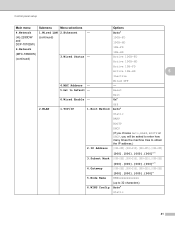
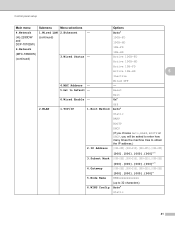
... setup
Main menu
Submenu
Menu selections
Options
4.Network
1.Wired LAN 2.Ethernet
- Reset
6.Wired Enable - Exit On*
2.WLAN
1.TCP/IP
Off 1.Boot Method ...000]*
5.Node Name
BRWxxxxxxxxxxxx
(up to Default -
Wired OFF -
Auto*
(HL-2280DW and DCP-7070DW)
6.Network
(MFC-7860DW)
(continued)
(continued)
3.Wired Status -
100B-FD 100B-HD 10B-FD 10B-HD Active 100B-FD Active 100B-HD...
Network Users Manual - English - Page 48


... to the network, the machine will automatically set the IP address and Subnet Mask to Default -
8.WLAN Enable -
3.Scan To FTP - (For MFC-7860DW)
Color 100 dpi* Color 200 dpi
Reset Exit On Off* (If you choose Color option) PDF*
Color 300 dpi Secure PDF
Color 600 dpi JPEG
5
Gray 100 dpi XPS...
Network Users Manual - English - Page 50


... you choose Gray option) PDF*
B&W 200 dpi
Secure PDF
B&W 200x100 dpi JPEG
XPS (If you choose B&W option)
PDF*
Secure PDF
TIFF
6.Fax to Server -
-
(For MFC-7860DW)
8.Fax to Server (For MFC-7460DN and MFC-7860DN)
On Off*
0.Network Reset -
- Reset
-
-
Exit
45
Network Users Manual - English - Page 76


...Printing the WLAN report (For HL-2280DW,
9
DCP-7070DW and MFC-7860DW) on page 37.)
If there is still in the print queue...Printer menu:
(Windows® 2000)
Start, Settings and then Printers.
(Windows® XP)
Start and Printers and Faxes.
(Windows Vista®)
, Control Panel, Hardware and Sound and then Printers.
(Windows® 7)
, Control Panel, Devices and Printers and then Printers...
Software Users Manual - English - Page 2


...Key (For MFC-7460DN and MFC-7860DW 2 Printer Emulation Support (For HL-2280DW and MFC-7860DW 2 Printing the Internal Font List (For HL-2280DW and MFC-7860DW 3 Printing the Print Configuration List (For HL-2280DW and MFC-7860DW 4 Test Print (For HL-2280DW and MFC-7860DW 4 Duplex Print (For HL-2280DW and MFC-7860DW 4 Restoring default printer settings (For HL-2280DW and MFC-7860DW 5
Using the...
Software Users Manual - English - Page 3


... Blank Page ...26 Print Profiles tab ...27 Editing a print profile ...28 Support ...29 Tray Settings...31 Status Monitor...33 Features in the BR-Script 3 printer driver (For MFC-7860DW) (PostScript® 3™ language emulation 34 Printing Preferences ...34 Advanced options ...36 Ports tab ...38 Status Monitor...39 Monitoring the machine's status ...40
3 Scanning...
Software Users Manual - English - Page 6


PageManager...163 Features ...163 System requirements for Macintosh 133 Features in the BR-Script 3 printer driver (For MFC-7860DW) (PostScript® 3™ language emulation 134 Choosing printing options ...134 Printer Features...135 Secure Print (Mac OS X 10.5.x to 10.6.x 141 Status Monitor...142 Updating the machine's status ...142 Hiding or showing the window ...143 Quitting...
Software Users Manual - English - Page 10


... of copies you print the secured data, it automatically chooses the emulation mode. Printer Emulation Support (For HL-2280DW and MFC-7860DW) 1
Your machine will be cleared. d To print the data, press a or b to choose Delete.
Secure Key (For MFC-7460DN and MFC-7860DW) 1
Secured data is no secured data in memory will not print secure...
Software Users Manual - English - Page 11
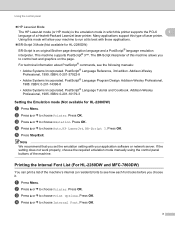
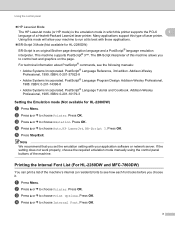
... Printing the Internal Font List (For HL-2280DW and MFC-7860DW) 1
You can print a list of a Hewlett-Packard LaserJet laser printer. Press OK.
3 Using the control panel
...or b to choose Auto, HP LaserJet, BR-Script 3. d Press a or b to choose Printer. Using this printer supports the PCL6
1
language of the machine's internal (or resident) fonts to choose Emulation. Press ...
Software Users Manual - English - Page 13


... the control panel
c Press a or b to the factory settings, please see the Network User's Guide. Restoring default printer settings (For HL-2280DW and MFC-7860DW) 1
You can return the machine's printer settings to choose Reset. Press OK. (For DCP Models) To restore the default settings, press a or b to the factory settings.
To exit without making...
Users Manual - English - Page 128


... stored in the One Touch and Speed Dial memory, in Bold with an asterisk.
112 Level 1 4.Printer (MFC-7860DW)
Level 2 1.Emulation
2.Print Options
Level 3 -
1.Internal Font
Options Auto* HP LaserJet BR-Script 3 1.HP LaserJet 2.BR-Script 3
2.Configuration -
3.Duplex
4.Reset Printer
3.Test Print -
-
-
Page See 1. The factory settings are shown in numerical or alphabetical order. Off...
Advanced Users Manual - English - Page 17


... Dial Restrict
Printer (Emulation 1, Duplex 2, Reset Printer)
Network settings (except Status, Mac Address, Scan to FTP 2, Scan to E-mail 2)
Receive Mode Date&Time Station ID Tone/Pulse (Canada only) Dial Tone Dial Prefix Reset
1 For MFC-7860DW 2 For MFC-7460DN and MFC-7860DW
Also, machine settings cannot be...
Similar Questions
How To Reset The Password On Brother Printers Mfc 7860dw
(Posted by hoskali 10 years ago)
How To Reset Brother Mfc 7860dw Toner Low
(Posted by brusSi 10 years ago)
How To Reset Drum Counter On Brother Printer Mfc 7860dw
(Posted by lereiDoj 10 years ago)
How To Reset Printer Mfc-j430w With Wifi
(Posted by patyta 10 years ago)

