Brother International MFC-7860DW Support Question
Find answers below for this question about Brother International MFC-7860DW.Need a Brother International MFC-7860DW manual? We have 5 online manuals for this item!
Question posted by notsjee on September 3rd, 2014
How To Replace Toner On Brother Mfc-7860dw
The person who posted this question about this Brother International product did not include a detailed explanation. Please use the "Request More Information" button to the right if more details would help you to answer this question.
Current Answers
There are currently no answers that have been posted for this question.
Be the first to post an answer! Remember that you can earn up to 1,100 points for every answer you submit. The better the quality of your answer, the better chance it has to be accepted.
Be the first to post an answer! Remember that you can earn up to 1,100 points for every answer you submit. The better the quality of your answer, the better chance it has to be accepted.
Related Brother International MFC-7860DW Manual Pages
Software Users Manual - English - Page 17


.... The paper tray can choose the paper size and orientation in your application software. If any other printer drivers are installed on your computer, choose Brother MFC-XXXX* as your printer driver from the Print or Print Settings menu in the printer driver (Macintosh) on page 121. Note You can feed many...
Software Users Manual - English - Page 21


....
(For Windows Vista®)
Click the
button, Control Panel, Hardware and Sound, and then Printers.
(For Windows® 7)
Click the
button and Devices and Printers.
2
2
b Right-click the Brother MFC-XXXX Printer icon (where XXXX is your model name) and select
Properties (Printer properties). The printer properties dialog box appears. c Choose the General...
Software Users Manual - English - Page 39


... slot) that has a defined paper size that your document.
31 Printing
Tray Settings 2
Note
From the Start menu, select Printers and Faxes 1. Right-click the Brother MFC-XXXX Printer icon
2
(where XXXX is used for Windows® 2000 users. Choose the Default Source from the drop-down list and click Update to...
Software Users Manual - English - Page 41


Printing
Status Monitor 2
This reports the machine status (any errors that may happen with the machine) when printing. If you would
like to turn the status monitor on, follow these steps:
2
Click the Start button, All Programs 1, Brother MFC-XXXX (where XXXX is your model name) and then
Status Monitor.
1 Programs for Windows® 2000 users
33
Software Users Manual - English - Page 42


... Windows® XP. The screens on your operating system. Printing
Features in the BR-Script 3 printer driver (For MFC-7860DW) (PostScript® 3™ language emulation)
2
Note
2
The screens in the General tab of the Brother MFC-XXXX BR-Script3 Properties dialog box.
Layout tab You can access the Printing Preferences dialog box by...
Software Users Manual - English - Page 47


...Supplies website button for monitoring the status of one or more devices,
allowing you will appear in Start/All Programs/Brother/MFC-XXXX on Brother genuine supplies. Note • For more information on your ...is active when the status monitor feature is also a link to the Troubleshooting and Brother Genuine Supplies Web site. The Status Monitor icon will find the button or Status ...
Software Users Manual - English - Page 56


...on the left side of the screen.
The scanning steps may vary when using other application that
Brother included with your document.
g Click Scan. You can scan a whole page. Scanning a ...Photo panel appears on the Scan or Get Photo panel. Note Choose WIA: Brother MFC-XXXX or WIA: Brother MFC-XXXX LAN.
Note The instructions for
3
scanning images from the Available Scanners...
Software Users Manual - English - Page 59


... the scanned picture (3).
You must restart your application window). You can run the utility by choosing the Scanner Utility located in the Start/All Programs/Brother/MFC-XXXX (where XXXX is used for configuring the WIA scanner driver for resolutions greater than 1200 dpi and for the new settings to scan.
3
f If...
Software Users Manual - English - Page 97


.... If you have to enter your PC screen. Click the Start button, All Programs, Brother, MFC-XXXX (or MFC-XXXX LAN) and Remote Setup. When you start this password. (See the Network User's...PC and displayed on your password.
5
• The default password is "access". 5 Remote Setup (MFC models only)
5
Remote Setup 5
The Remote Setup program lets you can upload them directly to the machine...
Software Users Manual - English - Page 99


... or groups in any application on page 94.)
a Click the Start button, All Programs, Brother, MFC-XXXX (or MFC-XXXX LAN), PC-FAX Sending,
then PC-FAX Setup. All you use the Address Book ...You can send a file created in your PC as a PC-FAX. 6 Brother PC-FAX Software (MFC models only) 6
PC-FAX sending 6
The Brother PC-FAX feature lets you have to do is set up the User Information ...
Software Users Manual - English - Page 107


...box appears:
Setting up a member in the Address Book
In the Brother Address Book dialog box you can add, edit and delete members and..., then PC-FAX Address Book.
Brother PC-FAX Software (MFC models only)
Brother Address Book 6
a Click the Start button, All Programs, Brother, MFC-XXXX or MFC-XXXX LAN (where XXXX is a required field. The Brother Address Book Member Setup dialog box appears...
Software Users Manual - English - Page 114


...it is off . c Press a or b to your PC 6
Click the Start button, All Programs, Brother, MFC-XXXX/MFC-XXXX LAN, PC-FAX Receiving and Receive. b Press a or b to choose Backup Print:On or Backup... machine's memory when they have been successfully printed and sent to the PC. Brother PC-FAX Software (MFC models only)
Enabling PC-FAX Receiving software on your PC tasktray.
106
Press OK...
Software Users Manual - English - Page 204


..., Scanners and Cameras). (Windows Vista®)
Click the
button, Control Panel, Hardware and Sound, then Scanners and Cameras.
(Windows® 7)
Click the
button, All Programs, Brother, MFC-XXXX LAN, Scanner Settings, then Scanners
and Cameras.
13
b Do one that was originally registered to your PC during the installation of the following:
...
Users Manual - English - Page 8
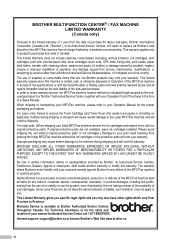
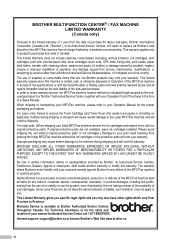
...Toner Cartridge (and Toner Drum Unit, waste toner packs or oil bottles on applicable models) during shipping and will void the warranty. For inkjet units: (When shipping your Inkjet MFC/Fax machine remove the ink cartridges and replace.... BROTHER MULTIFUNCTION CENTER® / FAX MACHINE LIMITED WARRANTY (Canada only)
Pursuant to the limited warranty of 1 year from packing the Inkjet MFC/Fax...
Users Manual - English - Page 80
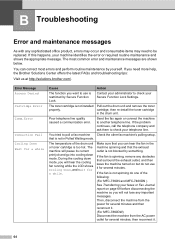
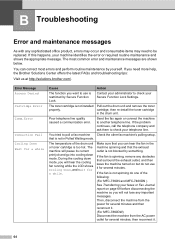
...for several minutes and then reconnect it. (For MFC-7860DW) Disconnect the machine from the AC power outlet ..., call the telephone company and ask them to be replaced. You tried to another telephone line.
B Troubleshooting
B...brother.com/. You can hear the fan in the machine spinning and that is not blocked by Secure Function Lock.
Contact your administrator to use it .
64 The toner...
Users Manual - English - Page 84


... and then reconnect it.
(For MFC-7860DW) Disconnect the machine from the power for automatic...MFC-7360N and MFC-7460DN ) See Transferring your faxes or Fax Journal report on page 53.)
The toner is not a correct size.
If you have set the "Paper Size" (Menu, 1, 2, 2). (See Paper Size on page 17.)
Replace the toner cartridge with a new and unused original Brother toner cartridge. Buy a new toner...
Users Manual - English - Page 102


...Brother MFC-XXXX Printer. Right-click Brother MFC-XXXX Printer. Menu access difficulties
Difficulties
The machine beeps when you are installed properly. (See Replacing... R2) Click the Start button and Devices and Printers. Make sure that Use... Check that the toner cartridge and drum unit are...For MFC-7860DW) Contact your Secure Function Lock settings.
86 Right-click Brother MFC-XXXX...
Users Manual - English - Page 123


...
(MFC-7460DN and MFC-7860DW)
1.Glass ScanSize
2.File Size
- 1.Color
2.Gray
8.Replace -
- Adjusts the scan area of the scanner glass to the size of the document. Adjusts the scan area of the scanner glass to 25 individual users and all other non-authorized Public users.
The machine will stop printing until you replace the toner cartridge...
Advanced Users Manual - English - Page 10


... 400 faxes in memory and the MFC-7860DW can reprint them , you will ask if you want to choose Continue or Stop.
Chapter 1
Toner Settings 1
Toner Setting (Continue Mode)
1
You can store received faxes in the memory if you choose Continue mode when the LCD shows Replace Toner. General Setup 8.Replace Toner
b Press a or b to print the stored...
Quick Setup Guide - English - Page 23


...throughput speed.
• Although the Brother MFC-7860DW can be used at a time. Note
• To achieve optimum results with normal everyday document printing, place the Brother machine as close to the network ... administrator prior to installation. Press 6.
2. Large objects and walls between the two devices as well as possible with your access point/router, computers on your network will ...
Similar Questions
How To Override Replace Toner Brother Mfc-8710dw
(Posted by jereGadar 9 years ago)
How To Find The Mac Address On A Brother Mfc-7860dw
(Posted by Lukenicodiok 10 years ago)
How To Reset Brother Mfc 7860dw Toner Low
(Posted by brusSi 10 years ago)
How To Reset Toner Brother Mfc 7860dw
(Posted by mickdx40 10 years ago)
How To Reset Replace Toner Brother Mfc 7360n
(Posted by adasudi 10 years ago)

